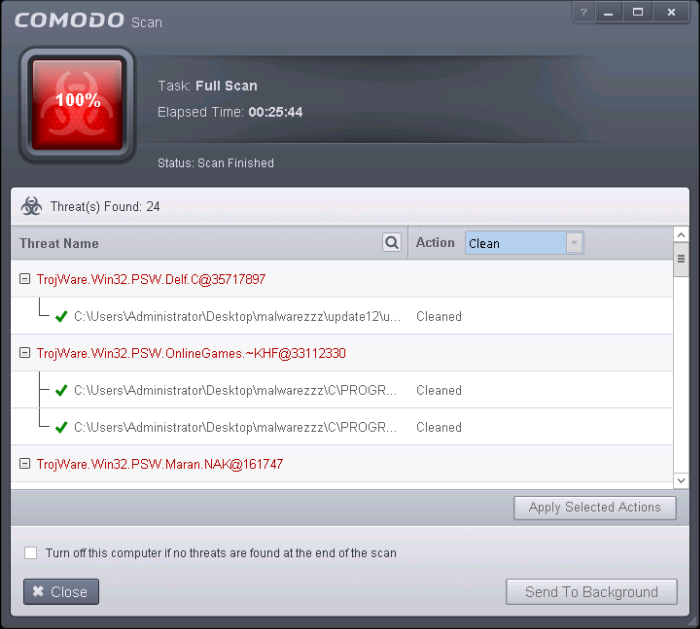Manage CAVS Tasks
CAVS has the ability to concurrently run several tasks like on-demand or scheduled scans, virus signature database updates and so on. The tasks that are currently run, can be sent to background from the progress interface, by clicking Send to Background as shown in the example below.
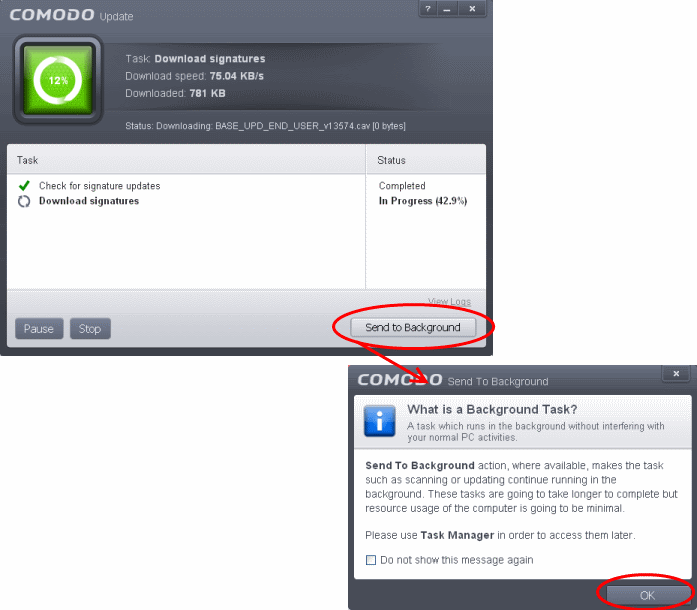
These tasks can be managed, through
the Task manager interface that can be accessed at anytime by
clicking Open Task Manager from the General Tasks interface.
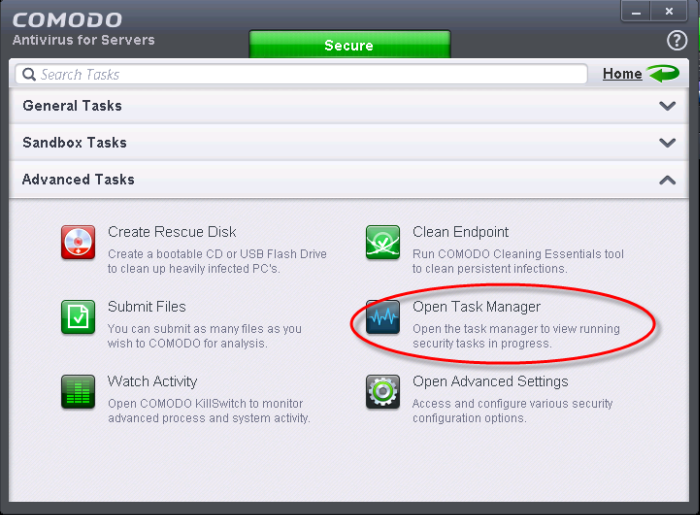
| Tip: The Task Manager can also be opened by clicking on the center tab in the Status row of the widget, that displays the number of tasks that are currently running. |
The Task Manager window displays a
list of background tasks that are currently running with the details
of time elapsed on each task, status and priority.
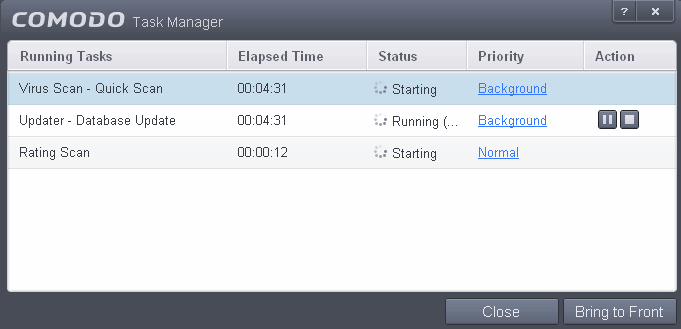
From the Task Manager interface,
you can:
Reassigning Priorities for a task:
The Priority column in the Task Manager interface displays the current priority assigned for each task.
To change the priority for a task
- Click on the current priority and select the priority you want to assign from the options.
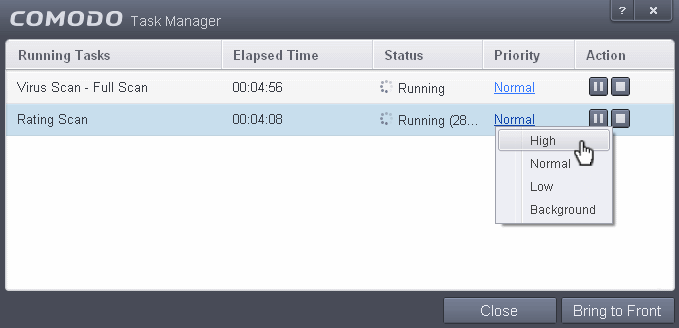
Pausing/Resuming
or Stopping running tasks
The Action column displays the Pause/Resume and Stop buttons
-
To pause a running task, click the Pause button

-
To resume a paused task, click the Resume button

- To stop a running task, click the stop button

Bringing a running task to foreground
- To view the progress of a background task, select the task and click Bring to Front
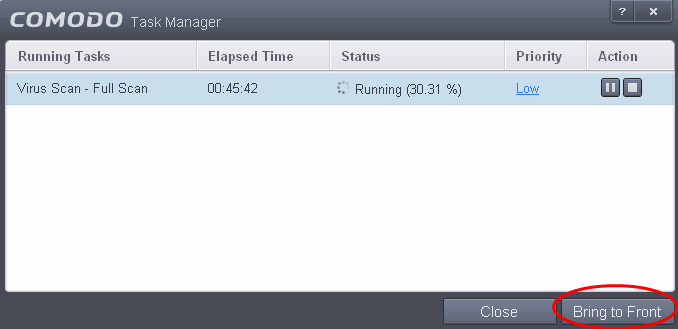
The progress window of the task will be displayed. If the task is
completed, the results window will be displayed.