Running an Instant Antivirus Scan on Selected Items
You
can run an instant antivirus scan on any selected area like disks,
folders files etc. You can also check a wide range of removable
storage devices such as CDs, DVDs, external hard-drives, USB
connected drives, digital cameras - even your iPod and mobile phones
too!!! This is useful if you have just copied a file/folder or a
program from an external device like a USB drive, another system in
your network, or downloaded from the Internet.
Click here for more details on running on-demand scans.
To instantly scan an item
-
Right click on the item and select Scan with 'Comodo Antivirus' from the context sensitive menu.
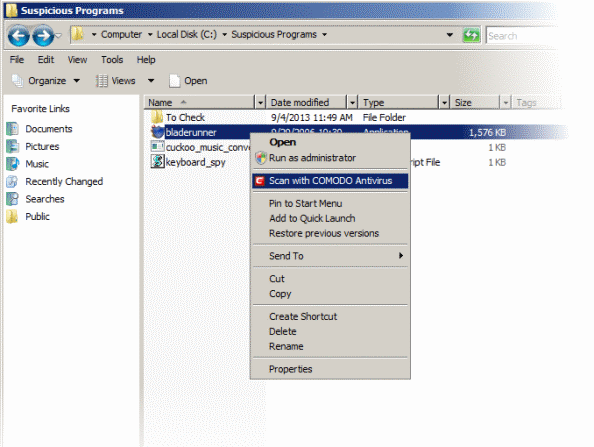
OR
-
Drag and drop the item over the area marked 'Scan Objects' in the compact view of 'Home' screen in the Comodo Antivirus for Servers interface
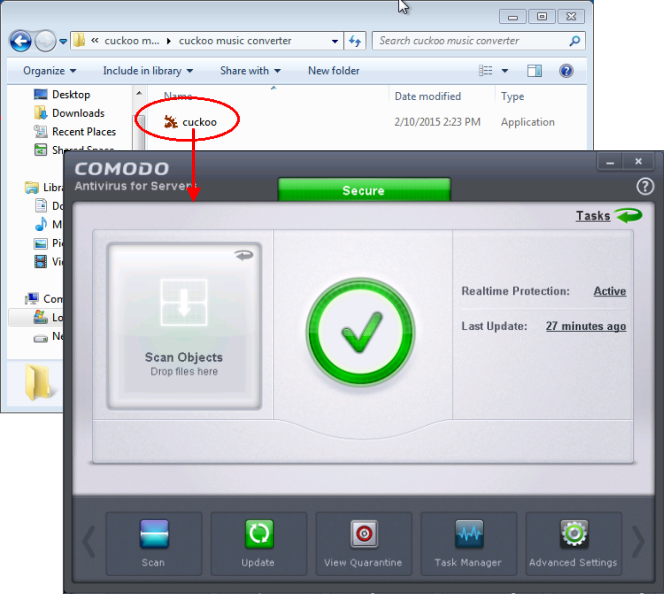
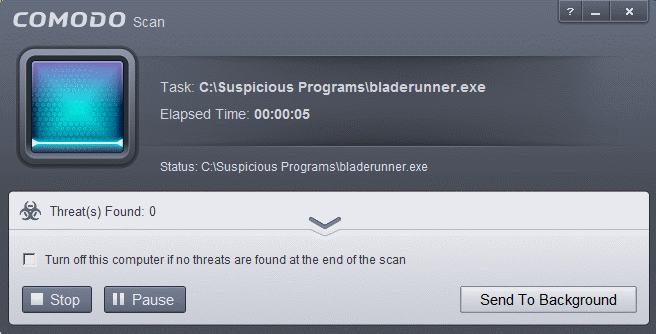
...and
on completion of scanning, the scan finished dialog be displayed with
the number of threats found.
Click here for more details to take action on the infected item(s).



