Manage Jobs
The 'Jobs' interface allows admins to create new jobs that are to be executed on endpoints. A new job created cannot be edited but can be deleted from the list.
To create jobs, click the 'Job Manager' button at the bottom of the 'Jobs' interface.
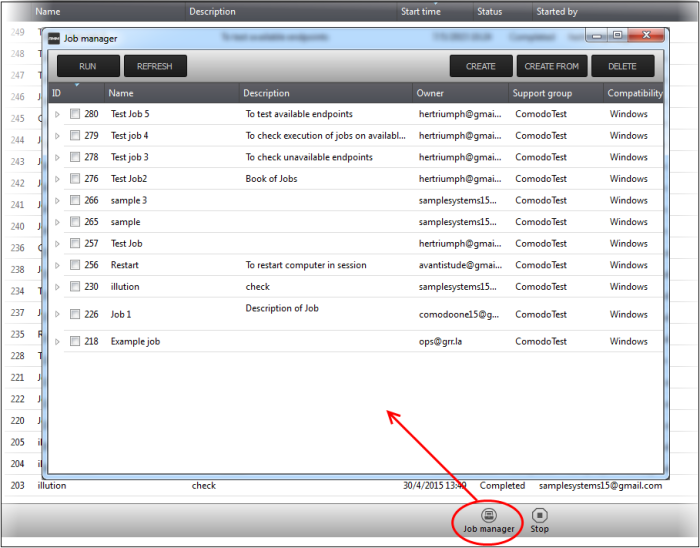
|
Job Manager – Column Description |
|
|---|---|
|
Column Header |
Description |
|
ID |
The ID number of the job. |
|
Name |
Name of the job provided while creating. |
|
Description |
Description of the job. |
|
Owner |
Username of the admin who created the job. |
|
Support group |
Displays the name of the customer account. |
|
Compatibility |
Displays the name of OS for which the job can be executed. |
- Click on a column header to sort the items in alphabetical/ascending/descending order
The 'Job Manager' screen allows an admin to:
- Click the 'Create' button at the top of the interface
Step 1
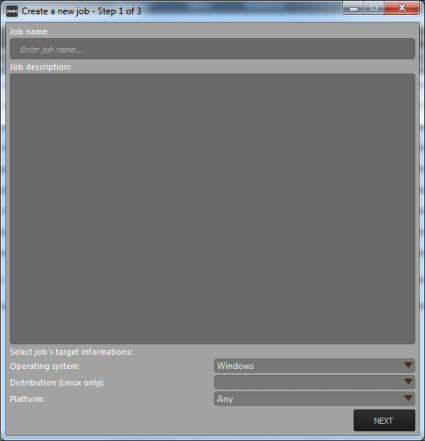
- Enter the name of the job in the 'Job name' field
- Enter an appropriate description for the job in the 'Job description' section
- Select the OS details of the endpoints for which the job should be executed below the 'Select job's target information' section at the bottom of the screen
- Click the 'Next' button
Step 2
The next step is to select the procedures that are pre populated in the screen for the job.
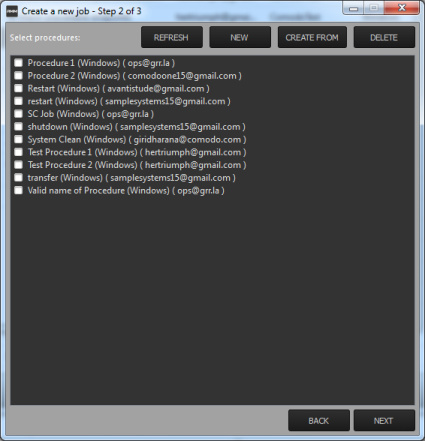
You can also create a new procedure afresh or from an existing procedure from the screen by clicking the 'New' or 'Create From' buttons. Refer to the section 'Managing Procedures' for more details about how to create procedures.
- Click the 'Refresh' button to update the procedures list in the screen
- Select the procedure(s) from the list that you want to add for the job
- Click the 'Next' button
The next step is add the endpoints onto which the job should be executed.
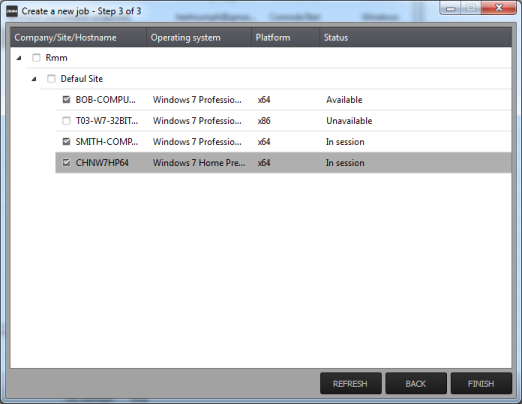
- Select the endpoints from the list and click the 'Finish' button
A success confirmation message will be displayed.
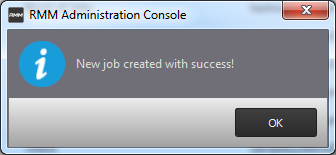
- Click 'OK'
The new job will be created and be listed on the screen.
|
Tip: You can create new jobs using an existing job as a template. To create a new job, select an existing job and click the 'Create From' button. The 'Create a new job' dialog will open with the actions pertaining to the existing job preselected. You can edit the parameters and create a new job. |
Now that a job is created you can
run it anytime. Refer to the section 'Executing
Jobs on Endpoints' for more details.
-
Click the button
 beside a row to expand or collapse the Job details section
beside a row to expand or collapse the Job details section
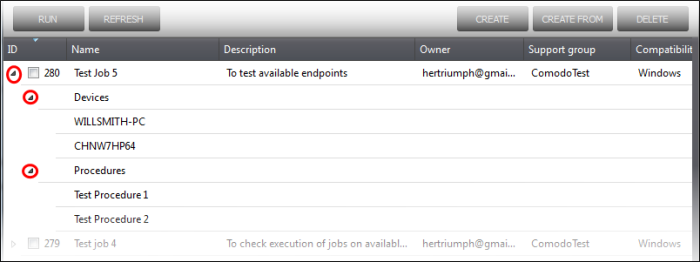
The expanded section for an Job ID
displays the names of the endpoints below 'Devices' and below the
names of procedures below 'Procedures'
- Select the job(s) from the list that you want to remove
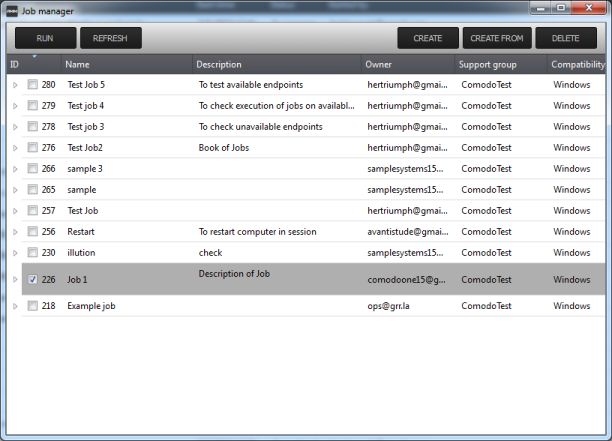
- Click the 'Delete' button at the top right



