The Policies Interface
Policies help MSPs/organizations/departments to monitor endpoints effectively and efficiently. RMM allows administrators to create policies based on predefined system parameters such as RAM monitor, traffic monitor, disk health monitor and so on. You can configure settings for each monitored item while creating a policy then deploy it to endpoints.
To open the 'Policies' screen, click 'Policies' from the drop-down at the top left.
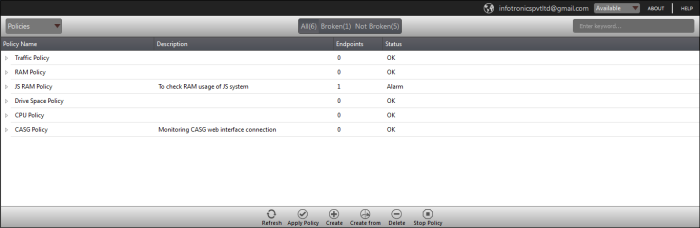
|
Policies – Column Description |
|
|---|---|
|
Column Header |
Description |
|
Policy Name |
Displays the name of the monitoring policies. |
|
Description |
The description provided for the policy while creating it. |
| Endpoints | Indicates the number of endpoints a policy is applied |
|
Status |
Indicates whether the applied policy is violated or not
|
- Click
the
 button beside an applied policy to expand or collapse the section
button beside an applied policy to expand or collapse the section

Filter and search options
The filter buttons at the top of the interface provide at-a-glance statuses of the policies.

- Click on any of the item to display the filtered entries
- To search for a particular item, enter the details partly or fully in the search field on the right side
- Click the 'Refresh' button to update the interface
- Click on a column header to sort the items in alphabetical/ascending/descending order
The buttons at the bottom of the 'Policies' interface allows admins to create policies, deploy them on endpoints, stop the applied policies and delete policies. Refer to the section
'Managing Policies' for more details.



