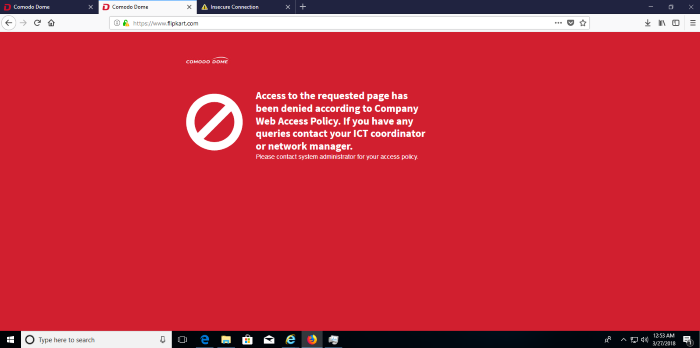Configure Comodo Secure Web Gateway Messages
'Messages' are warnings that are shown to users when the device security policy is breached.
- Click 'Configuration' > 'Configuration' > 'Messages' to open the 'Messages' interface.
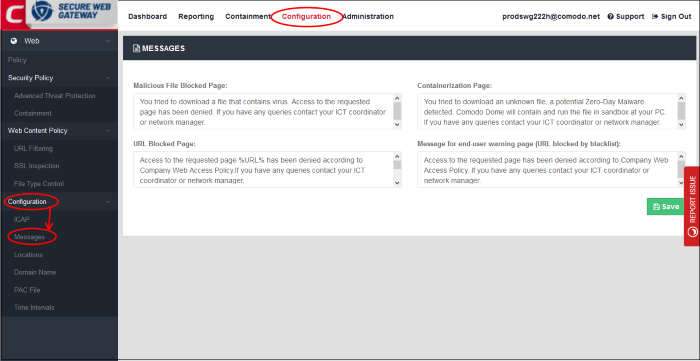
Comodo Secure Web Gateway ships with the following warnings and messages:
- Malicious File Blocked Page - Shown when a user tries to download an executable file from a blacklisted domain configured in the Advanced Threat Protection interface.
- URL Blocked Page - Shown when users visit a site in a blocked category. Blocked categories are specified in URL filtering rules.
- Containerization Page - Shown when a user downloads an unknown file to inform them that the file will be run inside the sandbox.
- Message
for end-user warning page (URL blocked by blacklist) - Shown when a user visits a website that
has been blacklisted
in a URL filtering profile.