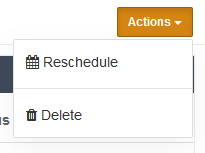Scheduled Reports
Comodo Secure Web Gateway can automatically generate reports at specific times and email them to a list of recipients.
- Click 'Reporting' then click the 'Scheduled' button followed by 'New Scheduled Report':
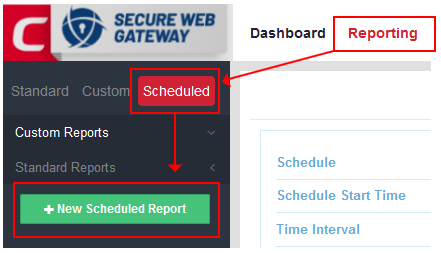
- In the 'Schedule Details' dialog, first pick the type of report you want to schedule. You can choose any standard or custom report:
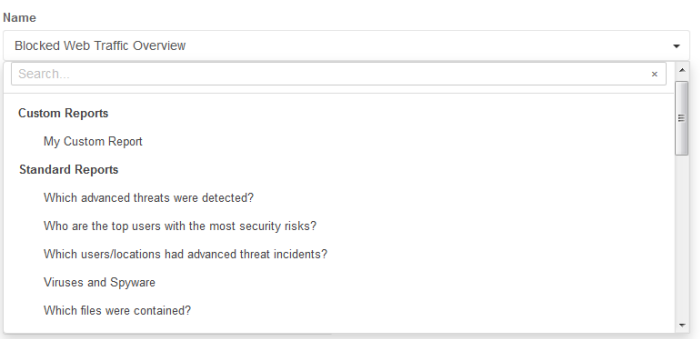
- Next, specify your schedule.
- Creation Time – The time and date on which the first report should be generated. By default this is set at the current date and time.
- Schedule - Choose whether you want the report to be generated and sent on an hourly, daily, weekly or monthly basis.
- Time interval - Choose the period of time which should be covered by the report. For example, '3 days' will generate a report which covers data from the preceding 3 days.
- Finally, create your list of recipients by typing email addresses in the field provided. Use the '+' and '-' buttons to add or remove recipients as required:
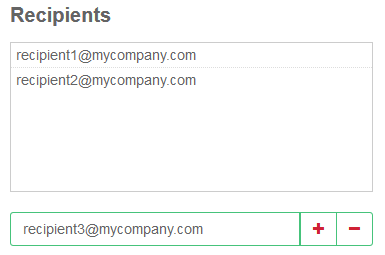
- Click 'Save' to implement your schedule. A summary of your scheduled report will be shown in the 'Scheduled Interface'. You can also download any delivered report by clicking the 'Download' button:
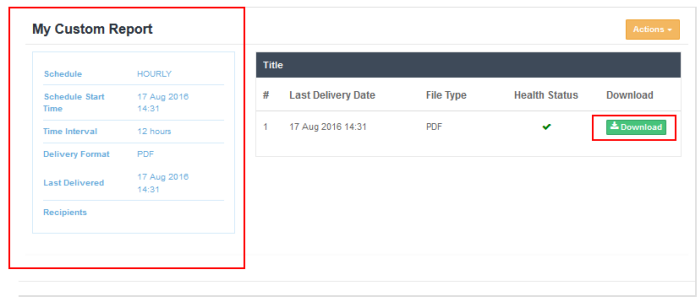
- All scheduled reports that you create will be listed in the left menu under the headings 'Custom Reports' and 'Standard Reports':
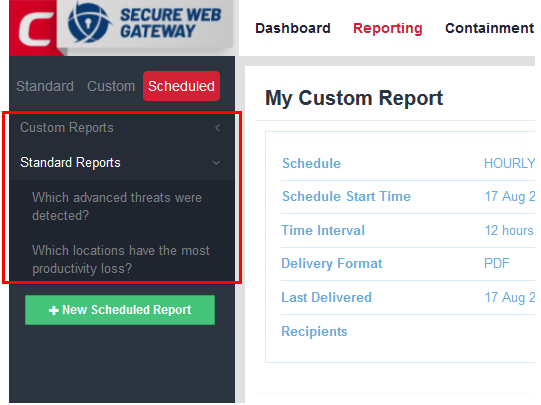
- The 'Actions' button on the upper-right allows you edit (reschedule) or delete reports as required: