Security Policy
Comodo maintains a huge blacklist of harmful websites which is split into several threat categories. This list is continually updated and is used by Comodo Secure Web Gateway (SWG) to implement security rules on networks.
- By default, SWG will block access to blacklisted websites. This is because the default profile deployed to managed endpoints / networks is set to 'Block'.
- These settings are configured in 'Global Advanced Threat Protection Settings' ('Configuration' > 'Security Policy' > 'Advanced Threat Protection' > 'Global Advanced Threat Protection Settings'). A default profile with these settings is automatically deployed to managed endpoints / networks.
- If you alter the Global ATP settings, the ATP policy will be updated for all protected networks. You can, however, create exceptions which can be deployed to specific endpoints / networks as required.
- The security policy area also allows you to configure containment settings (sandboxing of unknown files).
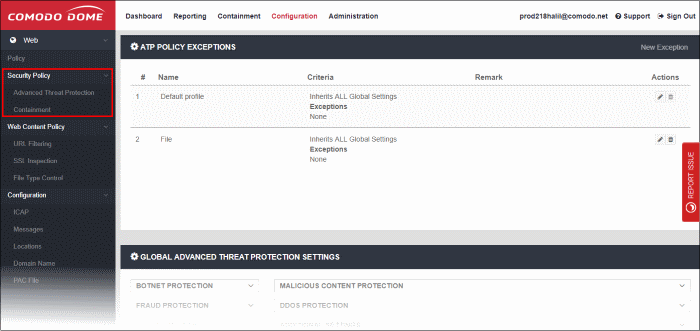
Click on the following links for more details:



