Manage Trusted Networks
- Click 'Configuration' > 'Configuration' > 'Locations' to open the trusted networks interface
- After Connect your Network to Comodo Secure Web Gateway, the next step is to add a 'Trusted Network'. SWG will not function correctly until you have done so.
- The default security and URL filtering policies are applied to all endpoints in trusted networks.
- You can also create network-specific policies.
- Policies are prioritized top-to-bottom according to the list in 'Configuration' > 'Policy'.
- In the event of a conflict between policies over a security setting, the setting in the policy nearer the top of the list will prevail.
- You can change the priority of a policy by clicking 'Edit' > 'Policy Order' in the 'Configuration' > 'Policy' interface. See 'Apply Policies to Network' section for more details.
- This section explains how to add and manage networks in the 'Locations (Trusted Networks)' interface.
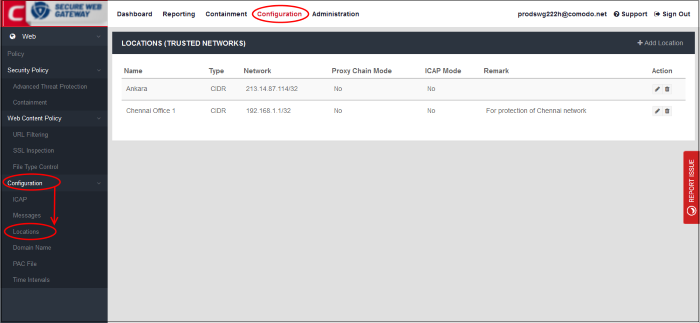
|
Locations (Trusted Networks) - Table of Column Descriptions |
|
|---|---|
|
Column Header |
Description |
|
Name |
Identifying label of the trusted location. |
|
Type |
Addressing architecture. Can be CIDR or FQDN. |
|
Network |
Public IP address of the network, or the fully qualified domain name. |
|
Proxy Chain Mode |
Yes - Proxy chain mode authentication and traffic forwarding is enabled. |
|
ICAP Mode |
Yes – SWG is set as a
provider of ICAP services to another ICAP solution. See https://help.comodo.com/topic-436-1-842-10781-Traffic-Forwarding-via-Internet-Content-Adaptation-Protocol-(ICAP).html if you need more information on ICAP mode. |
|
Remark |
Comments provided for the location. |
|
Actions |
You can edit and / or delete a location. If you delete a location, the policies applied to that location are also removed. |
The interface allows you to:
- Click 'Add Location' at the top right of the interface
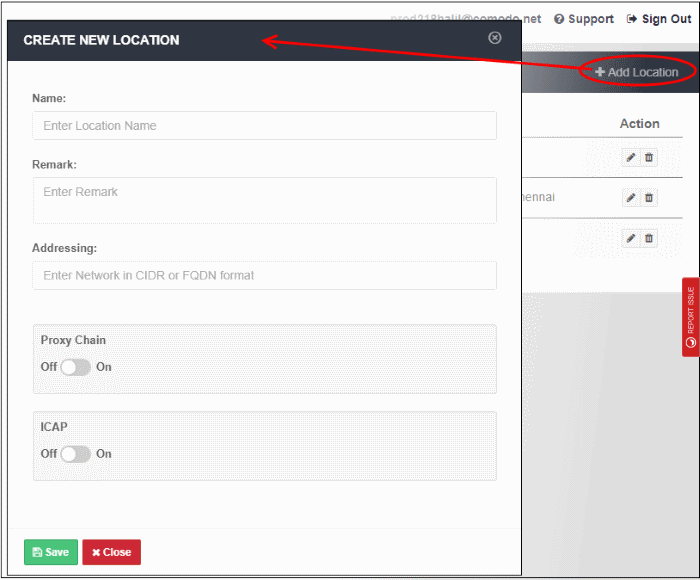
- Name - Enter an appropriate label for the location.
- Remark - Enter comments, if any, about the location.
- Addressing - The public IP or fully qualified domain name (FQDN) of the network that you have added. see 'Connect your Network to Comodo Secure Web Gateway' if you need help with this.
- End user authentication and traffic forwarding - The method used for traffic forwarding and user authentication.
- Available options are 'Proxy Chain' and 'ICAP'. Select the appropriate method for your network.
- If you don't enable either then SWG agent authentication and traffic forwarding will be used.
- Note - If you enable user authentication then you must add and configure users in the 'User Management' interface.
- If you don't enable user authentication, then you cannot deploy user-based policies. Instead, network based rules or default rules will be applied to all users in the network.
- See 'User Management' and 'Configure User Authentication Settings' for more information.
- Click 'Save' to apply your changes
The location will be added and shown in the list. The default policy will be automatically applied to newly added network.
- Click the 'Edit' icon beside the location that you want to update:
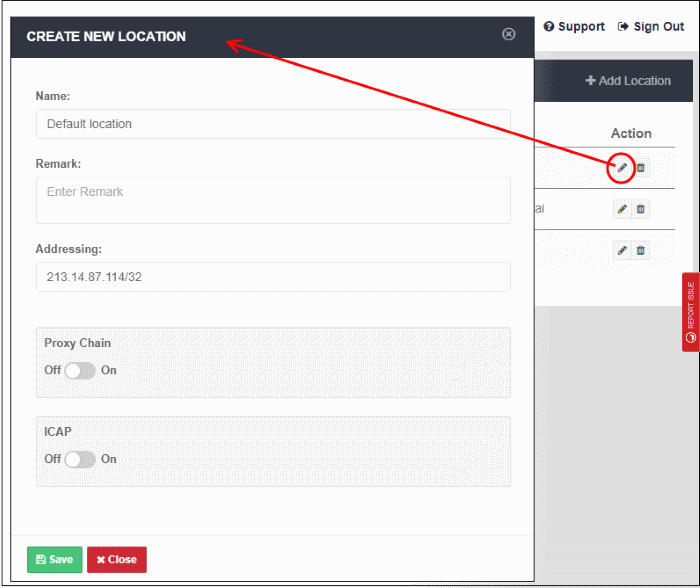
- Update the details as required. The procedure is same as explained in the 'Add' section above.
- Click 'Save' to apply your changes.
- Click the trash can icon beside the location that you want to delete under the Actions column.
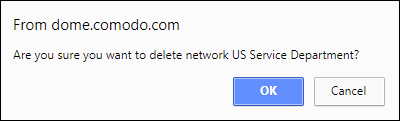
- Click 'OK' to confirm removal of the location
Please note that if you remove a location, all applied policies to that location and related users/group/department will no longer be applicable. Also make sure to alter your LAN settings in order to connect to the internet.



