Configure Domain Name
- Click
'Configuration' > 'Configuration' > 'Domain Name'
Add your own domain as a Comodo Secure Web Gateway (SWG) node so you can easily manage domain names.
For example:
- You have your own domain
- Register a sub-domain for SWG node use
- Point this sub-domain's DNS record to Comodo SWG so that it resolves to the node's IP address
- After the DNS record becomes active (it may take few minutes to 72 hours), update the node domain name with your subdomain name
Change the node domain name
- Click 'Configuration' > 'Configuration' > 'Domain Name' to open the interface.
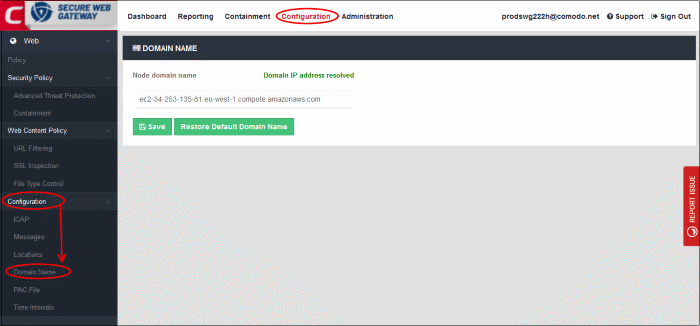
- Node domain name – The SWG node domain configured in Amazon AWS for your account
- To change the node domain, enter the sub-domain details that you have configured as explained above
- Click 'Save'
- Click 'Restore Default Domain Name' to update to the default node domain name.



