Profile Management
- Click the 'Profile Management' tab on the left, then click 'Profiles'
- Profiles are a collection of settings for Secure Email Gateway features such as 'Anti-virus', 'Anti-spam', 'Black List' and White List'. Profile can be applied to domains and/or users.
- There are two kinds of profiles that can be created in Secure Email Gateway - 'Incoming E-mail' and 'Outgoing E-mail'. Admins can apply different profiles for incoming mails and outgoing mails.
- Secure Email Gateway ships with a set of default incoming and outgoing profiles that can be edited but not deleted.
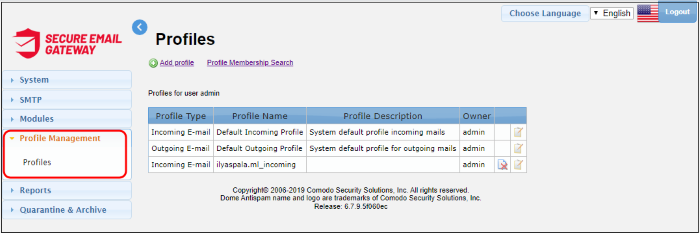
|
Profiles - Table of Column Headers |
||
|---|---|---|
|
Column Header |
Description |
|
|
Profile Type |
Indicates whether the type of rules defined is for incoming or outgoing mails. |
|
|
Profile Name |
The name of the policy. The name of default policy will be auto filled. |
|
|
Profile Description |
A short description to help explain the purpose of the policy. |
|
|
Owner |
The name of the group to which the profile creator belongs. |
|
|
Action |
|
Allows you to delete a profile. The default incoming or outgoing profile will apply to the domains and / or users belonging to a profile when it is deleted. |
|
|
Allows administrators to edit the settings in a profile. |
|
Search Option
Click the 'Profile Membership Search' link at the top to search for a profile that is applied to domain and / or users.
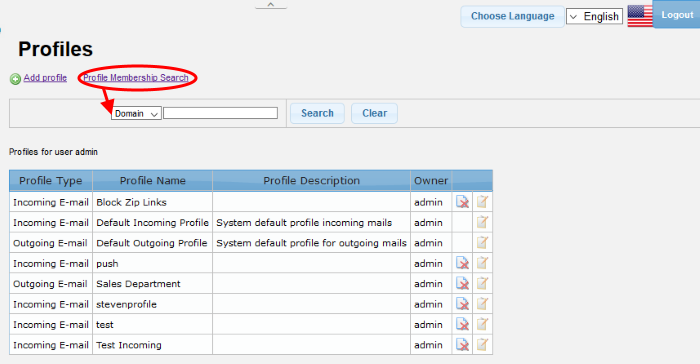
-
Select 'Domain' or 'User' from the drop-down for which you want to search the profile
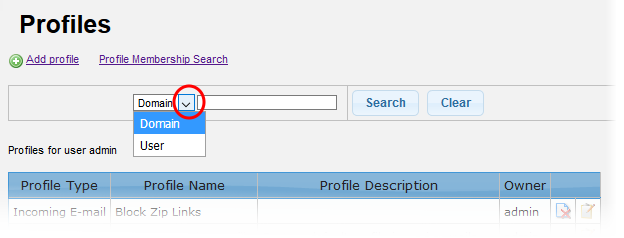
-
Enter the domain or user details and click the 'Search' button.
The profile applied for the entered details will be displayed.
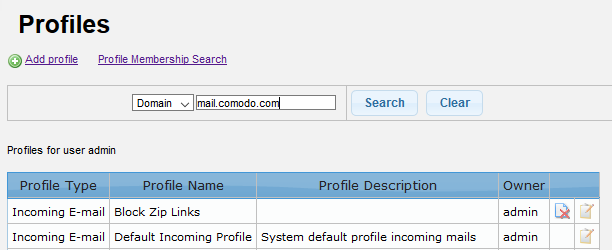
- To remove the details in the search field, click 'Clear'.
- To remove the search field, click the 'Profile Membership Search' link again.
The 'Profiles' interface allows administrators to:





