SMTP IPS General Settings
- Click Modules > 'SMTP IPS/FW' > 'General' tab in the 'SMTP IPS/FW' screen.
- Enable/disable the intrusion prevention system (IPS) and configure a security profile for Secure Email Gateway.
- The IPS allows Secure Email Gateway to control the number of SMTP connections from any single IP address.
- This helps to detect and block spam/denial-of-service attacks and aids traffic management.
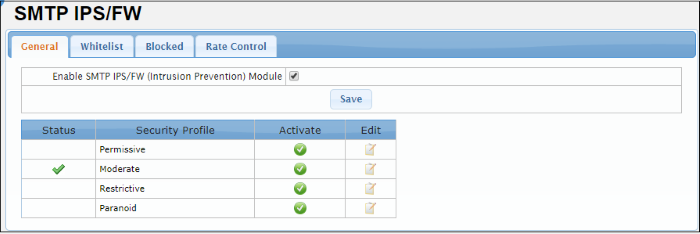
-
SMTP IPS/FW (Intrusion Prevention) Module: The relevant settings specified in the security profile will now be applied.
The module has a set of predefined security profiles with different setting levels for each of the profile. The predefined profile can be edited as per the organization's requirement.
|
IPS General Settings – Table of Column Descriptions |
||
|---|---|---|
|
Column Header |
Description |
|
|
Status |
Indicates whether the security profile is active. |
|
|
Security Profile |
|
|
|
Activate |
Enable the profile. Please note that only one security profile can be active at a time. |
|
|
Edit |
|
Modify the settings of the profile. |
The interface allows you to:
-
Click the
 button under the 'Activate' column in a security profile row that
you want to enable. Please note that only one security profile can
be active at a time.
button under the 'Activate' column in a security profile row that
you want to enable. Please note that only one security profile can
be active at a time.
The 'Settings saved successfully' message will be displayed at the top.
Edit the parameters of a security profile
-
Click the
 button under the 'Edit' column in a security profile row that you
want to edit.
button under the 'Edit' column in a security profile row that you
want to edit.
The 'Edit IPS profile' screen will be displayed.
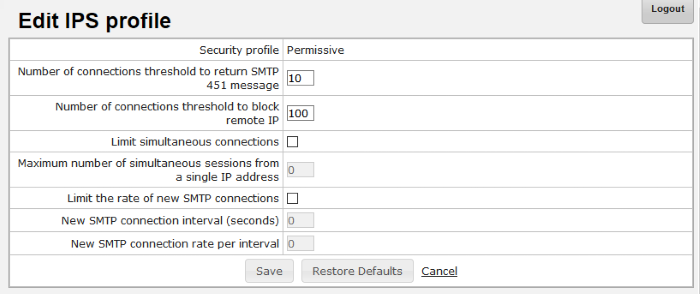
|
IPS Profile - Table of Parameters |
|
|---|---|
|
Parameter |
Description |
|
Security profile |
The name of the predefined profile. |
|
Number of connections threshold to return SMTP 451 message |
|
|
Number of connections threshold to block remote IP |
Max. connections before Secure Email Gateway firewall blocks the source IP address. |
|
Limit simultaneous connections |
Enable controls on the number of simultaneous connections. See settings below. |
|
Maximum number of simultaneous sessions from a single IP address |
Maximum number of sessions that can be opened by a single IP address after limiting instant SMTP connections. |
|
Limit the rate of new SMTP connections |
If enabled, the parameters 'New SMTP connection interval' and 'New SMTP connection rate' can be specified to set limitations on new SMTP connections. |
|
New SMTP connection interval (seconds) |
The time between a new connection and the previous connection. |
|
New SMTP connection rate per interval |
Maximum number of new SMTP connections in specified interval. |
- Click 'Save' to apply your changes.
- Click the 'Restore Defaults' button to restore the parameters to factory setting.



