Delivery Logs Report
While 'Mails Logs' record all incoming and outgoing mail traffic, 'Delivery Logs' record only those mails accepted by mail servers.
- Click 'Reports' > 'Delivery Logs' to open
the interface

|
Delivery Logs Report – Table of Column Descriptions |
|
|---|---|
|
Column Header |
Description |
|
Result |
Indicates the status of the mail processed by mail server. The tool tip on hovering the mouse cursor over an icon displays the action.
|
|
Received |
Date and time Secure Email Gateway received the email. |
|
Sender |
Email address information of the originator. |
|
Recipient(s) |
Email address information of the receiver. |
|
IP |
The network address of the system from where the mail was sent. The next column displays the flag of the originating country. |
|
Details |
Provides information such as the message ID and reasons for permanent and temporary error. |
At the top and bottom of the screen, you have the option to set the number of records to be displayed per page.
Configure the number of records to be displayed per page
- Click the 'Records per page' drop-down
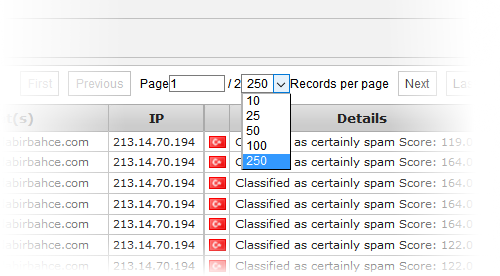
- Select the number of records per page to be displayed from the options.
- Click the 'First', 'Previous', 'Next' and 'Last' buttons to navigate
to the respective pages.
Search Options
You can search for a particular
record or records in the report by using simple or advanced search
feature. This is similar to the search
option explained in the 'Mail
Logs' section.




 - Success: Indicates the mail has been successfully delivered to
the recipient.
- Success: Indicates the mail has been successfully delivered to
the recipient.
 - Permanent Error: Indicates the mail server failed to deliver
the mail to the recipient.
- Permanent Error: Indicates the mail server failed to deliver
the mail to the recipient. - Temporary: Indicates it is temporary error and the server will
try again to deliver.
- Temporary: Indicates it is temporary error and the server will
try again to deliver.