Auto Whitelist
- Secure Email Gateway allows administrators to automatically whitelist incoming and outgoing mails to and from specific email addresses.
- The 'Auto Whitelist' module must be enabled to activate the whitelisting of addresses specified in profile settings. See 'Profile Management' section for more details about profile settings.
Auto Whitelist Settings
- To open the 'Auto Whitelist' interface, click the 'Modules' tab on the left, then click 'Auto Whitelist'
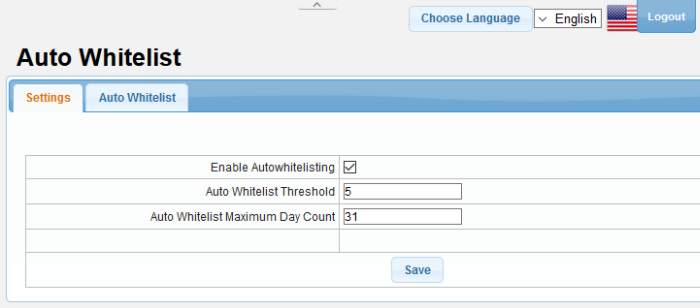
- Enable Autowhitelisting: Activate automatic whitelist checks on incoming and outgoing emails
- Auto Whitelist Threshold:How many emails must be exchanged before the remote sender is added to the whitelist. Note - The threshold should be reached within the number of days specified in the 'Auto Whitelist Maximum Day Count' field.
- Auto Whitelist Maximum Day Count: To activate auto-whitelisting, Secure Email Gateway must receive the amount of mails in the threshold field within the number of days specified here.
- Click 'Save' to apply your changes.
Please note that you can manually
whitelist emails from the 'Mail logs' interface.
Auto Whitelist details
The Auto Whitelist tab displays emails which have been whitelisted by currently active profiles.
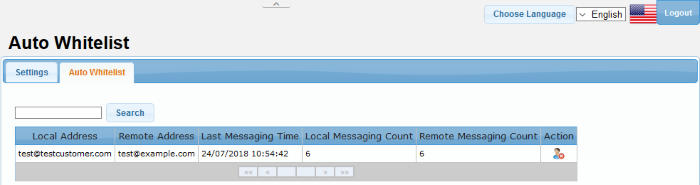
|
Auto Whitelist - Table of Column Headers |
||
|---|---|---|
|
Column Header |
Description |
|
|
Local Address |
The recipient's email address. |
|
|
Remote Address |
The sender's email address. |
|
|
Last Messaging Time |
The time of the most recent sent or received mail. |
|
|
Local Messaging Count |
The number of mails received. |
|
|
Remote Messaging Count |
The number of messages sent. |
|
|
Action |
|
Deletes auto-whitelisted items. |



