My SQL User Database
- Secure Email Gateway is capable of verifying the validity of users by referring to a 'MySQL User Database' located on a remote server.
- If the recipient is not a valid user then email is rejected at the SMTP level. Since the filtering process is not engaged for invalid recipients, Secure Email Gateway's resources are not wasted.
- The 'MySQL User Database profiles' added here are available for selection in interfaces such as 'Manage Domains > Routes'.
- To open the 'MySQL User Database' screen,
- Click the 'SMTP' tab on the left menu
- Click 'SMTP' > 'LDAP/DB' > 'MySQL User Database':
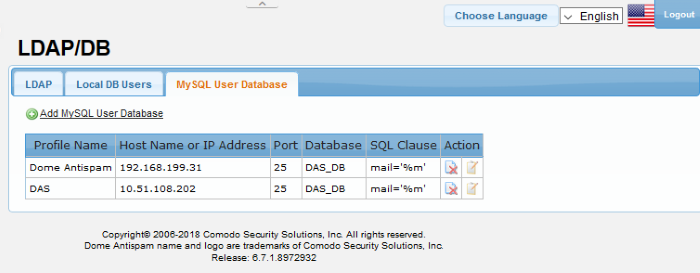
|
MySQL User Database Profile – Table of Column Descriptions |
||
|---|---|---|
|
Column Header |
Description |
|
|
Profile Name |
The name of the MySQL User Database profile added to Secure Email Gateway. |
|
|
Host Name or IP Address |
Displays the address of the system where the 'MySQL User Database' is located. |
|
|
Port |
Displays the port number to which Secure Email Gateway connects to. |
|
|
Database |
The name of the 'MySQL User Database'. |
|
|
SQL Clause |
The 'SQL clause' used to fetch the users' details. |
|
|
Action |
|
Allows you to edit the details of the 'MySQL' profile. |
 |
Allows you to delete a 'MySQL' profile from the list. |
|
From this screen administrators can:
- Click 'Add MySQL User Database' link at the top of the screen.
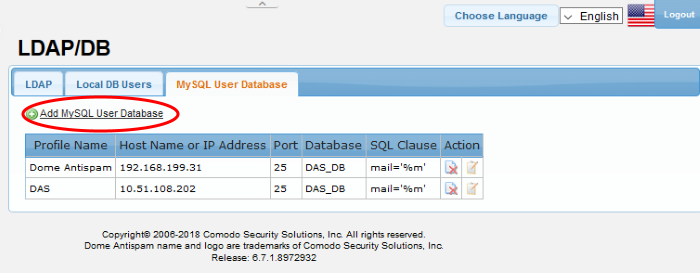
The 'New MySQL User Database' screen will be displayed.
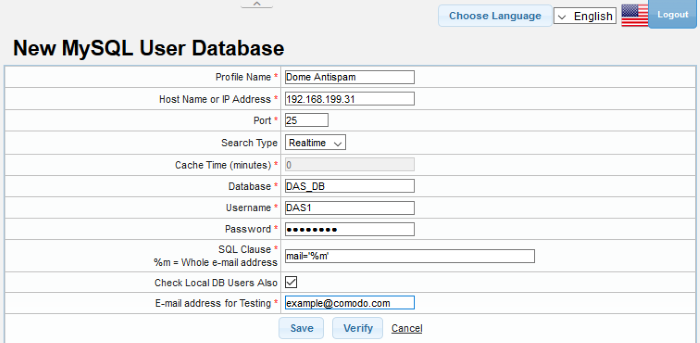
|
MySQL User Database Profile -Table of Parameters |
|
|---|---|
|
Parameter |
Description |
|
Profile Name |
Enter the name of the MySQL profile. |
|
Host Name or IP Address |
Enter the hostname or IP address of the system where MySQL database is located. |
|
Port |
Enter the port number to which Secure Email Gateway should connect to. |
|
Search Type |
Select the type of search from the drop-down.
The options available are:
|
|
Cache Time (minutes) |
If the 'Cache' option is enabled as 'Search Type', this field becomes active. Enter the time in minutes the details of users are cached after which they are wiped out. |
|
Database |
Enter the MySQL database name. |
|
Username |
The username to access the MySQL server. |
|
Password |
Enter the password to access the MySQL server. |
|
SQL Clause |
The SQL clause to fetch the users' details. |
|
Check Local DB Users Also |
Checks for users in Local Data base users list as well. |
|
E-Mail address for testing |
Enter the email address to test the MySQL database connection. |
- Click the 'Verify' button to check the entered parameters and connectivity are correct. If verification fails, the error message will be displayed.
- Click the 'Save' button to apply your changes.
-
Click the
 button beside a 'MySQL' profile that you want to edit.
button beside a 'MySQL' profile that you want to edit.
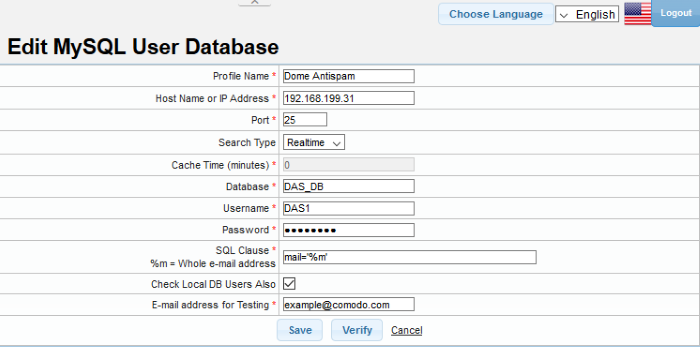
- Edit the required parameters. This is similar to the method explained in the 'Add' section.
- Click 'Save' to apply your changes.
-
Click the delete button
 beside a 'MySQL' profile that you want to remove.
beside a 'MySQL' profile that you want to remove.
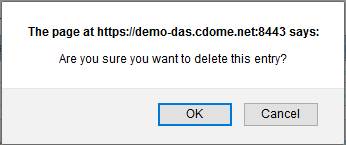
- Click 'OK' to confirm the deletion.



