Anti-spam General Settings
- Click 'Modules' > 'Anti-spam' then the 'Anti-spam' tab
- From here, you can enable/disable the anti-spam engine, the image spam filter and the Ham trainer
- The anti-spam module must be enabled in order to activate the anti-spam parameters specified in profile settings. See 'Profile Management' section for more details about profile settings.
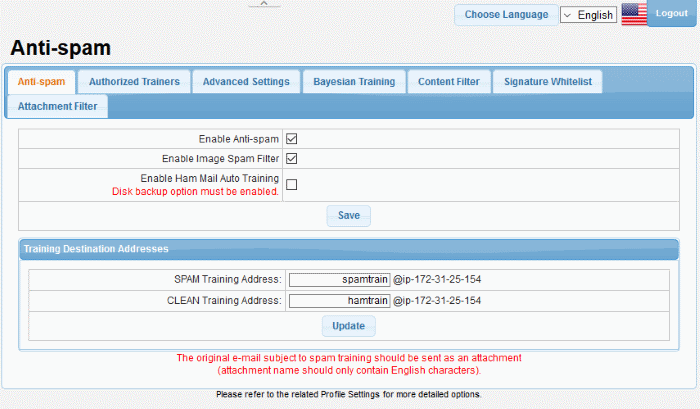
|
Anti-spam General Settings - Table of Parameters |
|
|---|---|
|
Parameter |
Description |
|
Enable Anti-spam |
See 'Profile Management' for more details about profile settings. |
|
Enable Image Spam Filter |
|
|
Enable Ham Mail Auto Training |
|
|
Training Destination Addresses |
|
|
SPAM Training Address |
|
|
CLEAN Training Address |
|
- Click 'Save' and 'Update' to apply your changes.



