Authorized Trainers
- Click the 'Authorized Trainers' tab in the Anti-spam interface, to open the 'Authorized Trainers' screen
- Allows you to define the sources from which spam training emails can be sent
- Submitting sample junk mail to Secure Email Gateway allows the system to learn, adapt and protect against new spam types
- Training content will only be accepted from the sources you specify here.
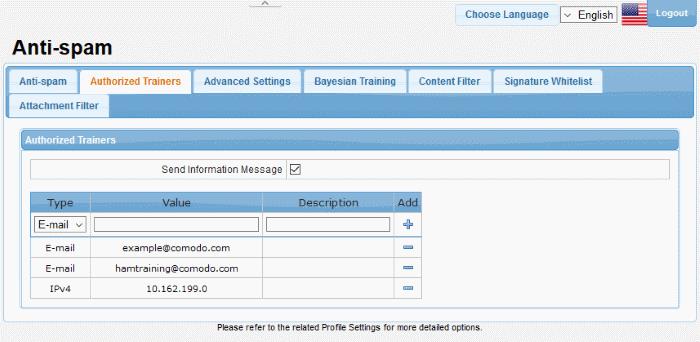
|
Authorized Trainers – Table of Column Descriptions |
||
|---|---|---|
|
Column Header |
Description |
|
|
Type |
Indicates the type of source of authorized trainers. The options available are Email, IPv4 and IPv6. |
|
|
Value |
The details of the source ID. |
|
|
Description |
The description for the authorized trainer. |
|
|
Add |
|
Allows you to add a source ID after filling the fields in the row. |
|
|
Allows you to delete an authorized trainer from the list. |
|
- Send Information Message: If enabled, will send a notification to the new trainer to inform them they have been added as a trainer. (Default = Disabled)
Add an authorized trainer
- Select the type of source from the options – Email, IPv4 or IPv6.
- Enter the source ID in the 'Value' field. This depends on the 'Type' selected.
- Provide an appropriate description for the authorized trainer in the 'Description' field.
- Click the
 button.
button.
The authorized trainer
will be added and listed in the table.
Remove an authorized trainer
-
Click the
 button beside an entry that you want to remove.
button beside an entry that you want to remove.
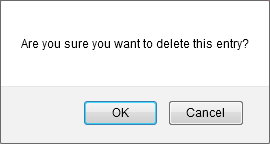
-
Click 'OK' to confirm the removal of an authorized trainer.



