Content Filter
The content filter can detect words and patterns of words in an email then mark those messages as spam.
- Click 'Modules' > 'Anti-spam' then the 'Content Filter' tab:
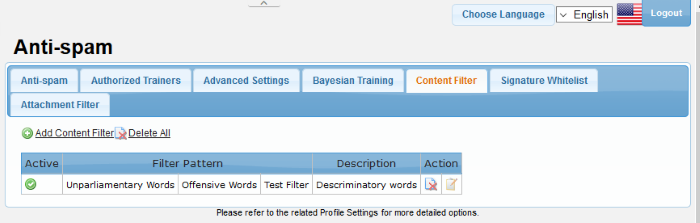
|
Content Filter – Table of Column Descriptions |
||
|---|---|---|
|
Column Header |
Description |
|
|
Active |
Shows whether the content filter is enabled or disabled. |
|
|
Filter Pattern |
The content type which will be detected. |
|
|
Action |
|
Delete the filter. |
|
|
Edit the filter. |
|
The interface allows administrators
to:
Add a new content filter
- Click the 'Add Content Filter' link at the top.
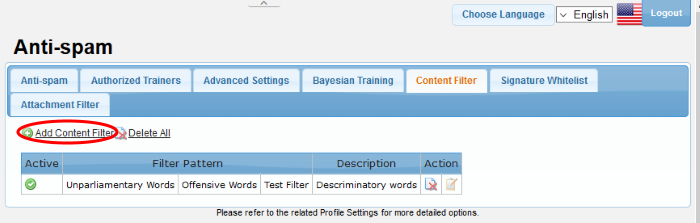
The 'New Content Filter' screen will be displayed.
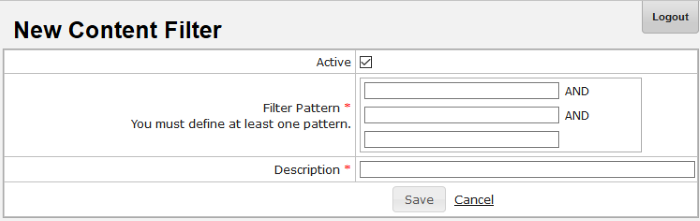
- Active: Select the check box to enable the content filter
- Filter Pattern: Enter the words or combination of words you want to monitor. Mail containing these words will be rejected.
- Description: Enter an appropriate name for the content filter
Click 'Save'. The newly added filter will be listed in the screen.
-
Click the
 button beside a filter that you want to edit.
button beside a filter that you want to edit.
The 'Edit Content Filter' screen will be displayed.
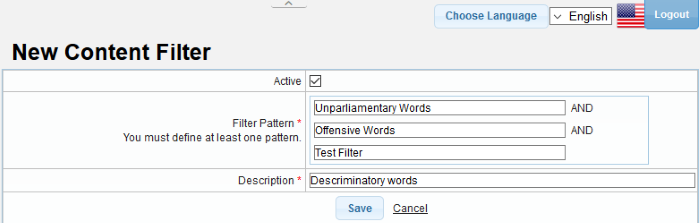
-
Edit the content filter as required and click 'Save'
-
Click the
 button beside a filter that you want to remove
button beside a filter that you want to remove
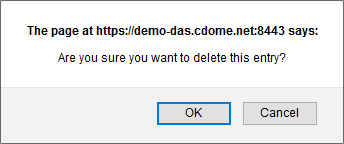
- Click 'OK' to confirm the deletion of the filter.



