Advanced Anti-Virus Settings
- Click 'Modules' > ''Anti-virus' > 'Advanced Settings' to open this interface
- The 'Advanced Settings' screen lets you configure granular settings like the the max size of email+attachments that should be scanned.
- Please note that if the maximum size is surpassed then the antivirus filter for the particular email will not be applied.
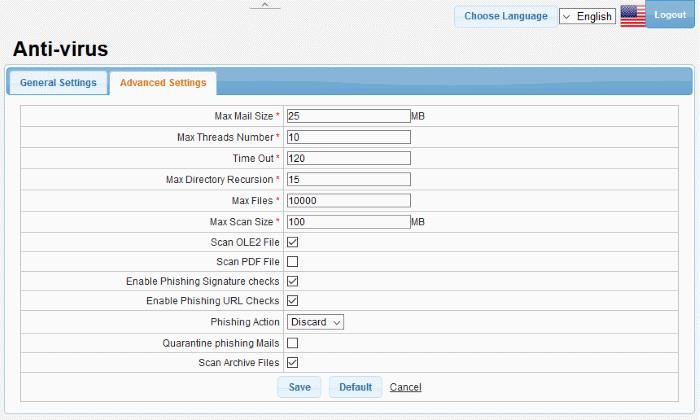
|
Anti-virus Advanced Settings – Table of Parameters |
|
|---|---|
|
Parameter |
Description |
|
Max Mail Size |
The maximum email size (message + attachments) that should be scanned. |
|
Max Threads Number |
The maximum number of email threads in a email
that should be scanned. |
|
Time Out |
The AV scanning time in seconds for an email.
|
|
Max Directory Recursion |
|
|
Max Files |
Maximum number of files that can be scanned within an archive or email. |
|
Max Scan Size |
Maximum amount of data (specified value set) scanned for each input file. Archived files are scanned till the Antivirus scanner reaches the set value. |
|
Scan OLE2 File |
If enabled, AV scan is run for OLE2 file formats. |
|
Scan PDF File |
If enabled, AV scan is run for PDF file formats. |
|
Enable Phishing Signature checks |
If enabled, AV scanner checks for phishing email signature. |
| Phishing Action | You can reject or accept invalid recipients. |
| Quarantine Phishing Mails |
If enabled, the AV scanner will place phishing emails in quarantine. Quarantined mails can be accessed by users through the webmail interface. |
|
Enable Phishing URL checks |
If enabled, AV scanner checks for emails that
originated from phishing URLs |
|
Scan Archive Files |
If enabled, archived mails will also be scanned. The types of mail that should be archived and their related settings are configured in profile settings. See 'Profile
Management' for more details about profile settings. |
- Click 'Save' to apply your changes.
- To restore the default 'Anti-virus Advanced Settings' value, click the 'Default' button.



