Check Connectivity
The 'Connectivity Checks' tab allows you to test Secure Email Gateway's connectivity to external mail servers and clients.
- Click ‘System’ on the left then ‘Tools’
Click ‘Connectivity Checks’ tab if not already open
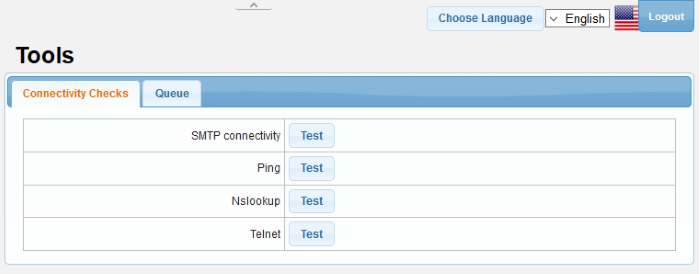
You can check for the following:
Check connection to a SMTP server
- Click 'Test' beside 'SMTP connectivity' from the 'Connectivity Checks' interface.
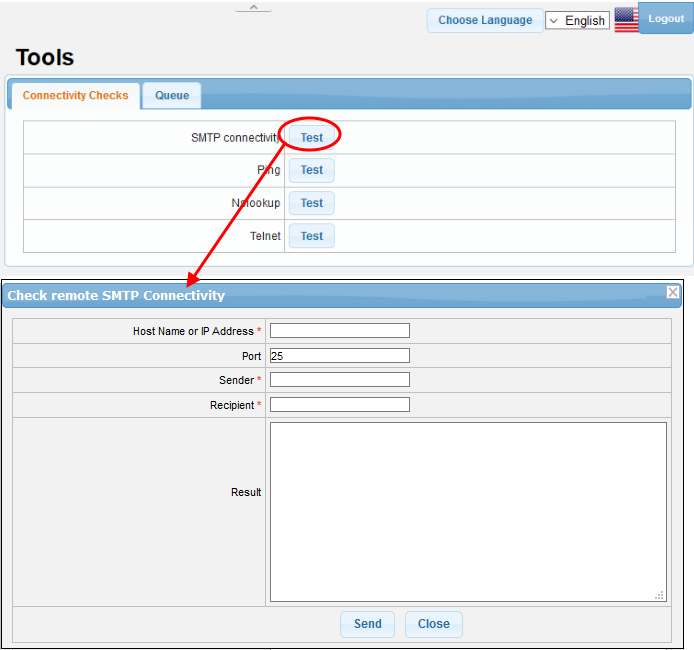
The 'Check remote SMTP Connectivity' interface
will appear.
- Enter the details of the external or remote mail server as given below:
- Host Name or IP Address – The hostname or IP address of the remote SMTP server
- Port – The port used by the server for SMTP connections. This depends on whether or not the server uses SSL for SMTP connections (Default = 25)
- Sender – A valid email address at the local SMTP server to send a test mail to the remote server for testing
- Recipient – A valid email address at the remote SMTP server to which the test email needs to be sent
- Click 'Send'
Secure Email Gateway will send a test email to check the
connectivity and display the results in the 'Result' field.
Check connectivity to a remote host
- Click 'Test' beside 'Ping' from the 'Connectivity Checks' interface.
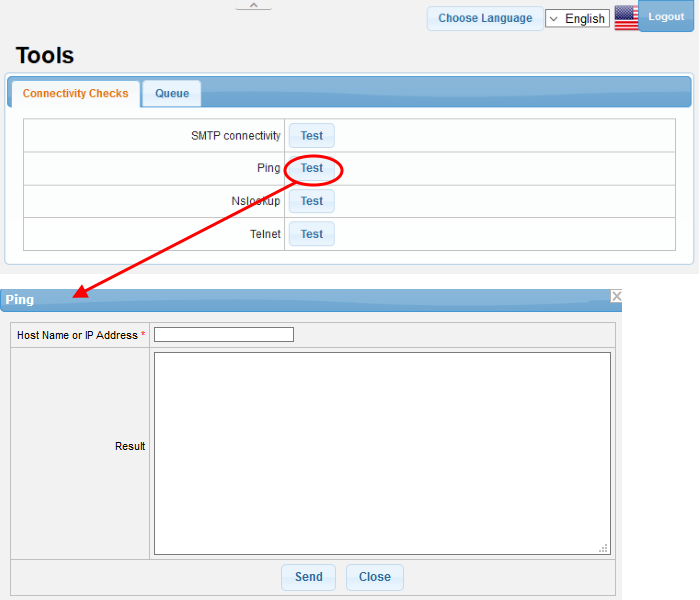
The 'Ping' interface will appear.
- Enter the hostname or IP address of the remote host to check whether it can be reached by Secure Email Gateway
- Click 'Send'
Secure Email Gateway will ping the remote host and display the
results in the 'Result' field.
Lookup name server for a remote host
-
Click 'Test' beside 'Nslookup' from the 'Connectivity Checks' interface.
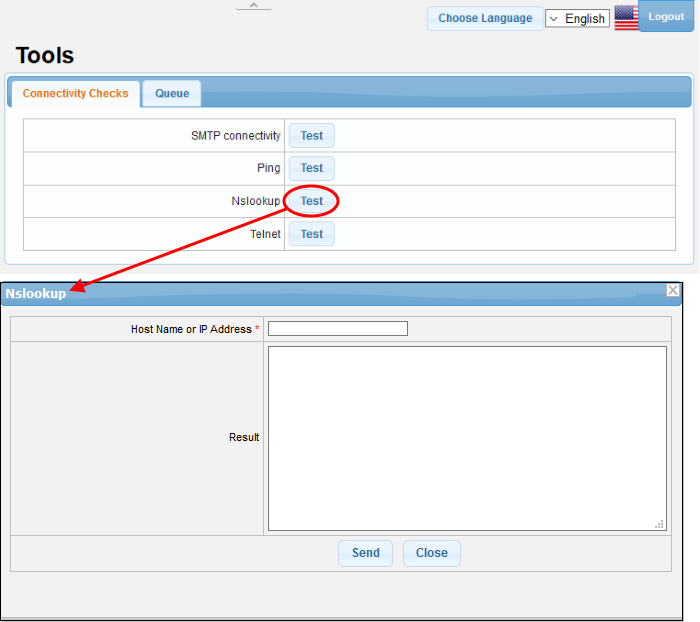
The 'Nslookup' interface will appear.
- Enter the hostname or IP address of the remote host to check the domain name associated with it
- Click 'Send'
Secure Email Gateway will lookup the name server to identify
the domain name associated with the IP address or the hostname and
display the results in the 'Result' field.
Check Telnet connectivity to a remote host
-
Click 'Test' beside 'Telnet' from the 'Connectivity Checks' interface.
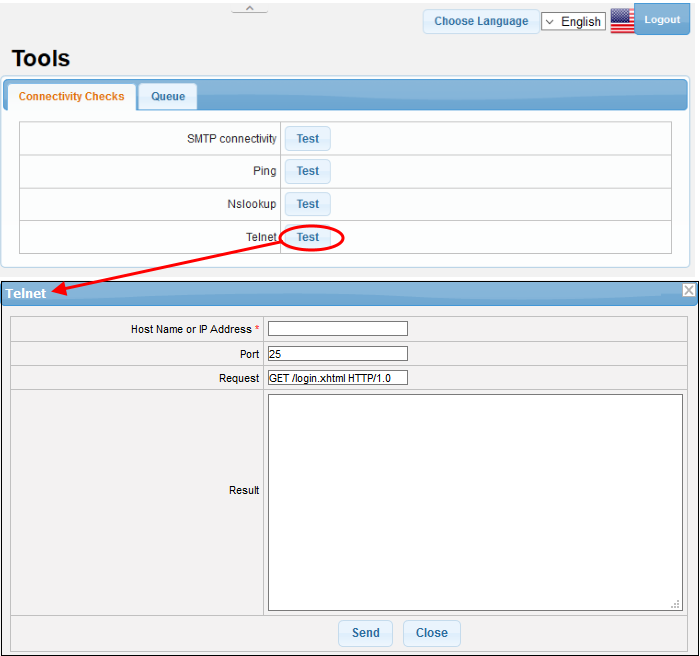
The 'Telnet' interface will appear.
- Enter the hostname or IP address of the remote host to check whether it is connecting through Telnet protocol
- Enter the port use by the remote host for Telnet connections (Default = 25).
- Secure Email Gateway send a request 'GET /login.xhtml HTTP/1.0' to the remote host to check the connectivity, If you wish to send a custom request, edit the same in the 'Request' field.
- Click 'Send'
Secure Email Gateway will send the request to the remote host
for checking the Telnet connectivity and display the results in the
'Result' field.



