Comodo Antivirus for MAC - Installation
There are two ways to install Comodo Antivirus:
- Download the setup file from http://download.comodo.com/cis/download/installs/mac/CAVSetup.dmg.zip.
- After downloading, double-click 'Comodo Antivirus Installer' to start the installation wizard:
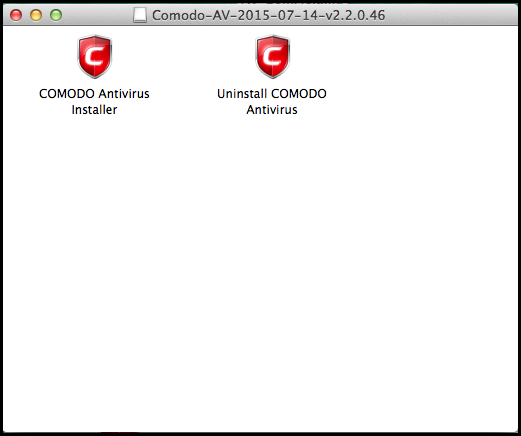
STEP 1 - Choose the Interface Language
The installation wizard starts automatically.
- Select the language in which you want install Comodo Antivirus and click 'OK':
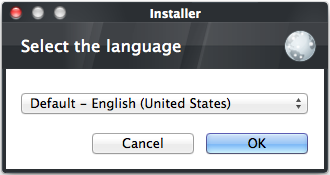
STEP 2 - End User License Agreement
To continue with the installation, you must next read and accept the 'End User License Agreement' (EULA):
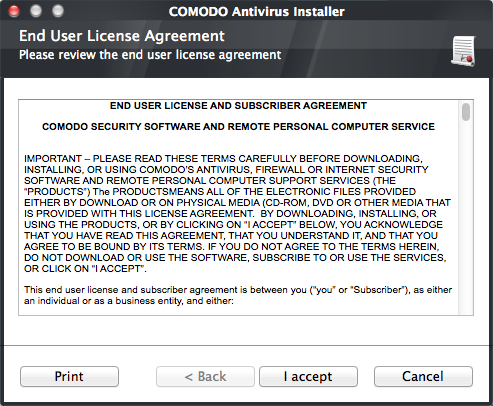
Click 'I accept' to continue the installation. If you want to cancel the installation at this stage, click 'Cancel'.
Step 3 - Free Product Registration
Comodo Antivirus is activated free of charge for life. If you wish to sign up for news about Comodo products then enter your email address in the space provided. This is optional.
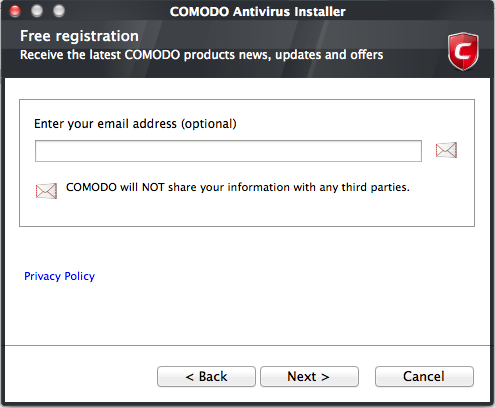
Click 'Next' to continue.
Please check all your settings are correct then click 'Install'. Click the 'Back' button to review and/or modify any of settings you have previously specified.
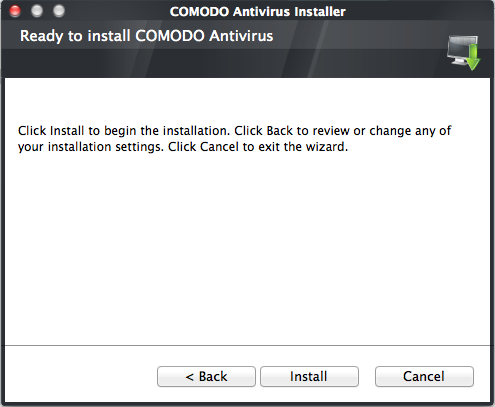
Click the 'Back' button to review and/or modify any of settings you have previously specified. To confirm your choices and begin the installation of the Comodo Antivirus, click 'Install'.
The setup status box will be displayed. You will see a progress bar indicating that files are being installed.
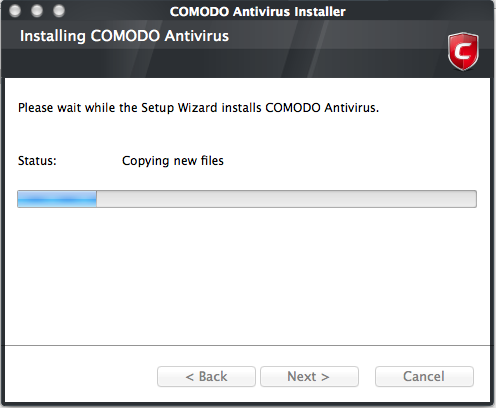
STEP 5 - Installation Complete
Click 'Finish' to finalize the installation:
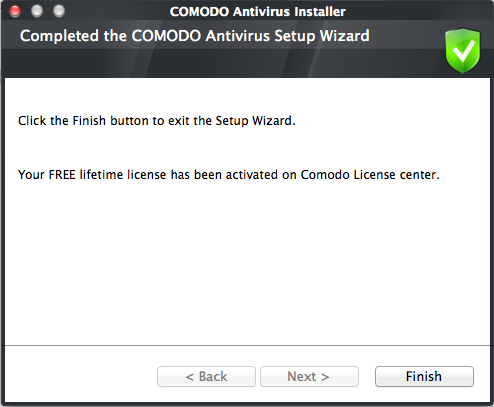
- You must restart your computer to complete the installation.
- Make
sure you have saved all your work then click 'Yes' to proceed:
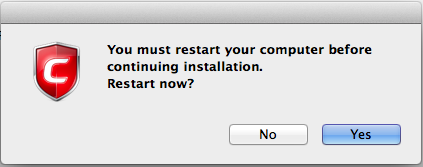
To install AV for MAC using CESM console
Comodo
Antivirus for MAC can be remotely deployed through the Comodo
Endpoint Security Manager console. Click
here for more details on Importing Mac OS based Computers



