Start Comodo Antivirus
After installation, Comodo Antivirus will be automatically loaded whenever you start your computer. Real-time protection and on-access scanning is automatically enabled so you are protected immediately after the restart. By clicking the taskbar icon you can access the management interface to configure the application and view settings.
To open the interface, click the CAV taskbar icon as shown:

This will open Comodo Antivirus at the Summary screen. We recommend your first task should be to run a full scan on your computer. Click ‘Do it now’ under the yellow shield on the left to start a full scan. Alternatively, see ‘The Summary Screen’ and ‘Antivirus Tasks – Introduction’ if you wish to learn more about the application.
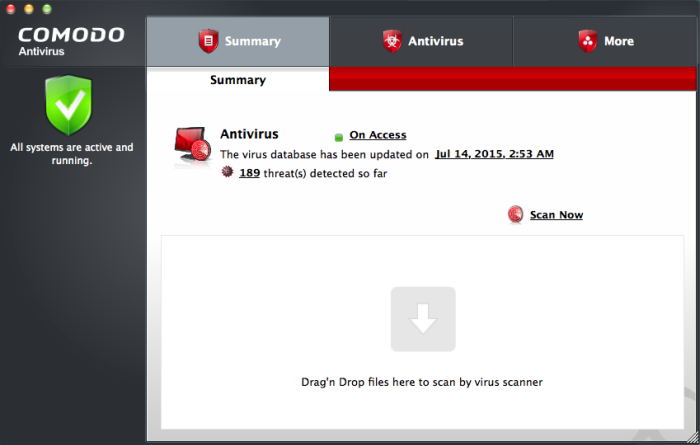
When Comodo Antivirus is launched you will be displayed the application quick launch icon in the MAC OS dock.

- Double click ‘Macintosh HD’ on your desktop:
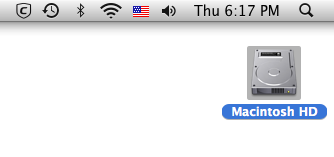
- Click 'Applications' then open the 'Comodo' folder
- Click and hold the ‘Comodo Antivirus’ icon and simply drag it down to the dock
- From now onwards, you will be able to open the application by clicking the dock icon



