How to Switch off Automatic Software and Antivirus Updates
- By default, Comodo Antivirus automatically checks for software and virus database updates.
- However, some users like to have control over what gets downloaded and when it gets downloaded.
- For example, network administrators may not wish to automatically download because it will take up too much bandwidth during the day.
- Similarly, users that have particularly heavy traffic loads may not want automatic updates because they conflict with their other download/upload activity.
To switch off automatic software updates:
- Click 'More' on the CIS home screen.
- Click 'Preferences' > 'General'
- Deselect 'Automatically check for program updates'.
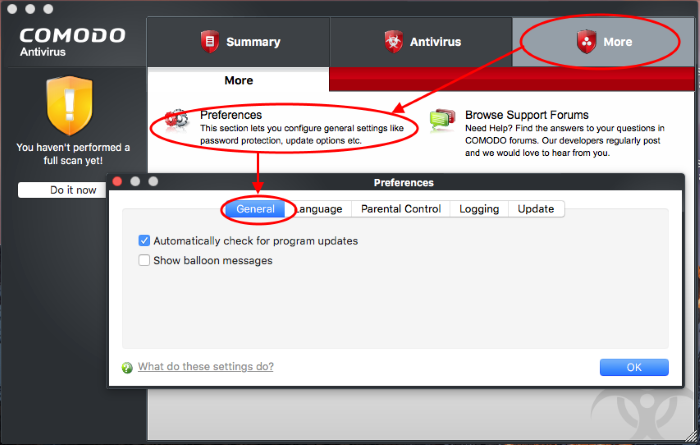
- Click 'OK'
Automatic virus updates can be completely switched off, or can be switched off for individual scans. Click the link appropriate to your requirements:
To Switch off automatic virus database updates
- Click 'Antivirus' on the CIS home screen.
- Click 'Scanner Settings' > 'Real Time Scanning'
- Deselect 'Automatically update virus database'
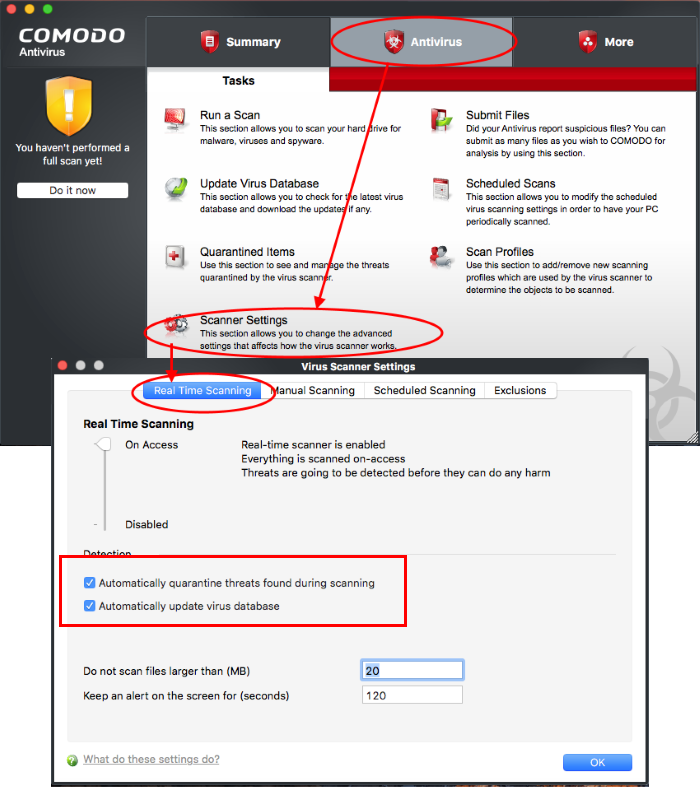
- Click 'OK'.
Comodo
Antivirus will no longer check for or download database updates.
To switch off virus database updates prior to a Manual Scan
- Click 'Antivirus' on the CIS home screen
- 'Scanner Settings' > 'Manual Scanning'
- Disable 'Automatically update the virus database before scanning'.
- Click 'OK'.
CAV will no longer download updates prior to on demand scans.
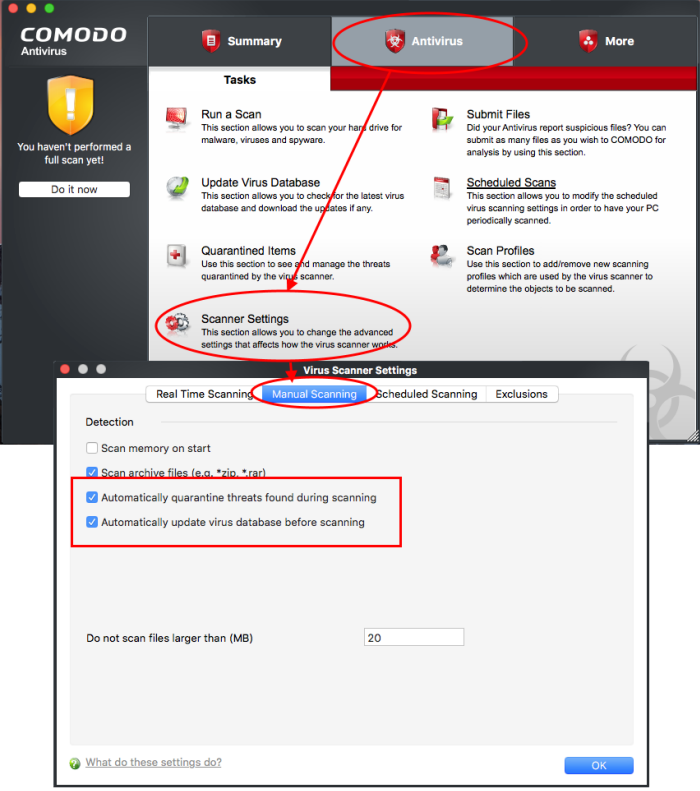
- Click 'OK'.
To switch off virus database updates prior to a Scheduled Scan
- Click 'Antivirus' on the CIS home screen
- 'Scanner Settings' > 'Scheduled Scanning'
- Disable 'Automatically update the virus database before scanning'.
- Click 'OK'.
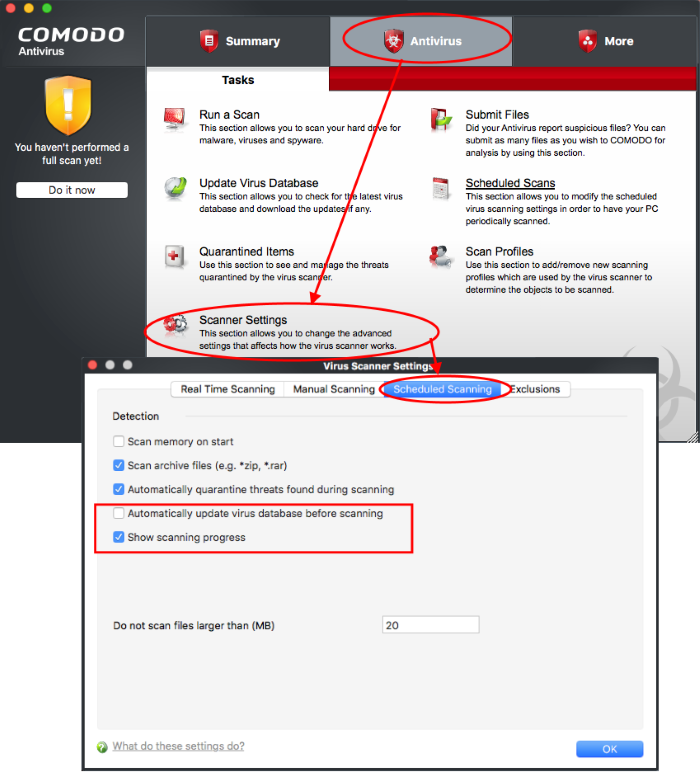
CAV will no
longer download database updates prior to a scheduled scan.



