Scheduled Scanning
- Click 'Antivirus' > 'Scanner Settings' > 'Scheduled Scanning' to open this interface
- You
can determine the scan parameters that will be implemented when a
scheduled scan takes place.
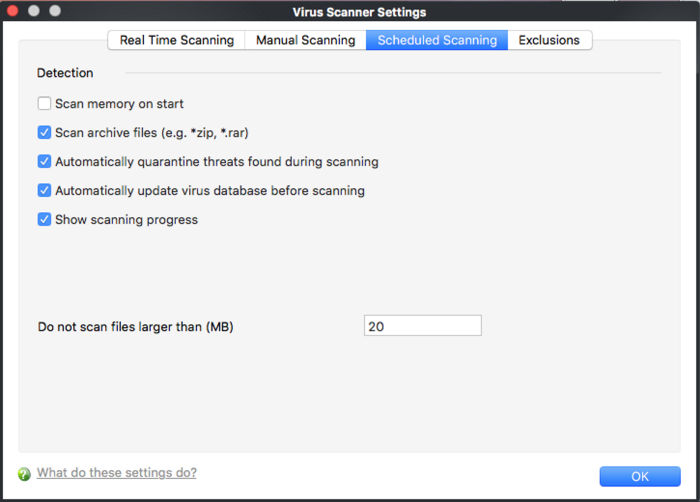
You can choose to run scheduled scans at a certain time on a daily, weekly, monthly or custom interval basis. You can also choose which specific files, folders or drives are included in that scan by choosing the scan profiles.
The detection settings are as follows:
-
Scan memory on start - When this check box is selected, the Antivirus scans system memory at the start of any scheduled scan (Default = Disabled).
-
Scan archive files - When this check box is selected, the Antivirus scans archive files such as .ZIP and .RAR files during any scheduled scan. You are alerted to the presence of viruses in compressed files before you even open them. These include RAR, WinRAR, ZIP, WinZIP ARJ, WinARJ and CAB archives (Default = Enabled).
-
Automatically quarantine threats found during scanning - When this check box is selected, the Antivirus moves the file detected to be containing the malware, to Quarantined Items. From the quarantined items the files can be restored or deleted at your will (Default = Enabled).
-
Automatically update virus database before scanning - When this check box is selected, Comodo Antivirus checks for latest virus database updates from Comodo website and downloads the updates automatically, before the start of any scheduled scan (Default = Enabled).
There are separate update options in for real time, manual and scheduled scanning settings. Disabling here will switch off auto - updates for this scan type only. Updates can be downloaded manually by clicking Antivirus > Update Virus database. See 'Update Virus Database' for more details.
-
Show Scanning progress - When this check box is selected, a progress bar is displayed on start of a scheduled scan. Clear this box if you do not want to see the progress bar (Default = Enabled).
-
Do not scan files larger than - This box allows you to set a maximum size (in MB) for the individual files to be scanned during scheduled scanning. Files larger than the size specified here, are not scanned (Default= 20MB).
Click 'OK' for the settings to take effect.



