Manage Report Subscriptions for Selected Domain
Allows you to configure subscriptions to domain, user import, and quarantine reports generated for a domain. You can also specify which administrators of the domain should receive the reports.
See CASG Reports - an Overview for more details on the reports.
Open manage report subscriptions interface
- Click 'Incoming' on the left then choose 'Manage report subscriptions'.
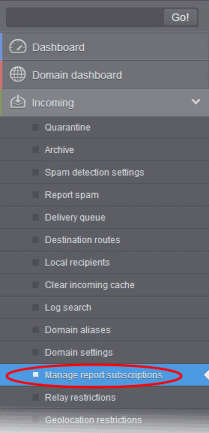
The 'Manage report subscriptions' interface will open:

- Report recipients (general) - Enter the email addresses of the domain administrators to whom the reports should be sent. You can enter multiple addresses separated by a comma. Note – Reports are not sent to these recipients if you configure recipients for each report type.
|
Note:The 'Report recipients' field will not be auto-populated as it does in the interface of Customer Management> Manage Report Subscriptions. |
- The ‘manage report subscriptions’ interface lets you configure the delivery schedule for each type of report.
- Click on the respective strip to expand the configuration pane for a report type.
You can configure subscriptions for five types of reports from this interface:
- Domain Statistics Report - The periodical report which can be configured to be received hourly, daily, weekly or monthly will contain a detailed statistics of number of users, mails that have been received at and sent from the domain, number of spams identified and blocked and so on. Refer to CASG Reports - An Overview for more details.
- Quarantine Report - The periodical report which can be configured to be received hourly, daily, weekly or monthly will contain a detailed statistics of the mails that are identified as spam or containing malicious content and moved to Quarantine of the domain automatically by CASG. See CASG Reports - An Overview for more details.
- Quarantine Release Report - The periodical report which can be configured to be received hourly, daily, weekly or monthly will contain a detailed statistics of the quarantined mails that are released by the administrator to the recipient. Refer to CASG Reports - An Overview for more details.
- Reported Spam Report - The periodical report which can be configured to be received hourly, daily, weekly or monthly will contain a detailed statistics of the mails that are reported as spam by administrators and users. Refer to CASG Reports - An Overview for more details.
- Users auto-import report - The periodical report which can be configured to be received hourly, daily, weekly or monthly will contain details of new users that were auto-imported based on incoming mails received for them at the mail server. For more details on configuring CASG for auto-importing new users, refer to the section Manage User Auto-import. Fore more details on the reports, refer to the section CASG Reports - An Overview.
Configure report subscriptions
- Send empty - Leave this unchecked if empty reports are not to be sent to recipients.
- Enabled – Select this so reports are generated and sent to report recipients.
- Report recipients for each report type – Enter the email address of recipients that you want the reports to be sent. You can enter multiple addresses separated by a comma. Note – If this field is configured, the recipients that you added in the general report recipients field at the top of the interface will not receive the reports.
- Select the frequency of the report to be sent to the administrators from the options for:
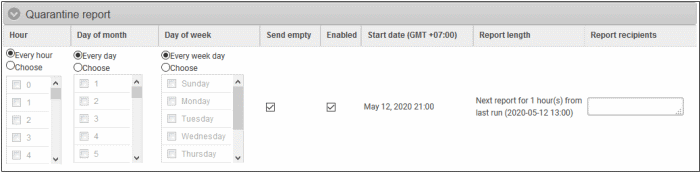
- Hour - The reports are generated and sent to the report recipients every hour or at the selected hour(s) of the day or date chosen from 'Day of month' or 'Day of week' columns.
- Day of month - The reports are generated and sent to the report recipients every day or on the specific day every month chosen at the hour selected from the 'Hour' column.
- Day of week - The reports are generated and sent to the report recipients every day or on the specific day every week chosen at the hour selected from the 'Hour' column.
- Start date - Displays the start date of the report generation depending on the options chosen (as per Greenwich Mean Time (GMT)).
- Report length - Displays the period of the report that are generated depending on the options chosen.
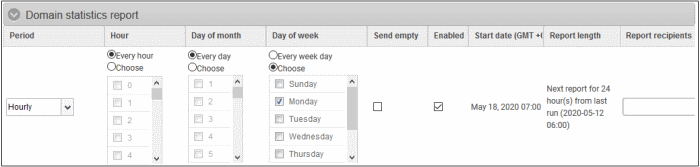
- Period - Enables you to set the period to be covered in the report. The report contains the statistics of all domains in the account for the past one hour, one week, one month or one year, as selected from drop-down from the scheduled report time.
- Hour - The reports are generated and sent to the report recipients every hour or at the selected hour(s) of the day or date chosen from 'Day of month' or 'Day of week' columns.
- Day of month - The reports are generated and sent to the report recipients every day or on the specific day every month chosen at the hour selected from the 'Hour' column.
- Day of week - The reports are generated and sent to the report recipients every day or on the specific day every week chosen at the hour selected from the 'Hour' column.
- Start date - Displays the start date of the report generation depending on the options chosen (as per Greenwich Mean Time (GMT)).
- Report length - Displays the period of the report that are generated depending on the options chosen.
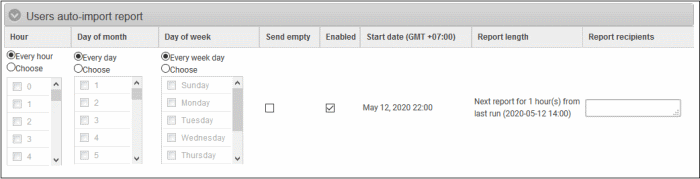
- Hour - The reports are generated and sent to the report recipients every hour or at the selected hour(s) of the day or date chosen from 'Day of month' or 'Day of week' columns.
- Day of month - The reports are generated and sent to the report recipients every day or on the specific day every month chosen at the hour selected from the 'Hour' column.
- Day of week - The reports are generated and sent to the report recipients every day or on the specific day every week chosen at the hour selected from the 'Hour' column.
- Start date - Displays the start date of the report generation depending on the options chosen (as per Greenwich Mean Time (GMT)).
- Report length - Displays the period of the report that are generated depending on the options chosen.
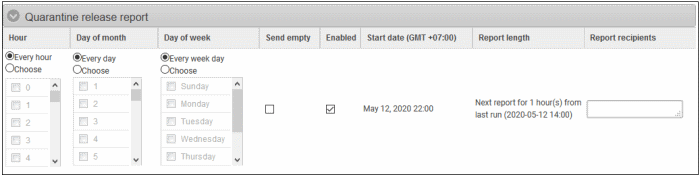
- Hour - The reports are generated and sent to the report recipients every hour or at the selected hour(s) of the day or date chosen from 'Day of month' or 'Day of week' columns.
- Day of month - The reports are generated and sent to the report recipients every day or on the specific day every month chosen at the hour selected from the 'Hour' column.
- Day of week - The reports are generated and sent to the report recipients every day or on the specific day every week chosen at the hour selected from the 'Hour' column.
- Start date - Displays the start date of the report generation depending on the options chosen (as per Greenwich Mean Time (GMT)).
- Report length - Displays the period of the report that are generated depending on the options chosen.
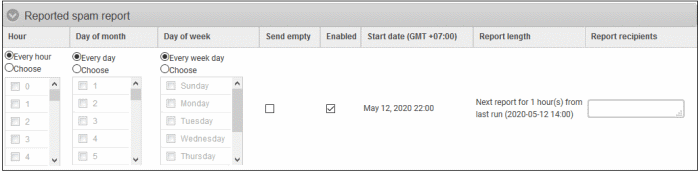
- Hour - The reports are generated and sent to the report recipients every hour or at the selected hour(s) of the day or date chosen from 'Day of month' or 'Day of week' columns.
- Day of month - The reports are generated and sent to the report recipients every day or on the specific day every month chosen at the hour selected from the 'Hour' column.
- Day of week - The reports are generated and sent to the report recipients every day or on the specific day every week chosen at the hour selected from the 'Hour' column.
- Start date - Displays the start date of the report generation depending on the options chosen (as per Greenwich Mean Time (GMT).
- Report length - Displays the period of the report that are generated depending on the options chosen.
- Click 'Save' for your settings to take effect.
- Click the 'Reset settings to default' button to disable all the reports. The 'Report Recipients' fields will not be cleared.



