Add Comodo Secure Email Gateway Enterprise
Comodo Secure Email Gateway Enterprise is an advanced mail filtering and threat prevention solution for enterprises. The product uses a powerful combination of filters, antivirus and content analysis to block unwanted and harmful mail from entering your network.
- Comodo Secure Email Gateway Enterprise is available only to C1 Enterprise customers.
- There are two ways to add Secure Email Gateway Enterprise to your account:
- Add-on for 'Comodo Secure Web Gateway' – The email gateway is available as an add-on, at discounted prices, for customers who already have a Secure Web Gateway (SWG) license. If you own an SWG license then the add-on will be selected when you subscribe for Secure Email Gateway Enterprise.
- Stand-alone version - The stand-alone version can be added to your account if you do not have a Secure Web Gateway license.
- Both stand-alone and add-on licenses can be purchased from the Comodo One console.
- If you already have Secure Email Gateway on a different Comodo account, you can add it to C1 by linking the other account to your C1 account.
Please read the following sections to learn more:
- Click 'Store' on the C1 menu bar
- Locate the 'Secure Email Gateway' tile
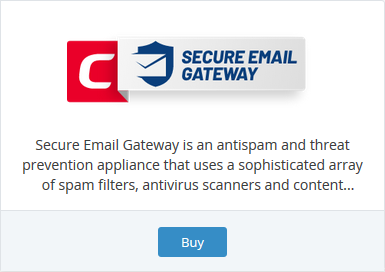
- Click the 'Buy' button.
You will be taken to the product order page.
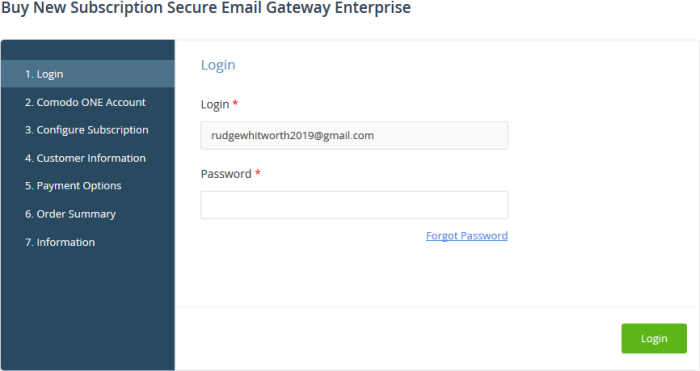
- Your
username is pre-populated
- Enter your Comodo One account password then click 'Login'
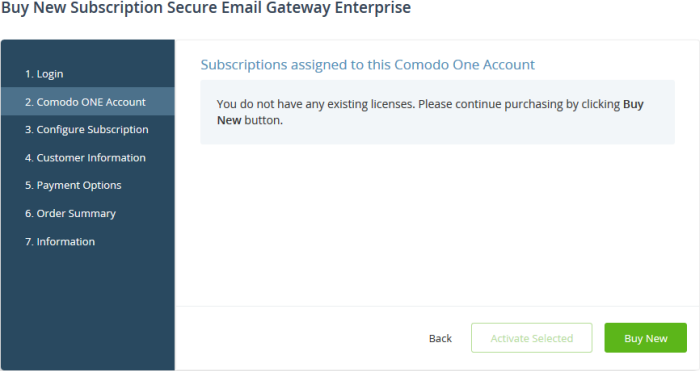
- Click the 'Buy New' button.
- The next step is to configure your subscription package:
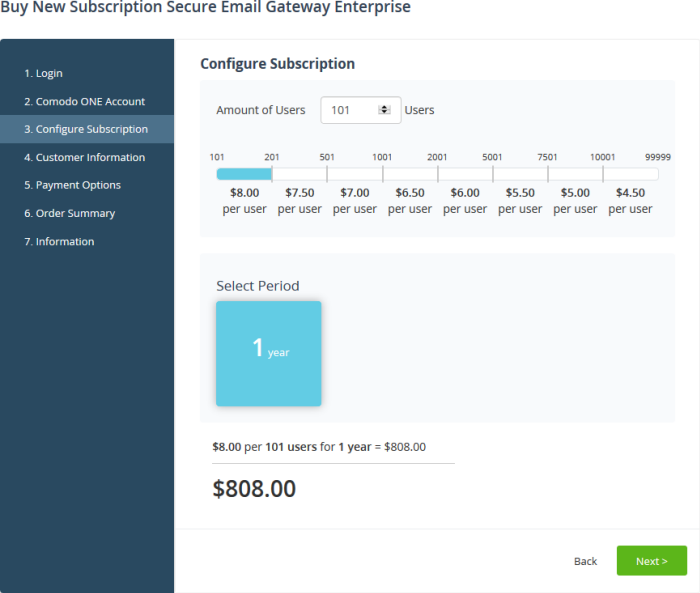
The appropriate version for your account, stand-alone or add-on, is automatically selected. The example shown above is for the add-on version.
- Enter or select the number of users you require. The per-user rate depends on the number of user licenses you require. The minimum number of users is 101.
- Select the subscription duration. The minimum license period is one year
- Click 'Next' to continue to the customer information form:
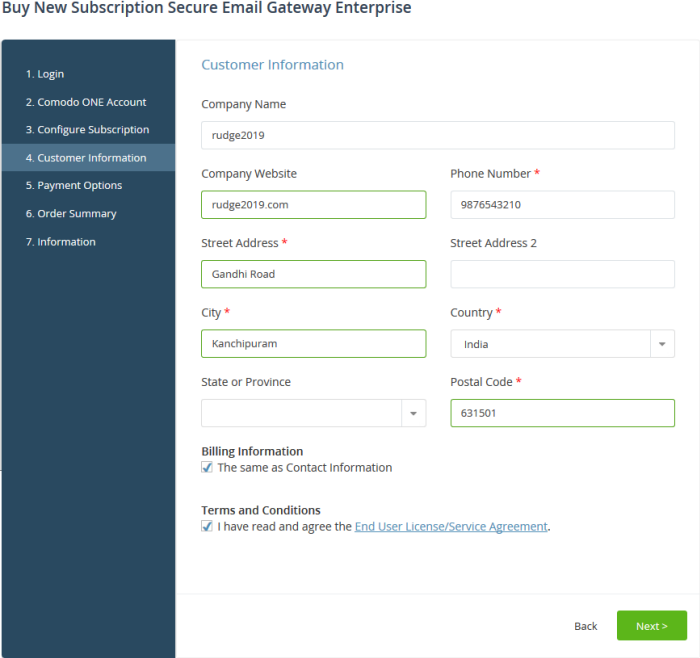
- Customer Information - Enter your company name, website and address details
- Agree to the terms and conditions then click 'Next'
- The next step is to confirm your order and enter payment details.
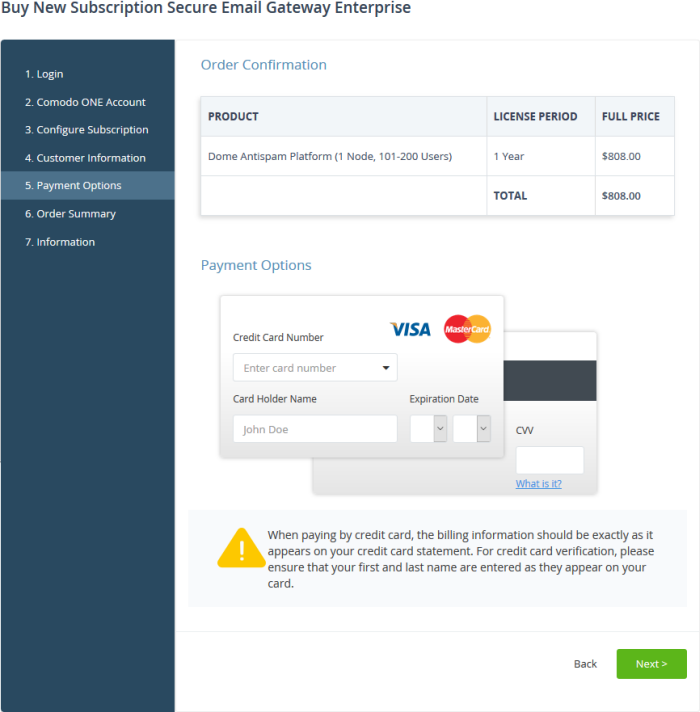
- Click 'Next' after you have entered your payment details
- Your order will be submitted and processed. You will receive a confirmation mail with your order details and license key
- The following order summary page is shown:
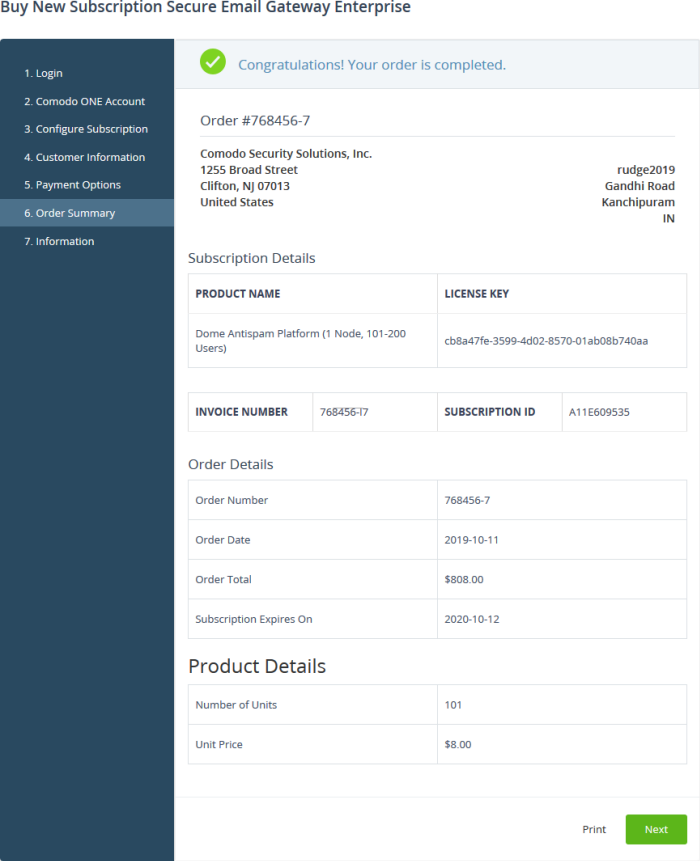
- Click 'Print' to take a hard-copy of the order summary.
- Click 'Next' to view support details and instructions.
- The information page explains how to setup Comodo Secure Email Gateway Enterprise.
- Click 'Finish' to complete the purchase process.
- Our technical team will now setup your personal instance of the product. We will send you an email with the URL of this instance within two working days.
- You can access Secure Email Gateway from the C1 ‘Applications’ menu. You will need to enter your service URL the first time you access the service.
You can activate Secure Email Gateway Enterprise licenses in ‘Management’ > ‘Applications’. The process is slightly different if you want to activate a license in a different account.
All newly purchased licenses are activated immediately. Follow these steps only if your license is not active for some reason.
- Click ‘Management' > ‘Applications’ on the C1 menu bar
- Select the 'Secure Email Gateway Enterprise' tile
- Click the ‘Subscriptions’ tab if not open already
- Select the license you want to activate
- Click ‘Activate’
Activate a license in a linked account
You can activate licenses in linked accounts by logging in to the other account at the product order form.
Note - You must first have linked an account and set it as default. SeeComodo One License Account Details for help with this.
- Click 'Store' on the C1 menu bar
- Locate the 'Secure Email Gateway' tile and click 'Buy'
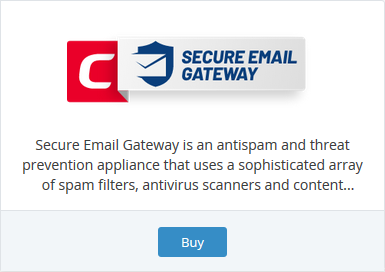
- You will be taken to the order form
- The username for the default account is pre-populated
- Enter the password for the default account then click 'Login':
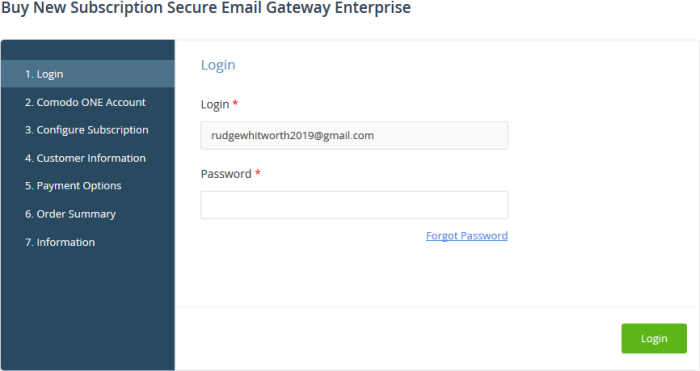
- The next page shows Secure Email Gateway Enterprise licenses on your default account:
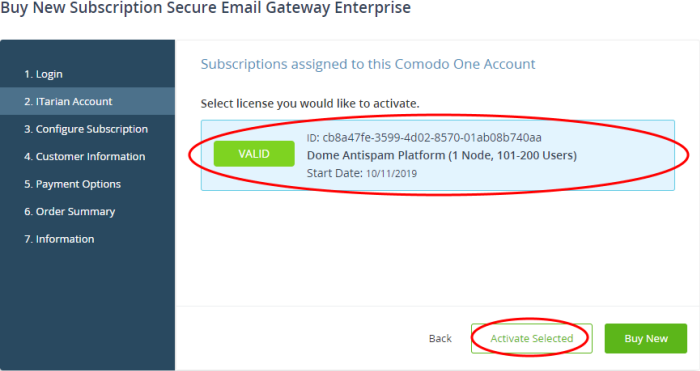
- Choose the license you want to use for this account then click 'Activate Selected'
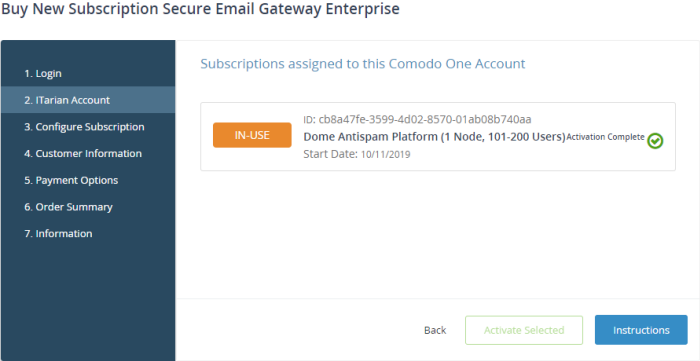
The license will be activated.
- Click 'Instructions' to learn how to setup Comodo Secure Email Gateway.
- Click 'Finish' to complete the activation process.
- Our technical team will setup your personal instance of the product. We will send you an email with the URL of this instance within two working days..
- You can access Secure Email Gateway from the C1 ‘Applications’ menu. You will need to enter your service URL the first time you access the service.
Open 'Secure Email Gateway Enterprise' interface
- Dome Service URL - After purchasing a Secure Email Gateway Enterprise license, our technicians will setup your personal server instance. You will receive an email with the URL of the instance within two days of your purchase. You need to enter this URL when you first access the service.
- Click 'Applications' on the menu bar then choose 'Secure Email Gateway Enterprise' from the list.
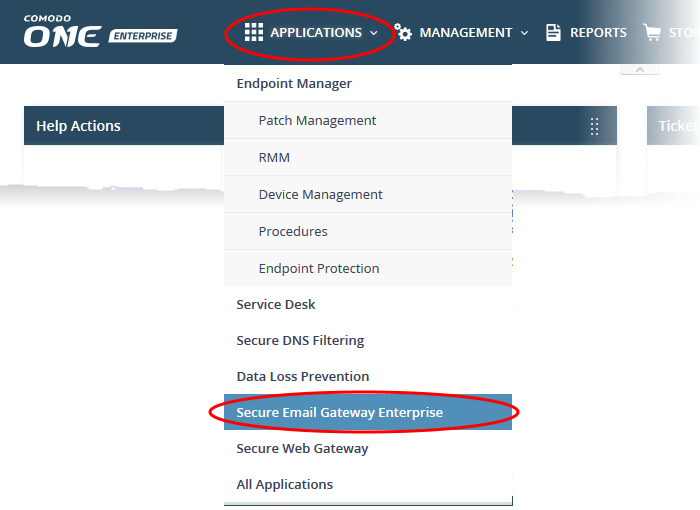
OR
- Click 'Applications' on the menu bar then click 'All Applications' from the list
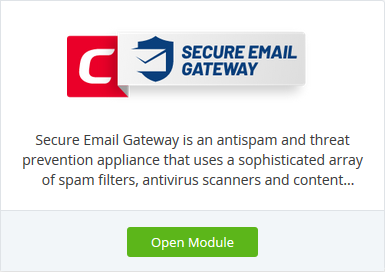
- Click 'Open Module' on the 'Secure Email Gateway' tile
The 'Secure Email Gateway Enterprise' interface will open. If you have yet to not configured the service then the settings dialog appears instead:
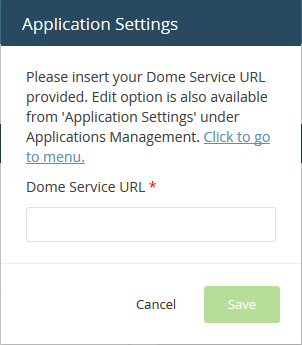
- Enter the service URL that was sent to your email then click 'Save'
- You can also enter the service URL by clicking 'Manage' > 'Applications' > 'Secure Email Gateway Enterprise' > 'Settings'. See Configure App Settings and Dome Service URL for help with this.
For more help to use Secure Email Gateway Enterprise, see the guide at https://help.comodo.com/topic-443-1-898-11360-Introduction-to-Comodo-Dome-Anti-spam.html



