Add Comodo Secure Email Gateway - MSP
Comodo Secure Email Gateway MSP lets MSPs protect customer networks from spam and email-borne threats. This product is only available only to MSP customers.
- Licenses can be purchased from the Comodo One console
- The basic version is free for thirty days and can be added to your account at any time.
- You can upgrade to the full product by purchasing a new license from the Comodo One console.
- If you already have Secure Email Gateway MSP on another Comodo account, you can add it to C1 by linking that other account to your C1 account.
The following sections explain how to:
- Click 'Store' on the menu bar
-
Locate the 'Comodo Secure Email Gateway' tile:
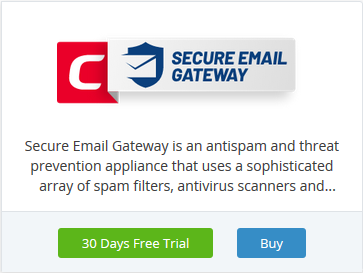
- Click 'Buy' or '30 Day Free Trial' depending on the version you want to add
You will be taken to the product order page. The example shown below is for the basic version.
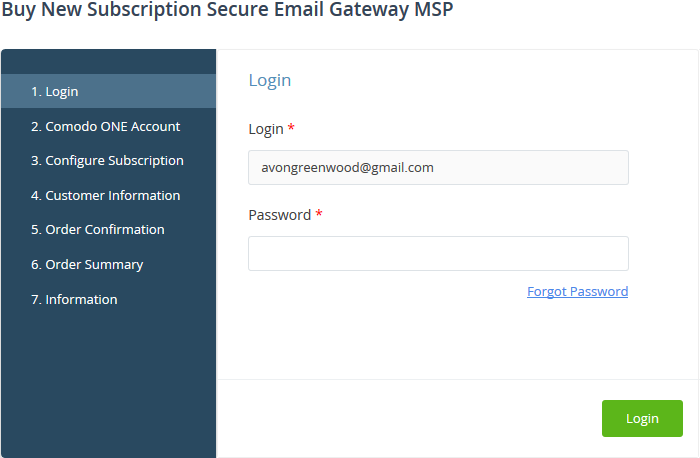
Your login username is pre-populated and cannot be changed.
- Enter your Comodo One account password and click 'Login'.
- Paid version - Click the 'Buy New' button in the 'Comodo One Account' page then select a package. Click 'Next' to provide your customer information.
- Trial version - You will go straight to the customer information screen after login.
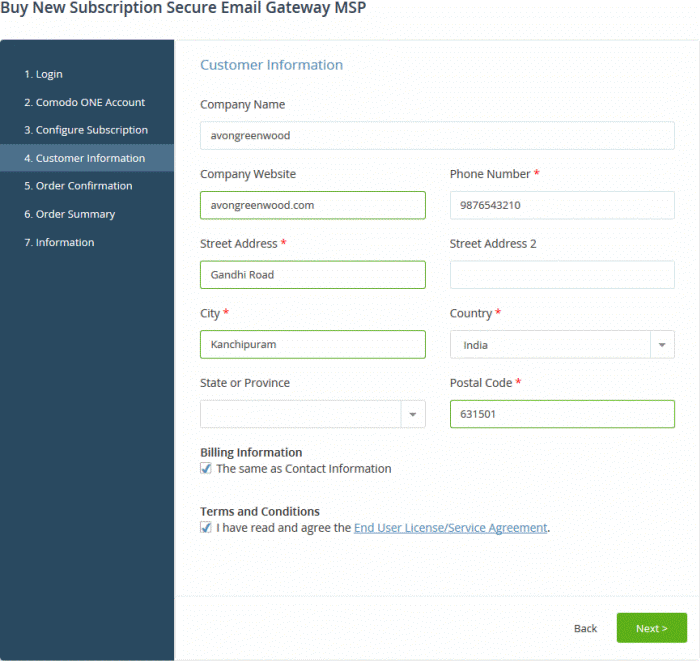
- Customer Information - enter your company name, website and address details
- Agree to the terms and conditions
- Click 'Next'
- Paid version - You will be taken to the order confirmation and payment page.
- Review your order, enter your card details, then click 'Next' to submit your order.
- Trial version - The order confirmation page will appear.
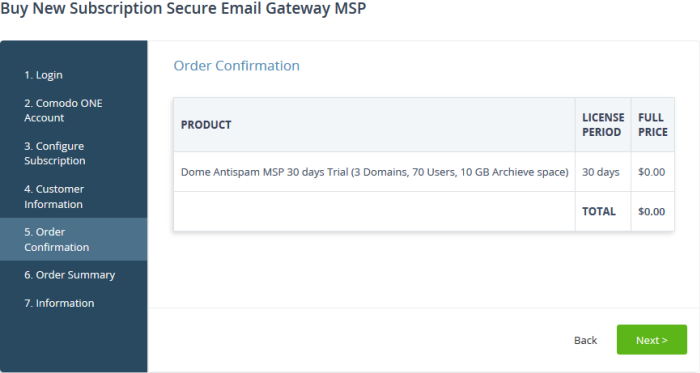
- Review your order then click 'Next' to submit.
- You will receive an order confirmation email which contains your license key.
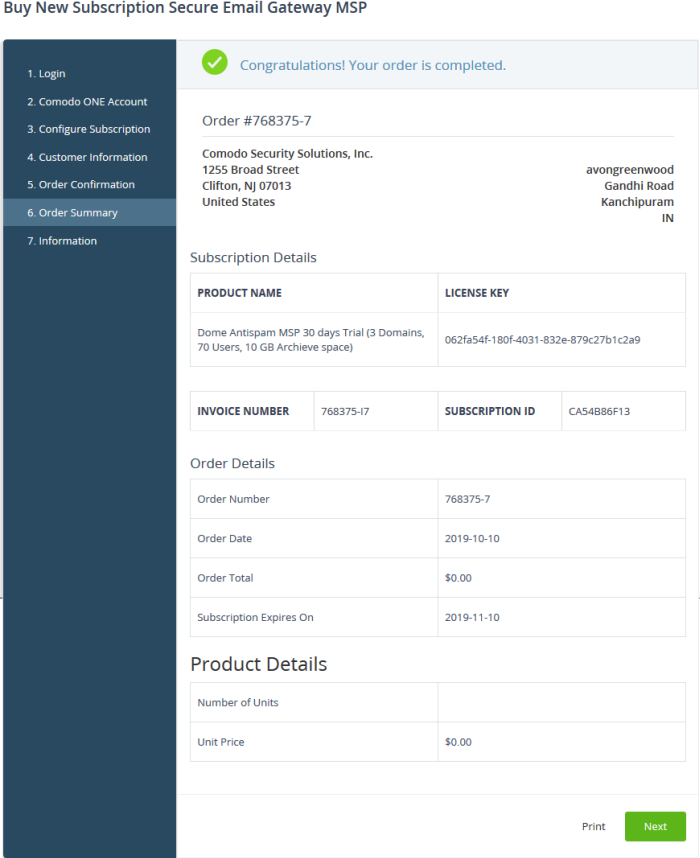
- Click 'Print' to make a hard-copy of the order summary
- Click 'Next' to view support details and instructions
The information page explains how to setup Secure Email Gateway MSP.
- Click 'Finish' to complete the purchase process
- Click
'Applications' > 'Secure Email Gateway MSP' to open the
interface. See the description at the end of this section if you need more help with this
You can activate Secure Email Gateway licenses in ‘Management’ > ‘Applications’. The process is slightly different if you want to activate a license in a different account.
All newly purchased licenses are activated immediately. Follow these steps only if your license is not active for some reason.
- Click ‘Management' > ‘Applications’ on the C1 menu bar
- Click the 'Secure Email Gateway MSP' tile
- Click the ‘Subscriptions’ tab if not open already
- Select the license you want to activate
- Click ‘Activate’
Activate
a license in a linked account
You can activate licenses in linked accounts by logging in to the other account at the product order form.
Note - You must first have linked the account and set it as default. See Comodo One License Account Details for help with this.
- Click 'Store' on the menu bar
- Locate the 'Comodo Secure Email Gateway' tile
- Click 'Buy' or '30 Days Free Trial' depending on the type of license you want to link.
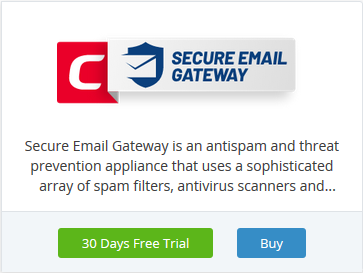
- The username for the default account is pre-populated
- Enter the password for the default account then click 'Login':
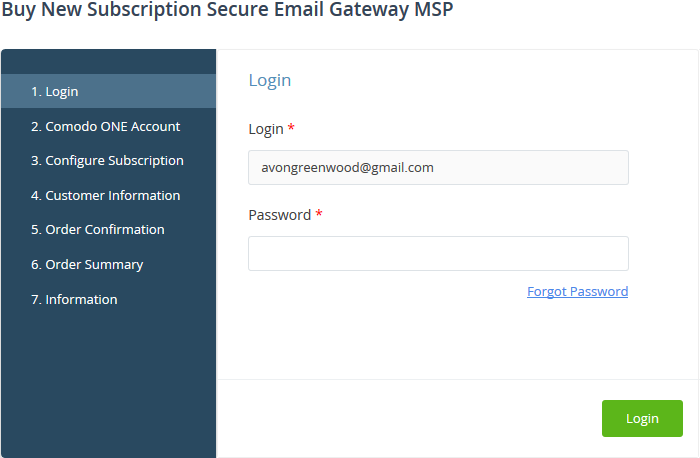
- The next page shows Secure Email Gateway licenses on your default account:
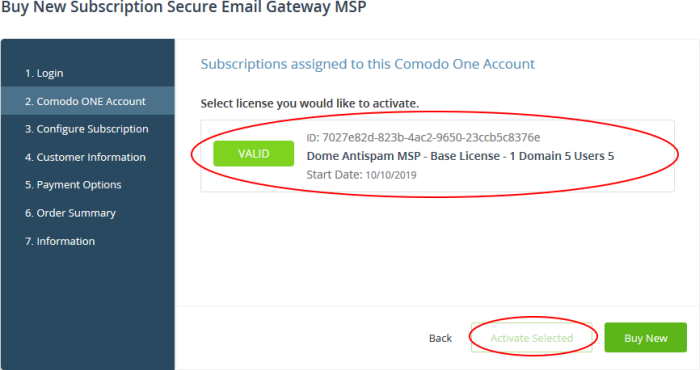
- Choose the license you want to use for this account and click 'Activate Selected'

The license will be activated. You can access Secure Email Gateway via the ‘Applications’ menu.
Open Secure Email Gateway - MSP
- Click 'Applications' > 'Secure Email Gateway MSP'
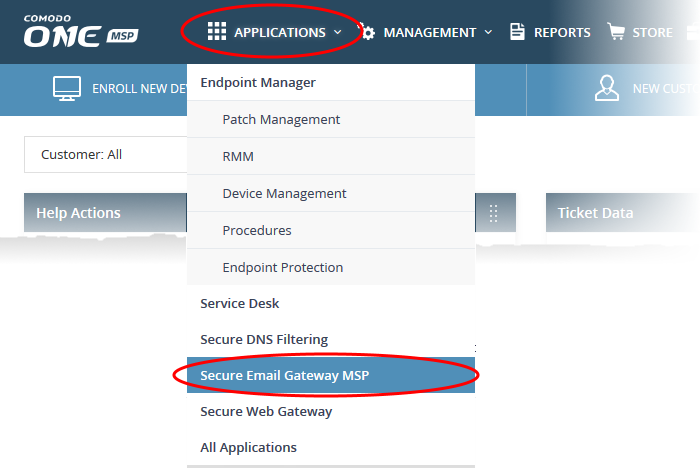
OR
- Click 'Applications' > 'All Applications'
All licensed modules for your account will be displayed as tiles.
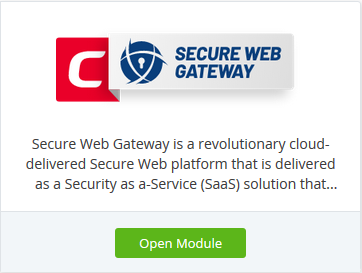
- Click
'Open Module' on the 'Secure Email Gateway' tile
For
help to use Secure Email Gateway MSP, see https://help.comodo.com/topic-445-1-914-12136-Introduction-to-Comodo-Secure-Email-Gateway---MSP.html



