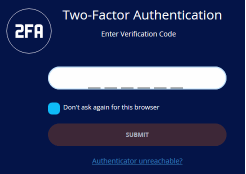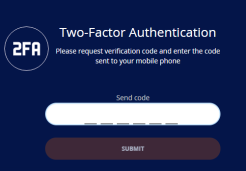Login to your Account
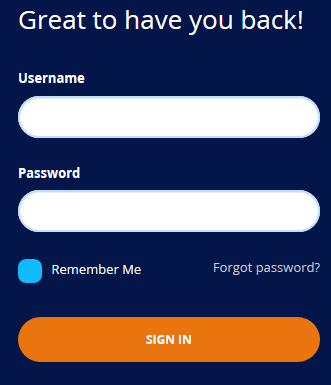
- Enter your username, password and click ‘Sign in’.
- Two-factor authentication (2FA) is enabled by default. Configure 2FA if you are signing in for the first time. See Account Security Settings for help with this.
- The two-factor authentication screen shown depends on the method selected.
|
Google Authenticator |
SMS Code |
|
Enter code generated in Google authenticator app and click ‘Submit’. |
Click ‘Send code’ and enter that you received in the phone, then ‘Submit’. This method is available for accounts with more than 50 enrolled devices. |
- Click 'Forgot Password?' to reset your password if you can't remember it. For accounts with more 50 enrolled devices, you have to answer the security questions.
- Two-factor authentication (2FA) is enabled by default on all C1 logins. You can enable / disable this in 'Management' > 'Account Security Details' for accounts with less than 50 enrolled devices. The option to disable 2FA is not available for accounts with more than 50 enrolled devices. See Account Security Settings to find out more.
- Your C1 account can also be managed from your mobile device (iOS and Android supported). Click the Apple Store or Google Play link on the left to download the app.