Manage Domain Routes
- Click 'SMTP' > 'Domains' > 'Routes' to open this interface.
- A domain route is the path that a domain should use to deliver mail after it has been filtered.
- If no route is defined then the default domain route is applied. See 'Default Domain Routing' for more info.
- Note. You must already have added a domain before you can configure its route.
- Click 'SMTP' > 'Domains' > 'Managed Domains' to add new domains. Click here if you need more help.
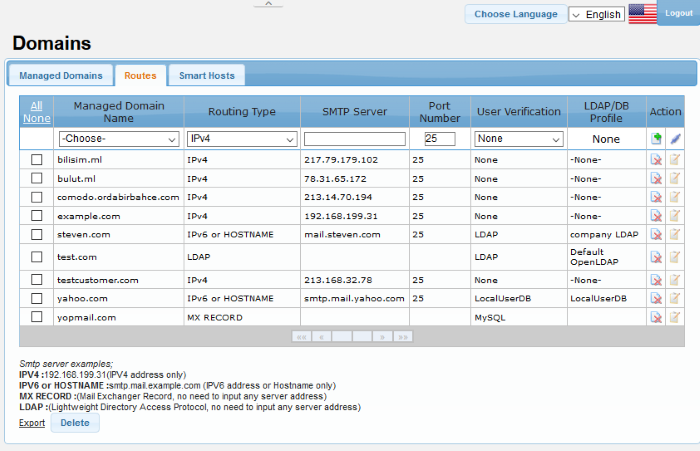
|
Domain Route – Table of Column Descriptions |
||
|---|---|---|
|
Column Header |
Description |
|
|
Managed Domain Name |
The FQDN of the protected domain. |
|
|
Routing Type |
Select the routing type that should be used to send mail to the SMTP server. The options available are:
|
|
|
SMTP Server |
Enter the IP address or the SMTP server name. |
|
|
Port Number |
The port number to which the Comodo Secure Email Gateway should forward the mail. |
|
|
User Verification |
The type of user authentication that Secure Email Gateway should use before forwarding the mails. The options available are:
|
|
|
LDAP/DB Profile |
This field will be populated depending on the type of 'User Verification' selected. If 'LDAP' is chosen, then the option to choose the LDAP type will be available. |
|
|
Action |
|
After completing all routing details, click this button to save the domain route. |
|
|
Check connectivity between Secure Email Gateway and the SMTP server. |
|
|
|
Delete a domain route from the list. |
|
|
|
Edit a domain route. |
|
The interface allows you to:
- Click 'SMTP' > 'Domains' > 'Routes'
- Click the 'Choose' drop-down
- Select the domain for which you want to configure a route
- Click the 'Managed Domains' tab if you still need to add a domain
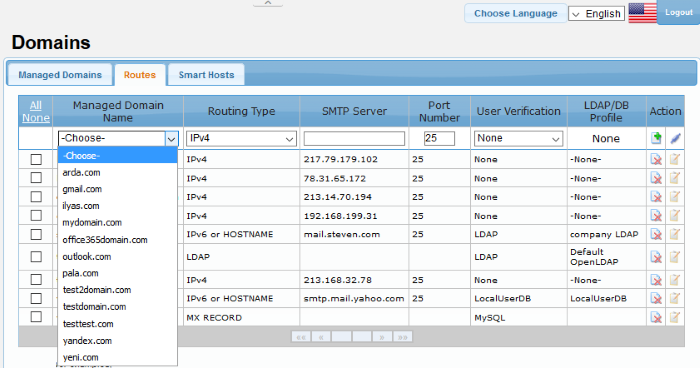
- Select the routing type that should be used to send mail to the SMTP server.
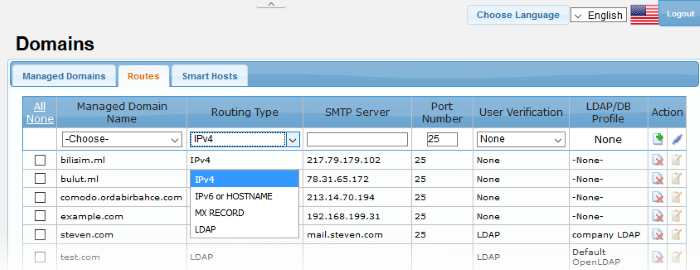
- 'SMTP Server' field - Enter the hostname or IP of the SMTP server to which CSEG should forward mails after filtering
- Enter the server port number in the next column
- 'User verification' drop-down – Choose the type of authentication that Secure Email Gateway should use to verify the recipient.
- The options available are: 'None', 'Local User DB', 'My SQL' and 'LDAP'.
- Dome will only forward mails after successful verification. Unless you choose 'None', of course.
- The verification database can be configured in the LDAP/DB section. Click 'SMTP' > 'LDAP/DB' to open this interface.
- Depending on the 'User Verification' type chosen, the 'LDAP/DB Profile' column will be populated. If 'LDAP' is chosen as 'User Verification' then the LDAP profiles added in LDAP/DB section will be displayed from the drop-down. Select the LDAP profile from the options.
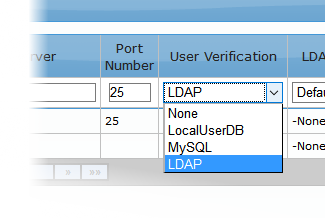
- To check the connectivity between Secure Email Gateway and the configured remote server, click the
 button under the 'Action' column header. The connection will be
checked and the result displayed at the top.
button under the 'Action' column header. The connection will be
checked and the result displayed at the top.
- To add a domain route to the list,
click the
 button under the 'Action' column header.
button under the 'Action' column header.
The configured domain route will be added for the domain and displayed in the list.
-
Click the
 button under the 'Action' column header for the domain route that
you want to edit.
button under the 'Action' column header for the domain route that
you want to edit.
The 'Edit domain route' screen will be displayed.
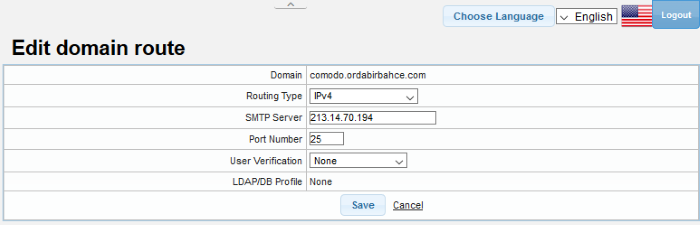
- Edit the required parameters. This is similar to the method explained in the 'Add' section.
- Click the 'Save' button to apply your changes.
- To delete domain routes one at a time, click the
 button under the 'Action' column header and confirm the deletion in
the 'Confirmation' dialog.
button under the 'Action' column header and confirm the deletion in
the 'Confirmation' dialog.
- To delete multiple domain routes, select the check boxes beside them and click the 'Delete' button at the bottom.
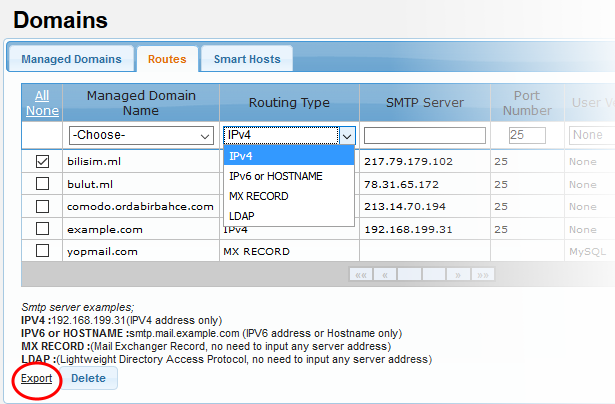
- Click 'OK' to confirm the deletion of the selected domain routes
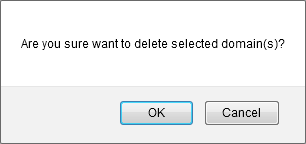
Export the domain routes to a file
- Click the 'Export' link at the bottom of the screen
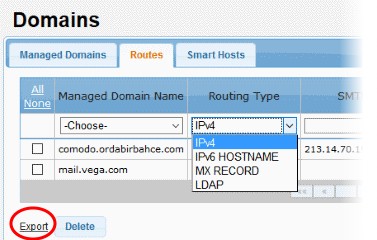
- Click 'OK' to download and save the domain routes list as a text file to your system.




