Define a New Trusted Application
Comodo Firewall allows you to prepare a list of trusted applications and configure their access rights to networks and the Internet. This shortcut represents a convenient way to create an automatic 'Allow Requests' rule for an individual application - meaning that inbound and outbound connections are automatically permitted.
Advanced users can reconfigure the parameters of this rule in the section 'Network Security Policy'.
To begin defining a new trusted application
-
Click on 'Define a New Trusted Application' link in Firewall Tasks .
-
A dialog box appears prompting you to select the application you want to trust.
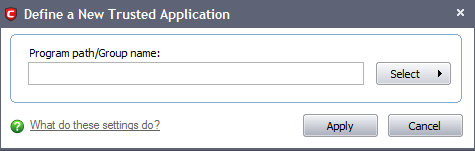
-
Click the 'Select' button.
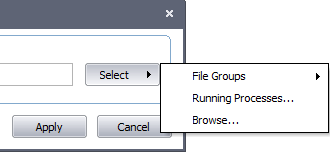
-
You now have 3 methods available to choose the application that you want to trust - 'File Groups'; 'Running Processes' and 'Browse...'.
-
File Groups - Choosing this option allows you to choose your application from a category of pre-set files or folders. For example, selecting 'Executables' would enable you to create an allow rule for any file that attempts to connect to the Internet with the extensions .exe .dll .sys .ocx .bat .pif .scr .cpl . Other such categories available include 'Windows System Applications' , 'Windows Updater Applications' , 'Start Up Folders' and so on - each of which provide a fast and convenient way to batch select important files and folders.
-
Running Processes - as the name suggests, this option allows you to choose the target application from a list of processes that are currently running on your PC.
-
Browse... - this option is the easiest for most users and simply allows you to browse to the location of the application which you want to trust.
When you have chosen the application using one of the methods above, the application name appears along with its location:
-
Click 'Apply' to confirm your choice.
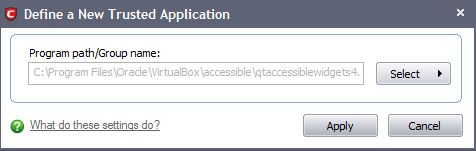
Comodo Internet Security User Guide | © 2012 Comodo Security Solutions Inc. | All rights reserved



