Installing Comodo TrustConnect
TrustConnect makes surfiing secure from public Wi-Fi locations such as Internet cafes and airports. To install and activate the application, please follow these instructions:
-
Click 'Install TrustConnect' from the main Comodo Internet Security 2012 Complete Installer screen. The installation wizard of Comodo TrustConnect will start immediately.
Step 1 - Welcome Screen
The welcome screen of the wizard will be displayed.
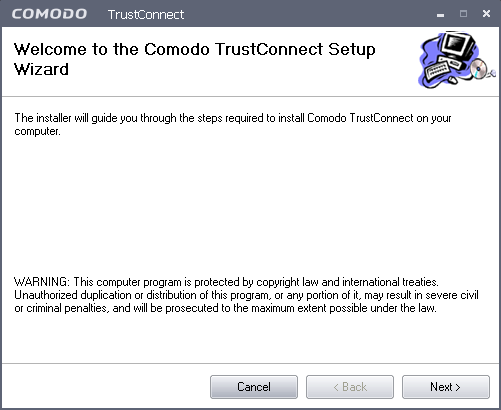
Click 'Next' to continue.
Step 2 – Subscriber License Agreement
Complete the initialization phase by reading and accepting the License Agreement.
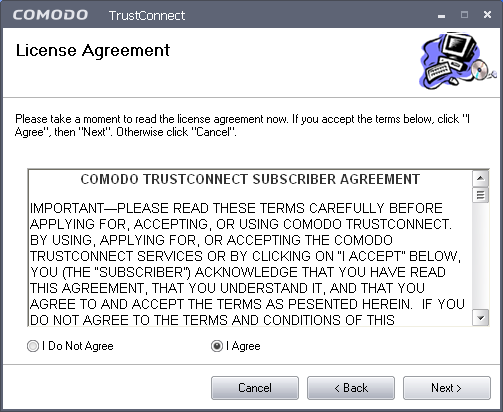
-
Select I Agree to continue the installation.
-
If you want to cancel the installation at this stage, select I Do Not Agree.
Click 'Next' to continue.
Step 3 - Additional Options
The next stage allows you to select for creation of TrustConnect Desktop icon and TrustConnect quick launch icon, for starting the client from the system tray.
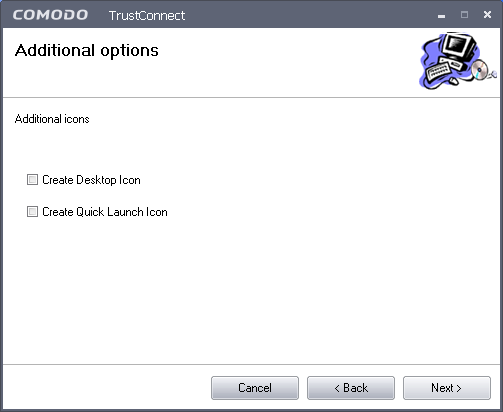
Make your selections and click 'Next' to continue.
Step 4 - Select Installation Folder
The next screen allows you to select the folder in your hard drive for installing Comodo TrustConnect. The default path is C:\Program Files\Comodo\TrustConnect.
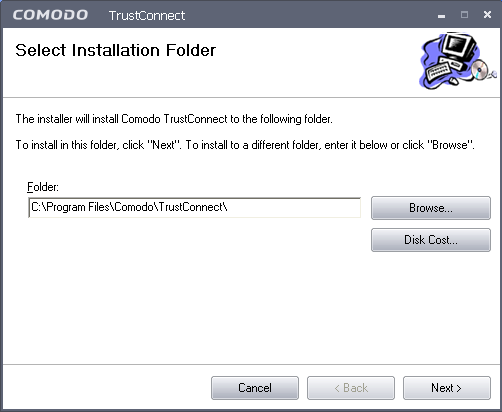
If you want to install the client in a location other than the default location, click 'Browse' to choose a different location.
Click 'Next' to continue.
Step 5 - Installation Progress
After completing the configuration options to your satisfaction the setup wizard will ask for confirmation before commencing the installation procedure.
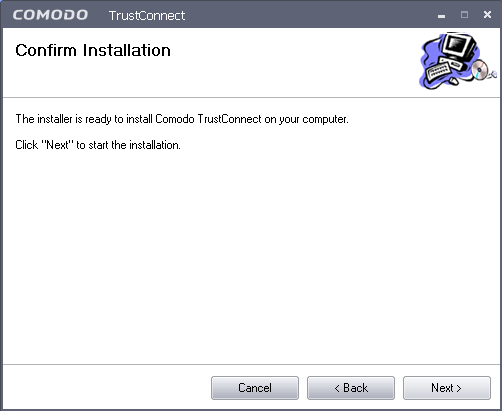
Click the 'Back' button to review and/or modify any of settings you have previously specified. To confirm your choices and begin the installation of Comodo Internet Security, click 'Next'.
The installation progress will be displayed.
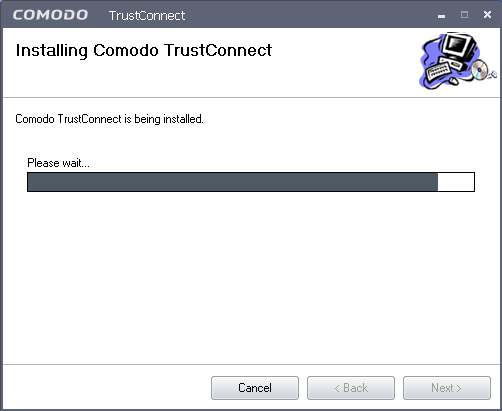
-
If any Hardware Installation dialog appears, click 'Continue Anyway' button
On completion, the Installation Complete dialog will be displayed.
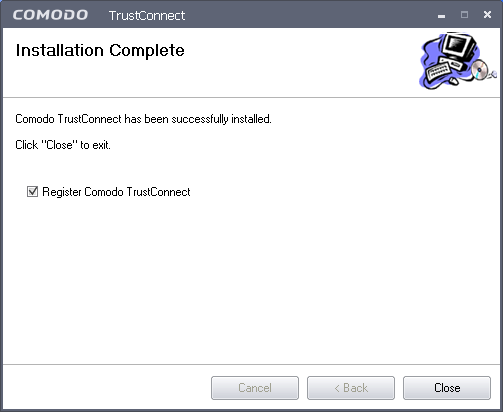
-
If you have already registered for TrustConnect sevice through Activate Online Backup and TrustConnect, uncheck the checkbox Register Comodo Trust Connect and click 'Close'. The Installation will be completed.
-
If you haven't registered for TrustConnect sevice through Activate Online Backup and TrustConnect, keep the checkbox Register Comodo Trust Connect checked and click 'Close'. The Registration dialog will be displayed.
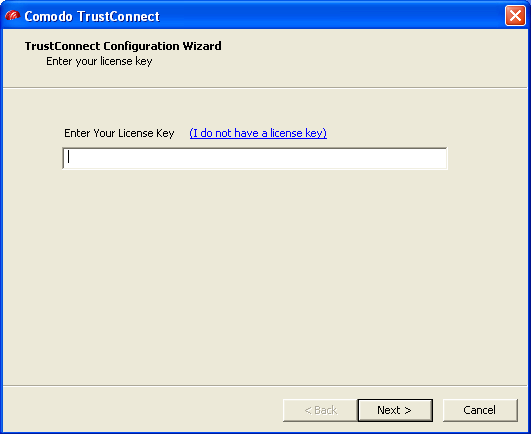
-
Enter your License Key and click 'Next'.
Your key will be validated and your license will be activated.
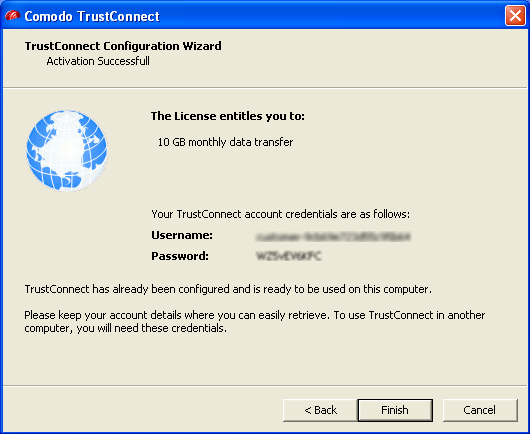
Store the account details in a safe place. You can use TrustConnect in another computer with the same credentials.
- Click 'Finish' to complete the installation.
'Comodo TrustConnect' is now successfully installed in your system.
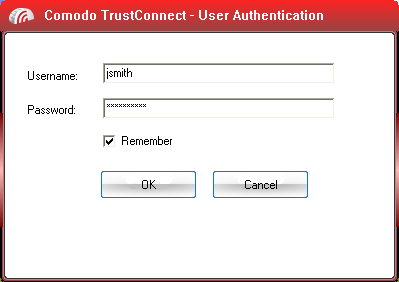
Full details on using Comodo TrustConnect can be found in the TrustConnect section of this guide.
Comodo Internet Security User Guide | © 2012 Comodo Security Solutions Inc. | All rights reserved



