Activating Online Backup, TrustConnect and Guarantee
In order to utilize your 10GB online storage space and TrustConnect services, you need to activate the services. Keep the license key handy, before starting this process.
-
Reinsert the DVD and click 'Activate Online Backup and TrustConnect' from the main Comodo Internet Security 2012 Complete Installer screen after the language selection. You will be prompted to enter the your license key.
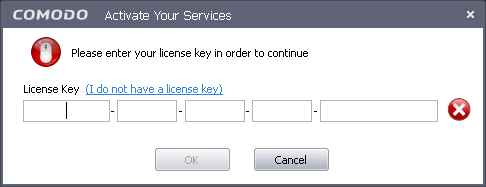
-
Enter the license key provided to you with the CIS product and click 'OK'. The license key will be validated.
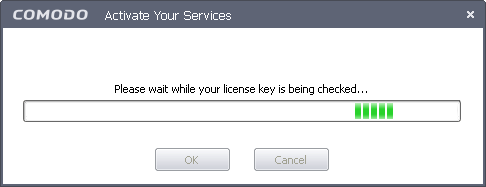
After the License key is verified, the Comodo Sign-Up Page is displayed.
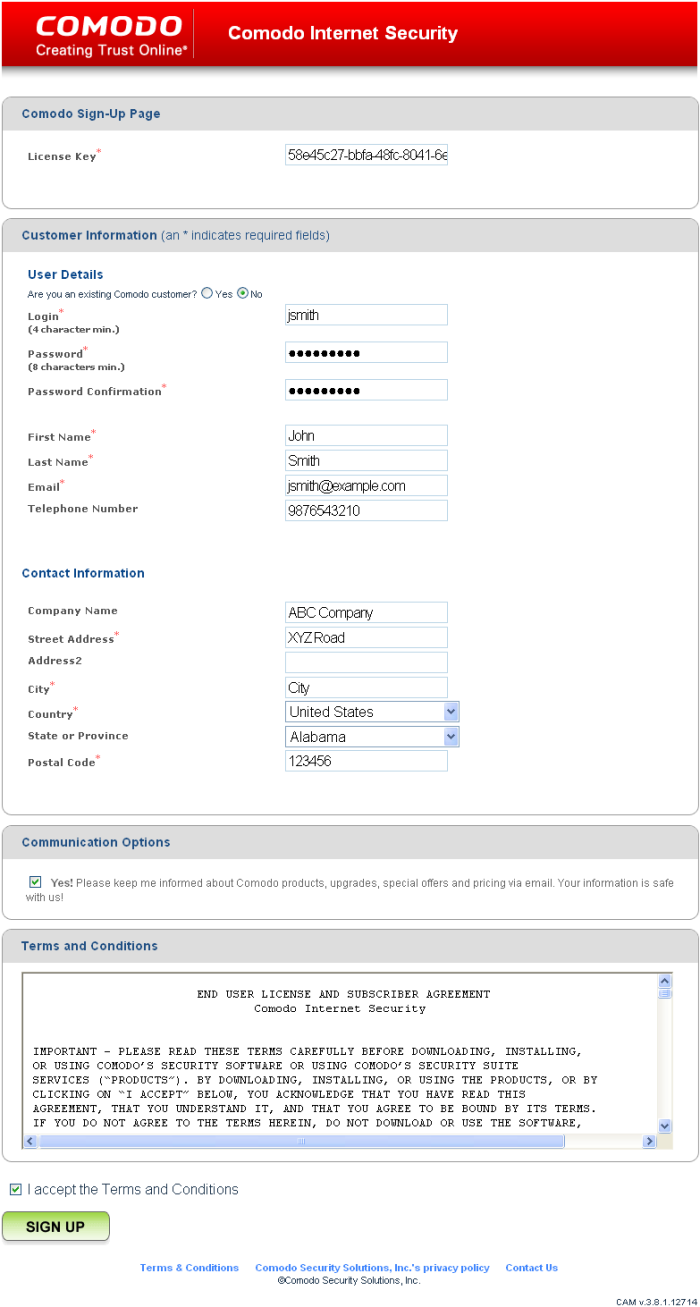
Fill up the required field details and click 'Sign Up' button after selecting the 'I accept the Terms and Conditions' checkbox. The page for Activation Confirmation is displayed.
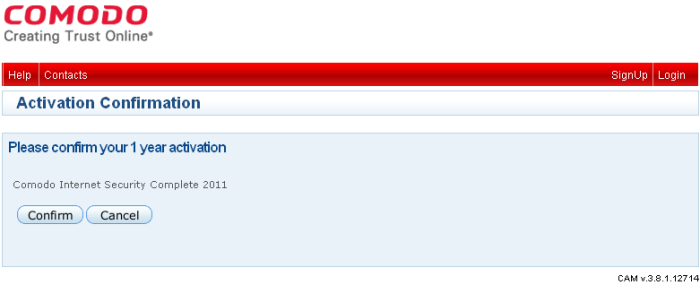
Clicking the 'Confirm' button displays the Activation Confirmation page. The page displays the Activation Confirmation number, your details that you entered while registering, the services you have ordered for, links for downloading the software, your license key and other login details. You will also receive an email regarding the activation of services.
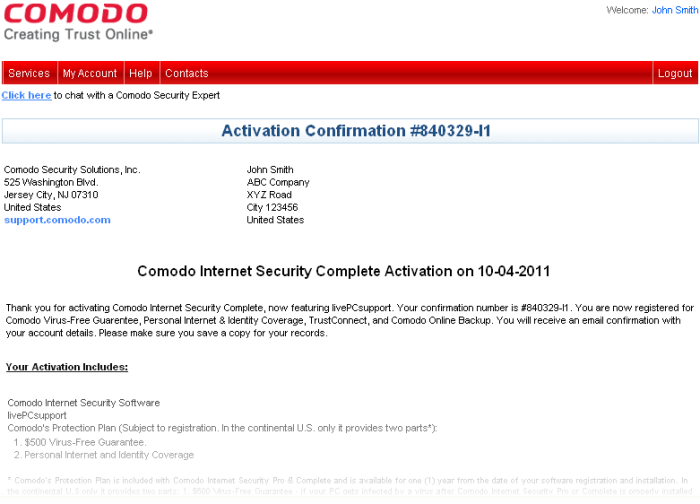
You can now login to your account at https://accounts.comodo.com/, with the login details you specified during sign-up.

-
For using TrustConnect services, you need the Service login and Service Password generated for you. For more details, refer to the chapter TrustConnect Overview.
-
For using Online Storage Services, you can use the same login and password you specified during Signing-up for Comodo Account. See Start Using Online Storage Space for more details.



