Define a New Blocked Application
Comodo Firewall allows you to prepare a list of blocked applications that you do not want to access the Internet. This shortcut represents a convenient way to create such an automatic 'block and log' rule - meaning that inbound and outbound connections are automatically blocked to this application. Any connection attempts by the application is also logged in the View Firewall Events interface.
Advanced users can view and edit the parameters of this new rule in 'Network Security Policy'. (for example, you later realize that a program really ought to be allowed some level of Internet access).
To begin defining a new blocked application
-
Click the 'Define a New Blocked Application' link in Firewall Tasks.
-
A dialog box appears prompting you to select the application that you want to be blocked.
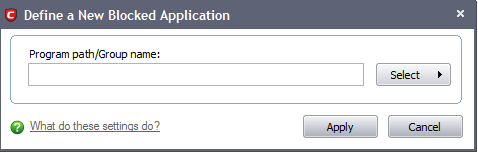
-
Click the 'Select' button:
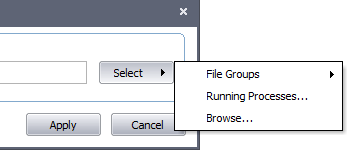
-
You now have 3 methods available to choose the application that you want to block - 'File Groups'; 'Running Processes' and 'Browse...'.
-
File Groups - Choosing this option allows you to choose your application from a category of pre-set files or folders. For example, selecting 'Executables' would enable you to create a block rule for any file that attempts to connect to the Internet with the extensions .exe .dll .sys .ocx .bat .pif .scr .cpl . Other such categories available include 'Windows System Applications' , 'Windows Updater Applications' , 'Start Up Folders' and so on - each of which provide a fast and convenient way to batch select important files and folders.
-
Running Processes - as the name suggests, this option allows you to choose the target application from a list of processes that are currently running on your PC.
-
Browse... - this option is the easiest for most users and simply allows you to browse to the location of the application which you want to block.
-
When you have chosen the application using one of the methods above, the application name appears along with its location:
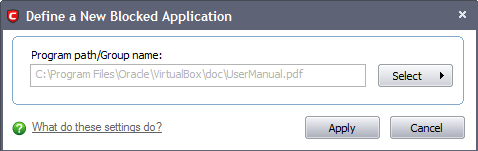
-
Click 'Apply' to confirm your choice. The new block and log rule for the application takes effect immediately. When this application seeks Internet access, Comodo Internet Security automatically denies it and records an entry in the View Firewall Events interface.
Comodo Internet Security User Guide | © 2012 Comodo Security Solutions Inc. | All rights reserved



