View Active Connections
The Active Connections interface contains an at-a-glance summary of all currently active connections on a per-application basis. You can view all the applications that are connected; all the individual connections that each application is responsible for; the direction of the traffic; the source IP and port and the destination IP and port. You can also see the total amount of traffic that has passed in and out of your system over each connection.
This list is updated in real time whenever an application creates a new connection or drops an existing connection. The View Active Connections is an extremely useful aid when testing firewall configuration; troubleshooting new firewall policies and rules; monitoring the connection activity of individual applications and your system as a whole and for terminating any unwanted connections.
To Access View active connections
-
Click on View Active Connections link in Firewall Tasks.
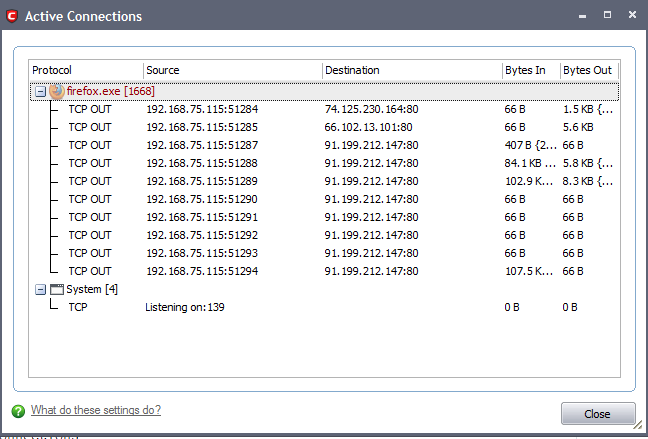
Column Description
-
Protocol - Shows the application that is making the connection, the protocol it is using and the direction of the traffic. Each application may have more than one connection at any time.
-
Source (IP : Port) - The source IP Address and source port that the application is connecting through. If the application is waiting for communication and the port is open, it is described as ‘Listening’.
-
Destination (IP : Port) - The destination IP Address and destination port address that the application is connecting to. This is blank if the 'Source' column is 'Listening'.
-
Bytes In - Represents the total bytes of incoming data since this connection was first allowed.
-
Bytes Out - Represents the total bytes of outgoing data since this connection was first allowed.
Context Sensitive Menu
-
Right click on items in the list to see the context sensitive menu.
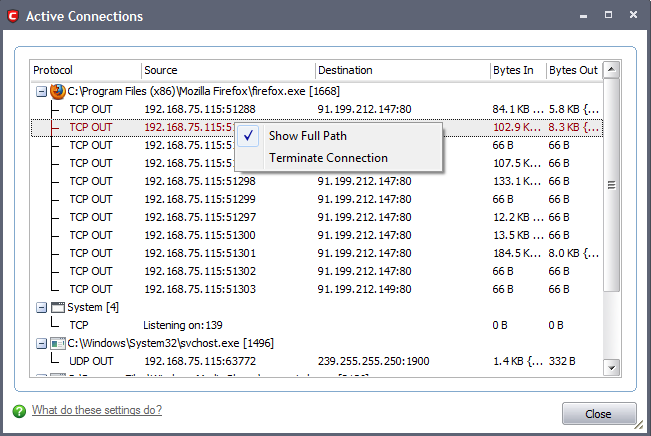
-
If you wish to view the full path of the application, right click on the application name and select 'Show Full Path'.
-
If you wish to terminate a connection belonging to an application, right click on the specific connection and click 'Terminate Connection'.
Comodo Internet Security User Guide | © 2012 Comodo Security Solutions Inc. | All rights reserved



