General Navigation
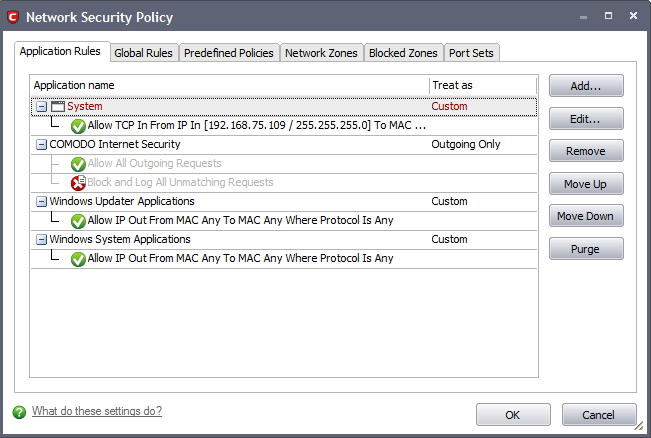
-
Add... - On the Application Rules tab this button allows the user to Add a new Application to the list then create it's policy. On the Global Rules tab it enables you to add and configure a new global rule using the Network Control Rule interface.
-
Edit... - Allows the user to modify the selected rule or application policy. See Overview of Policies and Rules, Creating and Modifying Network Policy and Understanding Network Control Rules.
-
Remove - Deletes the currently highlighted policy or rule.
-
Move Up - Raises the currently selected rule or policy up one row in the priority list. Users can also re-prioritize policies or re-assign individual rules to another application's policy by dragging and dropping.
-
Move Down - Lowers the currently selected rule or policy down one row in the priority list. Users can also re-prioritize policies or re-assign individual rules to another application's policy by dragging and dropping.
-
Purge - Runs a system check to verify that all the applications for which policies are listed are actually installed on the host machine at the path specified. If not, the policy is removed, or 'purged', from the list.
Users can re-order the priority of policies by simply dragging and dropping the rule in question. Alternatively, select the rule you wish to re-prioritize and click either the 'Move Up' or 'Move Down' button.
Comodo Internet Security User Guide | © 2012 Comodo Security Solutions Inc. | All rights reserved



