Predefined Policies
As the name suggests, a predefined firewall policy is a set of one or more individual network control rules that have been saved and can be re-used and deployed on multiple applications.
|
Note: This section is for advanced and experienced users. If you are a novice user or are new to Comodo Firewall, we advise you first read the explanations for Network Security Policies, if you have not already done so. |
Although each application's firewall policy could be defined from the ground up by individually configuring its constituent rules, this practice may prove time consuming if it had to be performed for every single program on your system. For this reason, Comodo Firewall contains a selection of predefined policies according to broad application category. For example, you may choose to apply the policy 'Web Browser' to the applications 'Internet Explorer', 'FireFox' and 'Opera'. Each predefined policy has been specifically designed by Comodo to optimize the security level of a certain type of application. Users can, of course, modify these predefined policies to suit their environment and requirements. (for example, you may wish to keep the 'Web Browsers' name but wish to redefine the parameters of it rules)
To access the Predefined Policies interface
-
Click 'Predefined Policies' tab from Firewall Tasks > Network Security Policy interface.
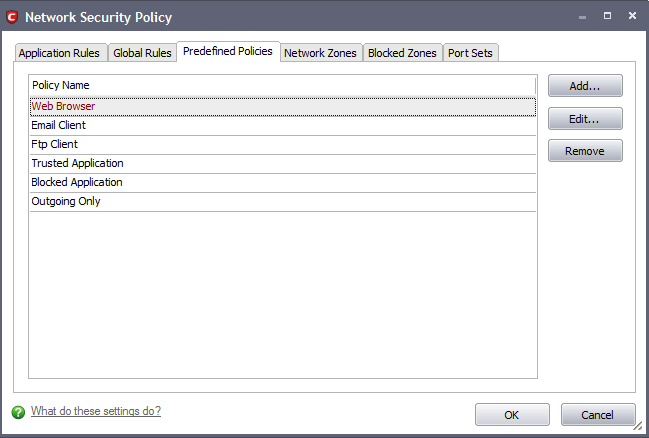
To view or edit an existing predefined policy
-
Double click on the Policy Name in the list
-
Select the Policy Name in the list, right-click and choose 'Edit'
-
Select the Policy Name and click the 'Edit...' button on the right
Details of the process from this point on can be found here.
To add a new predefined policy
-
Click the 'Add...' button. This launches the policy creation dialog shown below.
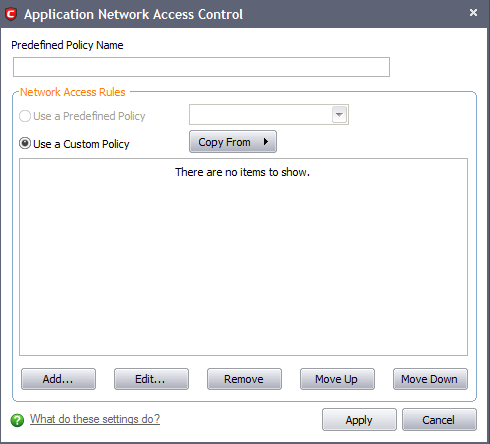
-
As this is a new predefined policy, you need to name it in the text field at the top. It is advised that you choose a name that accurately describes the category/type of application you wish to define policy for. Next you should add and configure the individual rules for this policy. See 'Adding and Editing a Network Control Rule' for more advice on this.
Once created, this policy can be quickly called as a 'Predefined Policy' when creating or modifying a network policy.
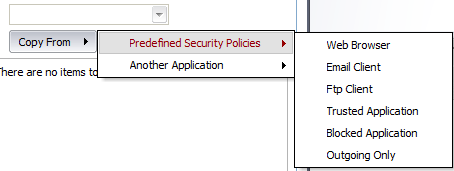
Comodo Internet Security User Guide | © 2012 Comodo Security Solutions Inc. | All rights reserved



