Alert Settings
Users can configure the amount of alerts that Comodo Firewall generates, using the slider on this tab. Raising or lowering the slider changes the amount of alerts accordingly. It should be noted that this does not affect your security, which is determined by the rules you have configured (for example, in 'Network Security Policy'). For the majority of users, the default setting of 'Low' is the perfect level - ensuring you are kept informed of connection attempts and suspicious behaviors whilst not overwhelming you with alert messages.
The Alert Frequency settings refer only to connection attempts by applications or from IP addresses that you have not (yet) decided to trust. For example, you could specify a very high alert frequency level, but not receive any alerts at all if you have chosen to trust the application that is making the connection attempt.
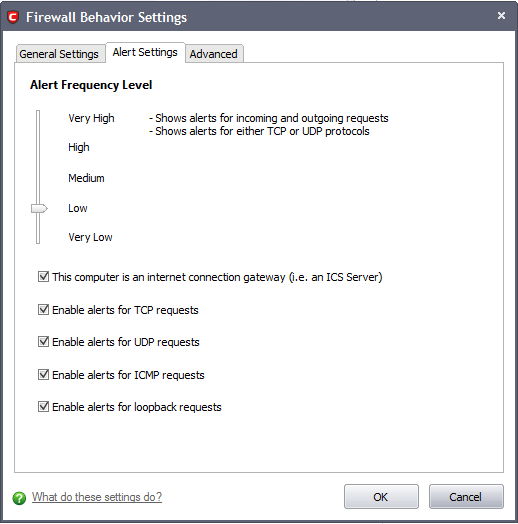
-
Very High: The firewall shows separate alerts for outgoing and incoming connection requests for both TCP and UDP protocols on specific ports and for specific IP addresses, for an application. This setting provides the highest degree of visibility to inbound and outbound connection attempts but leads to a proliferation of firewall alerts. For example, using a browser to connect to your Internet home-page may generate as many as 5 separate alerts for an outgoing TCP connection alone.
-
High: The firewall shows separate alerts for outgoing and incoming connection requests for both TCP and UDP protocols on specific ports for an application.
-
Medium: The firewall shows alerts for outgoing and incoming connection requests for both TCP and UDP protocols for an application.
-
Low (Default): The firewall shows alerts for outgoing and incoming connection requests for an application. This is the setting recommended by Comodo and is suitable for the majority of users.
-
Very Low: The firewall shows only one alert for an application.
Check boxes
This computer is an internet connection gateway (i.e. an ICS server) – An Internet Connection Sharing Server (ICS) is a computer that shares its connection to the Internet with other computers that are connected to it by LAN. i.e. the other computers access the Internet through this computer (Default=Enabled).
Designating a computer as an ICS server can be useful in some corporate and home environments that have more than one computer but which have only one connection to the Internet. For example, you might have 2 computers in your home but only one connection. Setting one as an ICS server allows both of them to access the Internet.
-
Leave this box unchecked if no other computers connect to your computer via Local Area Network to share your connection. This is the situation for the vast majority of home and business users.
-
Check this option if this computer has been configured as an Internet Connection Sharing server through which other computers connect to the Internet.
|
Note: If your computer is indeed an ICS server but you leave this box unchecked then you are likely to see an increase in Firewall alerts. Selecting this checkbox does not decrease the security but tells the firewall to handle ICS requests too. So it just activates some additional functionality and helps reduce the number of alerts. |
Q: “I have more than one computer in my home and both connect to the Internet. Should I check this box?’
A: In most cases no. Having more than one computer in your home, both of which connect to the ‘net via a router or wireless connection, is not the same as ‘sharing’ a connection in the sense that we mean here. Only check this box if you know that you have designated this computer as an ICS server.
Enable alerts for TCP requests / Enable alerts for UDP requests / Enable alerts for ICMP requests/ Enable alerts for loopback requests - In conjunction with the slider, these checkboxes allow you to fine-tune the number of alerts you see according to protocol (Default = Enabled).
Comodo Internet Security User Guide | © 2012 Comodo Security Solutions Inc. | All rights reserved



