Blocking Internet Access while Allowing Local Area Network (LAN) Access
You can configure Comodo Firewall to block Internet access while allowing free connections to an internal network (Intranet or LAN).
Example scenarios:
-
In your network at home, you want your child's computer to connect to other computers at home but disable Internet access to them for safety reasons
-
In your corporate network, you want your employee's computers to connect to your local network machines but disable Internet access for them for bandwidth restrictions
To selectively block connection to Internet whilst allow connection to internal network you need to create a Global Rule under Network Security Policy and password protect your configuration to prevent others from altering it.
To create a Global Rule
-
Click 'Firewall' from the top navigation pane and click 'Network Security Policy' from the Firewall Tasks interface
-
In the Network Security policy interface, click Global Rules tab...
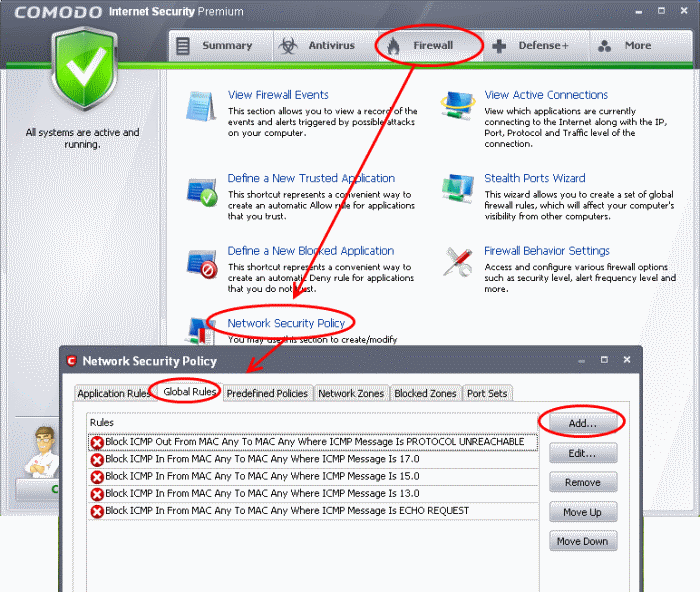
… and click 'Add'. The 'Network Control Rule' interface will open for creating a new rule.
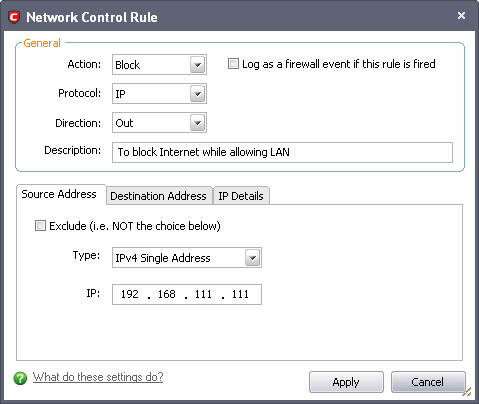
-
Choose the following options from the drop-down menus:
-
Action: Block;
-
Protocol: IP;
-
Direction: Out.
-
Enter a description for the new rule in the Description text box.
-
Click the 'Source Address' tab, choose 'IPv4 Single Address' or 'IPv6 Single address' as per your network and enter the IP address of the computer in the IP text box.
-
Click the 'Destination Address' tab, choose 'Network Zone' from the Type drop-down and choose your local area network from the 'Zone' drop-down.
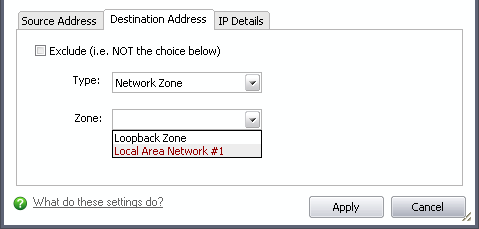
-
Click the 'IP Details' tab and choose 'Any' from the 'IP Protocol' drop-down.
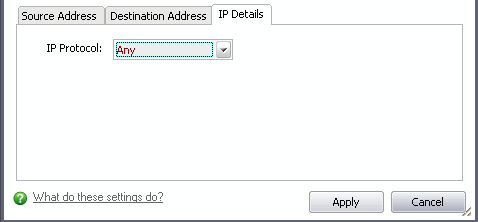
-
Click 'Apply'. The created policy will be listed in Network Security Policy > Global Rules.
-
Select the rule and click 'Move Up' repeatedly until the rule moves to the first position or drag the rule to the first position.
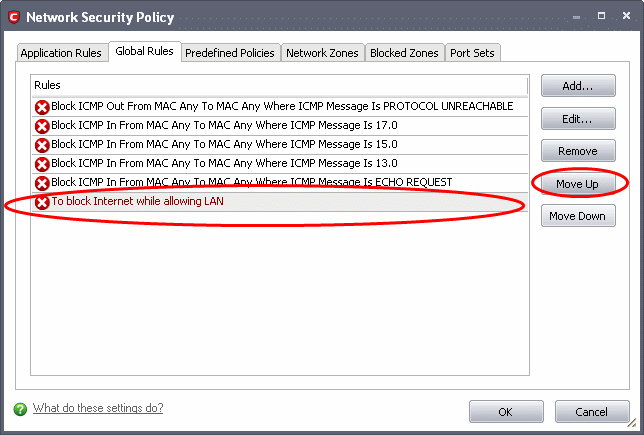
-
Click 'OK' for your configuration to take effect.
Your Firewall is now configured to allow access to internal network but to block Internet access. Now you need to password protect this configuration to prevent others from changing it.
To password protect your configuration
-
Click More from the top navigation pane and click 'Preferences'.
-
Click 'Parental Control' tab from the 'Preferences' interface.
-
Select the check box 'Enable password protection for the settings'.
-
Click the 'Change Password' button.
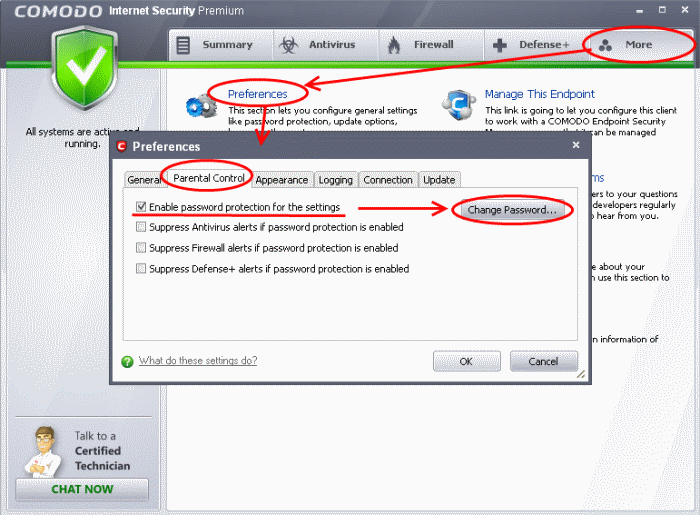
-
Enter a password of your choice in the Enter the password text box and re-enter the same in the Re-type the password text box.
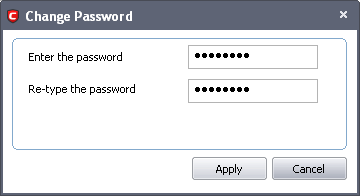
-
Click 'Apply'.
The configuration is now password protected. From the next attempt to change any configuration changes to CIS, you will be prompted to enter the password to proceed.
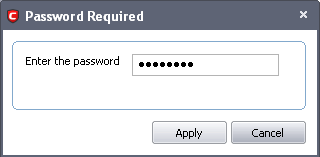
Comodo Internet Security User Guide | © 2012 Comodo Security Solutions Inc. | All rights reserved



