Blocking Any Downloads of a Specific File Type
Comodo Internet Security can be configured to block downloads of specific types of file.
Example scenarios:
-
Some malicious websites try to push downloads of malware in .exe file format. .exe files are programs which can execute commands on your computer. If the .exe is malicious in intent then these commands could include the installation of key logging programs, initiation of buffer overflow attacks or code to turn your PC into a zombie. For this reason, you may wish to block all downloads of files with a .exe file extension.
-
You want to avoid downloading media files like audio files (e.g. files with extensions .wma, .mp3, .wav, .midi), video files (e.g. files with extensions .wmv, .avi, .mpeg, .swf ) or image files (e.g. files with extensions .bmp. .jpg, .png) for your disk space restrictions.
To selectively block downloading of specific file type, you need to configure Defense+ component of CIS to block the specific file type from the default download folder of your browser.
-
Click Defense+ from the top navigation and click 'Computer Security Policy' from the Defense+ Tasks interface.
-
Click Blocked Files tab of the Computer Security Policy Interface.
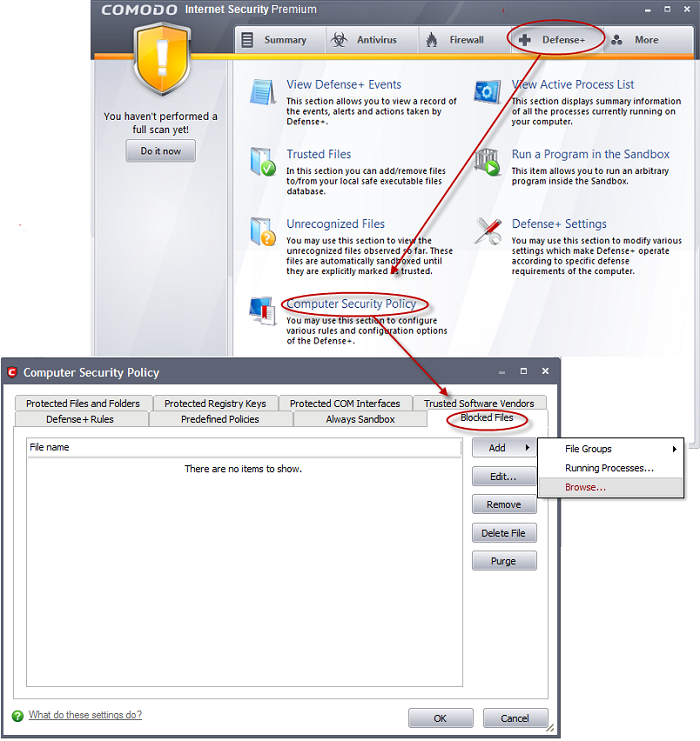
-
Click Add > Browse.
-
Browse to the default download folder of that particular file type of your Internet Browser in the LHS pane and move it to RHS pane.
-
For example, the default download locations for some file types in Internet Explorer are given below:
-
Executable files - C:\Documents and Settings\user name\Local Settings\Temporary Internet Files\
-
Documents files - C:\Documents and Settings\user name\My Documents\
-
Image files - C:\Documents and Settings\user name\My Documents\My Pictures\
-
Music files - C:\Documents and Settings\user name\My Documents\My Music\
-
Video files - C:\Documents and Settings\user name\My Documents\My Videos\
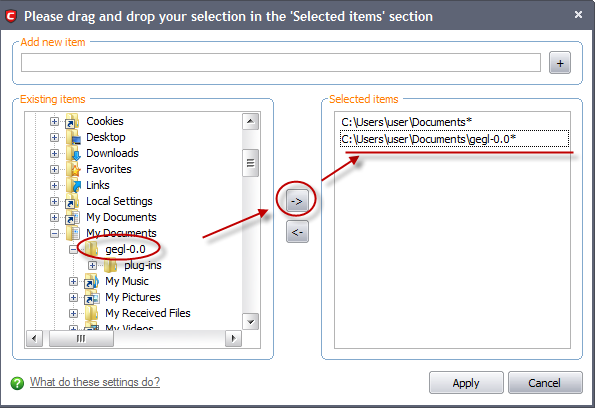
-
Right click on the folder in the RHS pane and click 'Edit' from the context sensitive menu...
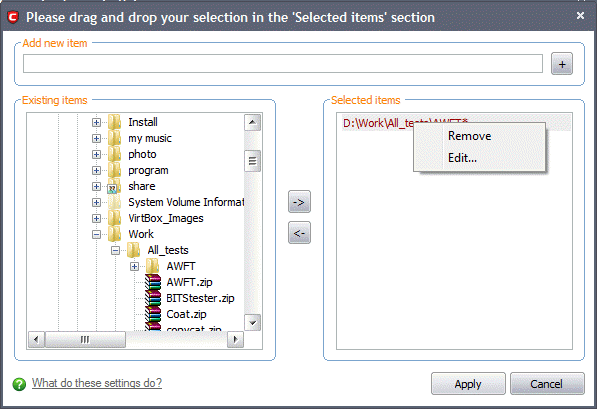
… and add the “\*.file_extension” (e.g. \*.exe, \*.jpg) at the end of the folder path.
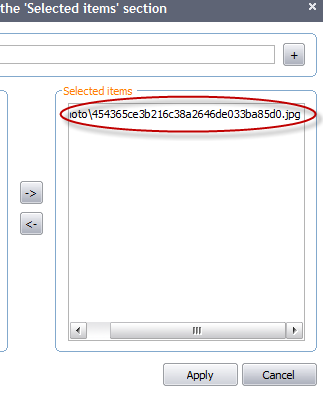
-
Click 'Apply'. The new entry with the path and file name *.file_extension will be added in the Blocked Files interface.
-
Click 'OK' in the 'Computer Security Policy' interface.
The download of the specific file type to the specified folder through the browser will be blocked. If you have more than one browser, repeat the same for the other browsers too.
|
Note: Blocking files in this way will only block the downloads of the specific file types in the specified folders. If you change the download destination while downloading a file through your web browser, the download will be allowed. |
|
Tip: To unblock the download, Open the 'Computer Security Policy' > 'Blocked Files' interface, select the entry and click 'Remove'. |
Comodo Internet Security User Guide | © 2012 Comodo Security Solutions Inc. | All rights reserved



