Disabling Defense+ and Sandboxing for Specific Files Selectively
CIS will automatically run unknown executables in the sandbox and queue them for submission to Comodo Cloud scanners for behavior analysis. Users do, however, have the option to exclude specific files or files types from this sandboxing process. This is particularly useful for developers that are creating new applications which, by their nature, are as yet unknown to the Comodo safe list.
To disable the sandboxing selectively
1. Click 'Defense+' button from the top navigation and click 'Defense+ Settings' from the in Defense+ Tasks interface.
2. Click 'Execution Control Settings' tab in the 'Defense+ Settings' interface.
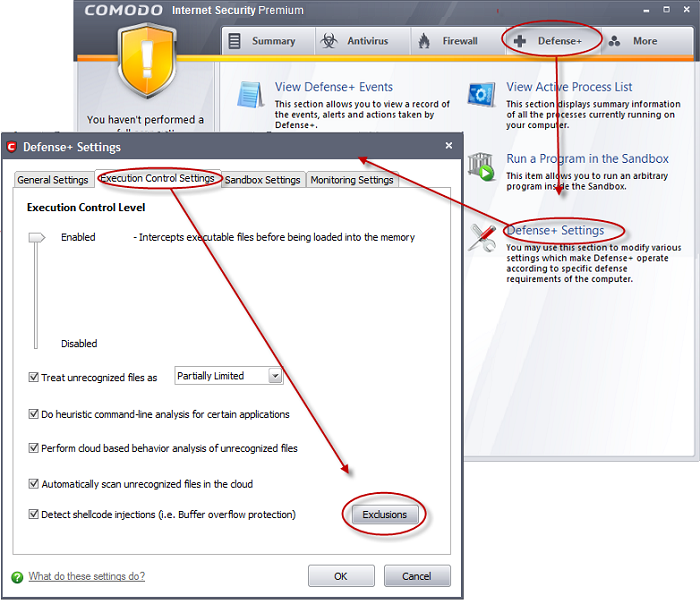
3. Click on 'Exclusions' button.
4. Click Add > 'Browse...' in the 'Exclusions' interface.
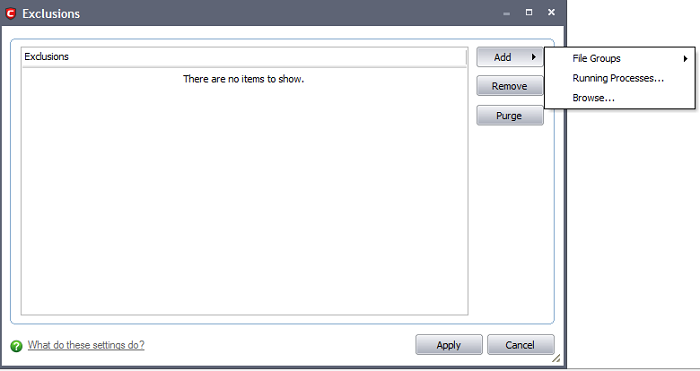
-
Browse to the executable for which you wish to disable sandboxing in the LHS pane and move it to RHS pane.
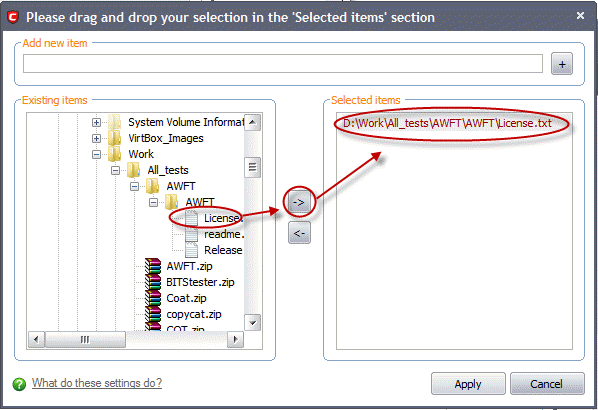
6. Click 'Apply'. The file will be added to the 'Exclusions' list.The selected application will not be sandboxed on its execution.
7. Click OK in the 'Defense+ Settings' interface.
Alternatively…
1. Add the files to the list of Defense+ Trusted Files
2. Digitally sign your files with a code signing certificate from a trusted CA then manually add your organization to the Trusted Software Vendors list
3. Switch off Sandboxing entirely by moving the Sandbox Security Level slider to ‘Disabled’. Not recommended.
Comodo Internet Security User Guide | © 2012 Comodo Security Solutions Inc. | All rights reserved



