Switch Off Automatic Antivirus and Software Updates
By default, Comodo Internet Security will automatically check for software and Antivirus database updates. However, some users like to have control over what gets downloaded and when it gets downloaded. For example, network administrators may not wish to automatically download because it will take up to much bandwidth during the day. Similarly, users that have particularly heavy traffic loads may not want automatic updates because they conflict with their other download/upload activity.
CIS provides full control over virus and software updates. Click the appropriate link below to find out more:
To switch off automatic software updates:
-
Click the 'More' button from the top navigation and click 'Preferences' link from the 'More' Tasks interface.
-
Click 'General' tab from the 'Preferences' interface.
-
Deselect the check box 'Automatically check for program updates'.
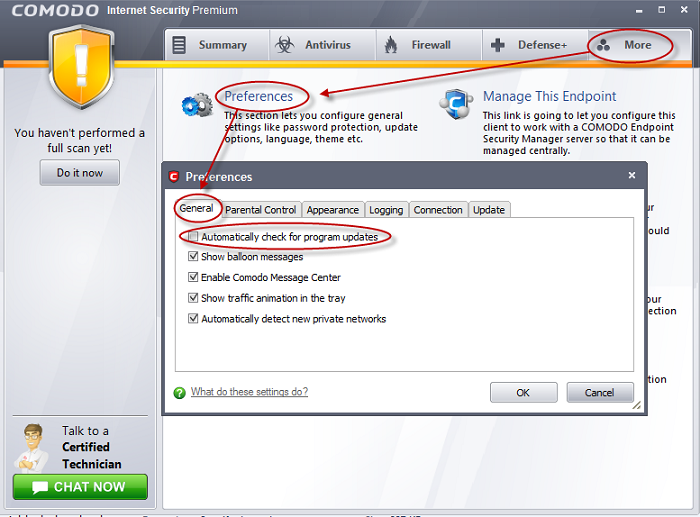
-
Click 'Ok'.
To switch off automatic Antivirus database updates
Automatic virus updates can be completely switched off, or can be switched off for individual scans. Click the link appropriate to your requirements:
To Switch off automatic virus database updates
-
Click the 'Antivirus' button from the top navigation and click 'Scanner Settings' from the Antivirus Tasks interface.
-
Click the 'Real Time Scanning' tab from the 'Scanner Settings' interface.
-
Deselect the checkbox 'Automatically update virus database'.
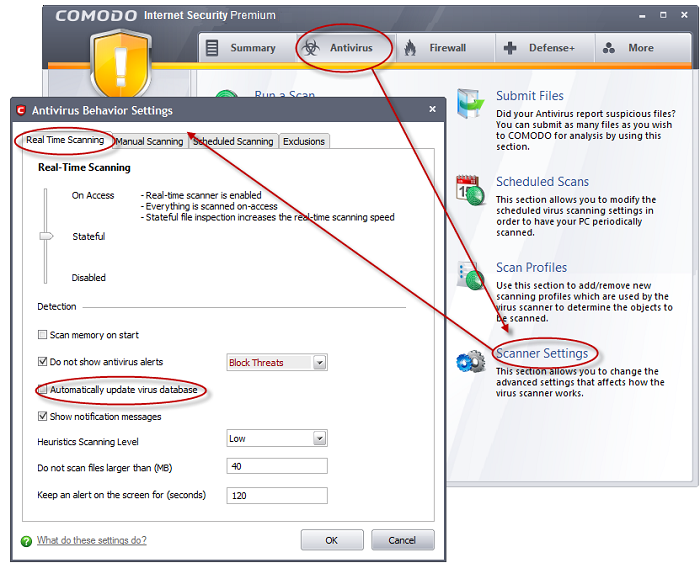
-
Click 'OK'.
The check and download of automatic Antivirus database updates executed during every system start-up and at regular intervals will be stopped.
To switch off virus database updates prior to a Manual Scan
-
Click the 'Antivirus' button from the top navigation and click 'Scanner Settings' from the Antivirus Tasks interface.
-
Click the 'Manual Scanning' tab from the 'Scanner Settings' interface.
-
Deselect the checkbox 'Automatically update the virus database before scanning'.
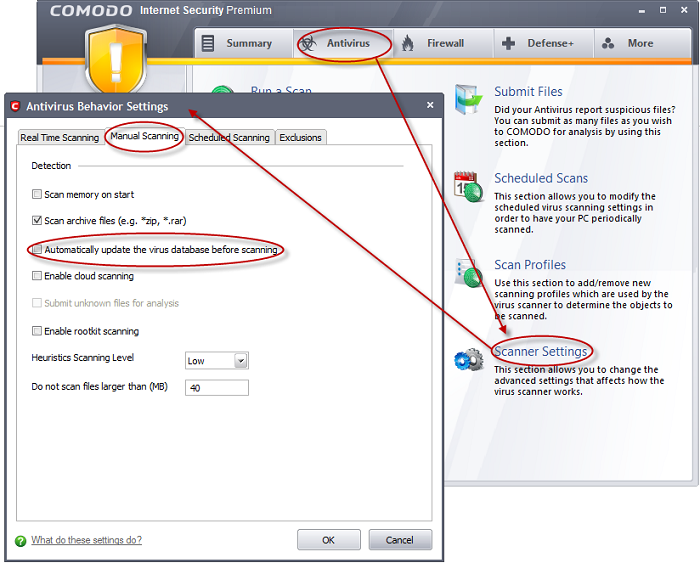
-
Click 'OK'.
The check and download of automatic Antivirus database updates executed before every on-demand or manual scanning will be stopped.
To switch off virus database updates prior to a Scheduled Scan
-
Click the 'Antivirus' button from the top navigation and click 'Scanner Settings' from the Antivirus Tasks interface.
-
Click the ' Scheduled Scanning' tab from the 'Scanner Settings' interface.
-
Deselect the checkbox 'Automatically update the virus database before scanning'.
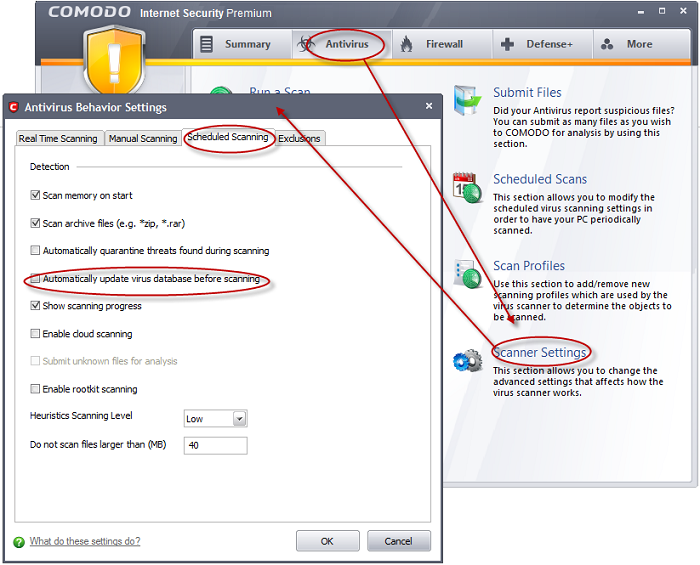
-
Click 'OK'.
The check and download of automatic Antivirus database updates executed before commencement of every scheduled scanning will be stopped.
Comodo Internet Security User Guide | © 2012 Comodo Security Solutions Inc. | All rights reserved



