Starting Comodo Internet Security
After installation, Comodo Internet Security automatically starts whenever you start Windows. In order to configure and view settings within Comodo Internet Security, you need to access the management interface.
There are 3 different ways to access the management interface of Comodo Internet Security:
Start Menu
You can also access Comodo Internet Security via the Windows Start Menu.
-
Click Start and select All Programs > Comodo > COMODO Internet Security > COMODO Internet Security.
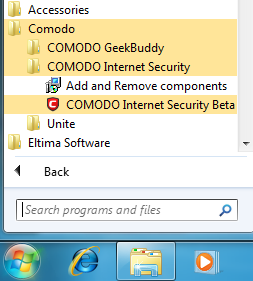
Windows Desktop
- Just double click the shield icon in the desktop to start Comodo Internet Security.

CIS Tray Icon
![]()
-
Just double click the shield icon to start the main interface.
By right-clicking on the tray icon, you can access short cuts to selected settings such as Antivirus Security Level, Firewall security Level, Defense+ Security Level, Sandbox Security Level, Configuration including Game Mode option.
Antivirus Security Level – Click here for more details on Antivirus Security Level setting
Firewall Security Level – Click here for more details on Firewall security Level setting
Defense+ Security Level – Click here for more details on Defense+ Security Level setting
Sandbox Security Level – Click here for more details on Sandbox Security Level
Configuration – Click here for more details on Configuration settings
Game Mode – Switches CIS 2012 to Game Mode to enable you to play your games without any interruptions from various alerts in your computer. The operations that can interfere with users’ gaming experience are either suppressed or postponed.
In game mode:
-
Defense+/Firewall alerts are suppressed as if they are in training mode;
-
AV database updates and scheduled scans are postponed until the gaming is over;
-
Automatic isolation of unknown applications and real-time virus detection are still functional.
Deactivate Game Mode to resume alerts and scheduled scans.
Comodo Internet Security User Guide | © 2012 Comodo Security Solutions Inc. | All rights reserved



