Update Virus Database
In order to guarantee the relevance of your antivirus software, it is imperative that your virus databases are updated as regularly as possible.
Our antivirus database is maintained and updated around the clock by a team of dedicated technicians, providing you with the solutions to the latest virus outbreaks. Updates can be downloaded to your system manually or automatically from Comodo's update servers.
To manually check for the latest virus Database and then download the updates
- Click on the 'Update Virus Database' from the main Antivirus Task Manager Screen.
|
Note: You must be connected to Internet to download the updates. |
A dialog box appears, showing you the progress of update process.
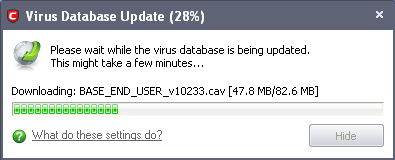
On completion, your virus database is made up to date.
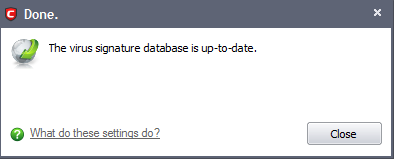
When infected or possibly infected files are found, if the antivirus database has been not updated for a critically long time, or your computer has not been scanned for a long time, the main window of Comodo Antivirus recommends a course of action and gives a supporting explanation. We have customized our application to achieve optimal performance based on the extensive expertise of Comodo in the anti-virus protection business.
Automatic Updates
Comodo AntiVirus checks for latest virus database updates from Comodo website and downloads the updates automatically. You can configure Comodo Antivirus to download updates automatically in the Scanner Settings for Real Time Scanning (On-Access Scanning) and Scheduled Scanning. Refer to Real Time Scanning Settings and Scheduled Scanning Settings.
Comodo Internet Security User Guide | © 2012 Comodo Security Solutions Inc. | All rights reserved



