Launching the Client and Using the Service
The GeekBuddy client required for the services is installed in your system automatically along with CIS Pro and Complete. For CIS Premium, it is installed automatically if you have selected the option Install Comodo GeekBuddy in Step 4 during installation. You can start the client and start a live chat session with a GeekBuddy expert using any one of the following methods:
-
Double click the GeekBuddy desktop icon

-
Click the GeekBuddy system tray icon
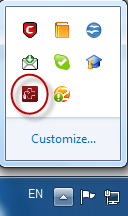
-
Launch the GeekBuddy client directly from the Windows Start Menu – Click Start > All Programs > Comodo > Comodo GeekBuddy > Comodo GeekBuddy
- Launch a chat with a qualified computer support technician by clicking
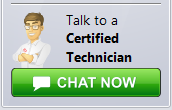 the button.
the button.
-
You can also start the client by clicking the CHAT NOW button at the bottom left corner of the CIS interface at any time.
The GeekBuddy welcome dialog will be displayed:
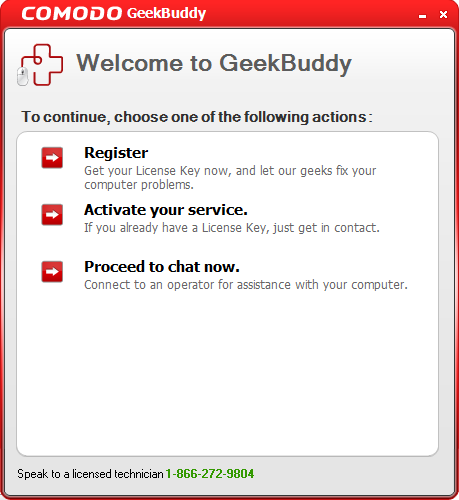
Register - Click the 'Register' link from the Registration screen. You will be taken to the GeekBuddy sign up page. After you complete the sign up steps, your license key will be sent to you by email. Once you have registered, you have to activate your services. Click here for more details.
Activate your service - Start the GeekBuddy client and click 'Activate your service' from the welcome screen. Click here for more details.
Proceed to chat now - The easiest and fastest way to start chatting with an expert technician is by clicking the 'Proceed to chat now' link. Within seconds, a Comodo support technician will respond in a chat window and ask you to describe the problem.
|
Note for CIS Premium users: To use the GeekBuddy service on a continuous basis, you have to purchase the product at http://www.geekbuddy.com/, register and activate your account. |
-
Start chatting! Use the chat window to explain any problems you are having with your computer, or to request any of the GeekBuddy services. For your first chat, why not ask the technician to configure Comodo Internet Security (CIS), run a full antivirus check, then optimize your computer for security and performance.
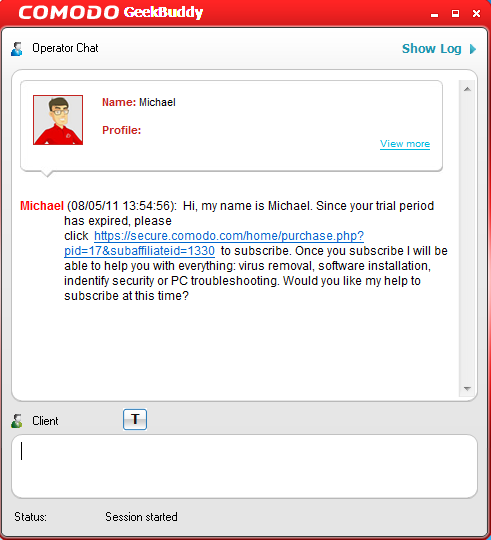
- The technician may request for a remote desktop access of your computer. You need to accept the remote desktop access request to enable the technician to solve your problems.
- Occasionally, you will see friendly messages from GeekBuddy which offer to perform useful services such as improving the performance of your computer:
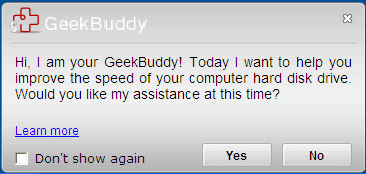
Clicking 'Yes' to these messages will connect you straight to a GeekBuddy operative as if you had clicked 'Proceed to chat now'. Comodo proactively offer these reminders to ensure our customers get the maximum value out of the services we offer.
Comodo Internet Security User Guide | © 2012 Comodo Security Solutions Inc. | All rights reserved



