General Settings
The 'General Settings' tab allows you to configure the general behavior of Comodo Internet Security.
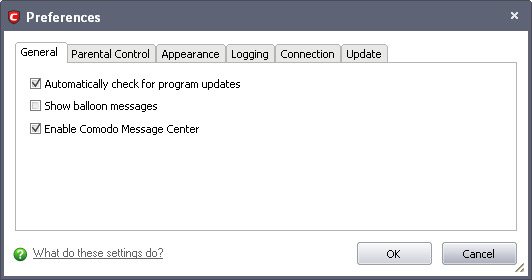
-
Automatically check for program updates - This option determines whether or not Comodo Internet Security should automatically contact Comodo servers for updates. With this option selected, Comodo Internet Security automatically checks for updates every 24 hours AND every time you start your computer. If updates are found, they are automatically downloaded and installed. We recommend that users leave this setting enabled to maintain the highest levels of protection. Users who choose to disable automatic updates can download them manually by clicking 'Check for Updates' in the 'More' section (Default = Enabled).
-
Show balloon messages - These are the notifications that appear in the bottom right hand corner of your screen - just above the tray icons. Usually these messages like ' Comodo Firewall is learning ' or 'Defense+ is learning ' and are generated when these modules are learning the activity of previously unknown components of trusted applications. Clear this check box if you do not want to see these messages (Default = Disabled).
- Enable Comodo Message Center -Comodo Internet Security displays Comodo Message Center window periodically if this option is selected.
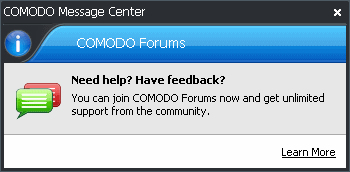
The Comodo Message Center window contains information about Security Alerts and News related to Comodo Internet Security and latest critical security updates. Clicking the 'Learn More' link takes you to the Comodo Forums website at http://forums.comodo.com/. Registration is free and you'll benefit from the expert contributions of developers and fellow users alike (Default = Enabled).
Comodo Internet Security User Guide | © 2012 Comodo Security Solutions Inc. | All rights reserved



