Setting Up Security Levels Easily
Comodo Internet Security allows users to quickly view or change the current Antivirus, Firewall or Defense+ security level by right clicking on the system tray icon
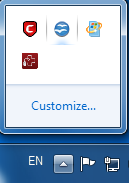 .
.
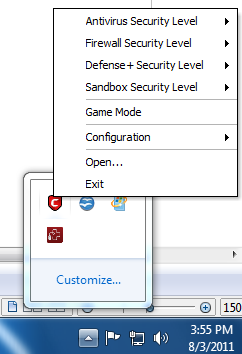
Antivirus
To set the Real time Scanning level for Antivirus
-
Right click on the system tray icon
-
Move the mouse cursor over Antivirus Security Level
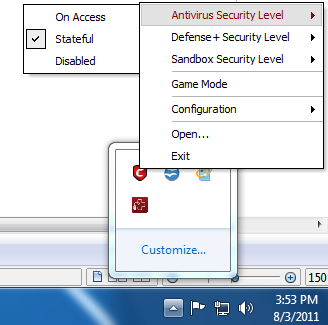
The preset Antivirus Security levels are displayed. The options available are:
-
On Access;
-
Stateful; and
-
Disabled.
The currently active configuration is displayed with a checkmark next to it. For more details on these settings refer to Scanner Settings > Realtime Scanning.
-
Click on the required security level. The Antivirus will be set to the selected security level.
You can find the set security level also at the CIS Summary screen.
Firewall
To set the Firewall Security Level
-
Right click on the system tray icon
-
Move the mouse cursor over Firewall Security Level
The preset Firewall Security levels are listed. The currently set Firewall Security Level is indicated by a check mark beside it. For more details on the preset Firewall Security Levels refer to Firewall Behavior Settings.
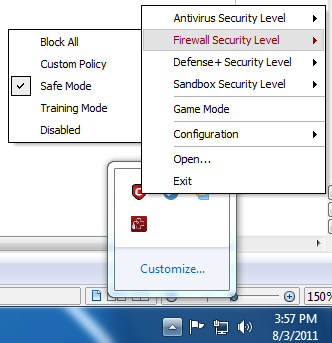
-
Click on the required Firewall Security level.
You can find the set Firewall Security Level also at the CIS Summary screen.
Defense+
To set the Defense+ Security Level
-
Right click on the system tray icon
-
Move the mouse cursor over Defense+ Security Level
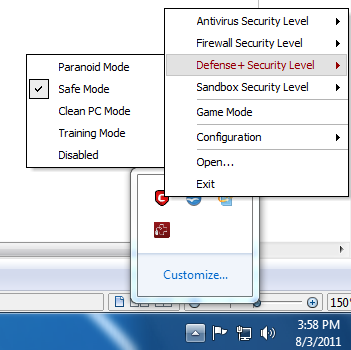
The preset Defense+ Security levels are displayed as a list. The currently set Defense+ Security level is indicated by a check mark beside it. For more details on the preset Defense+ Security Levels refer to Defense+ Settings.
-
Click on the required Defense+ Security level.
You can find the set Defense+ Security Level also at the CIS Summary screen.
Comodo Internet Security User Guide | © 2012 Comodo Security Solutions Inc. | All rights reserved



