Web Inspector Area
If you have subscribed for only Web Inspector service, the details of your service will be displayed directly in this page. If you have subscribed for more accounts, such as Comodo Online Storage, Comodo Internet Security etc., you have to select the respective product from the drop-down in the first tab named as 'Services'.
The page allows you to:
To search for your subscription
- Click or select 'Web Inspector' from the first tab in your accounts screen.
- Click the 'Search' link at the top right side of the screen.
The 'Search Subscription' page will be displayed.
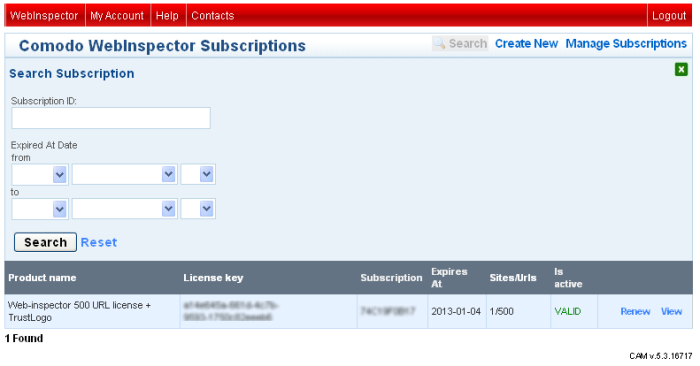
-
Enter the full or part of the subscription ID in the text field
and / or
-
Select the period of the subscription in the year, month and date drop-downs and click the 'Search' button.
The search process will start and details of all your subscription will be displayed at the bottom of the screen.
To subscribe WI services for more websites
-
Click the 'Create New' link at top right side of the screen.
The 'Comodo Sign-Up Page' will be displayed.
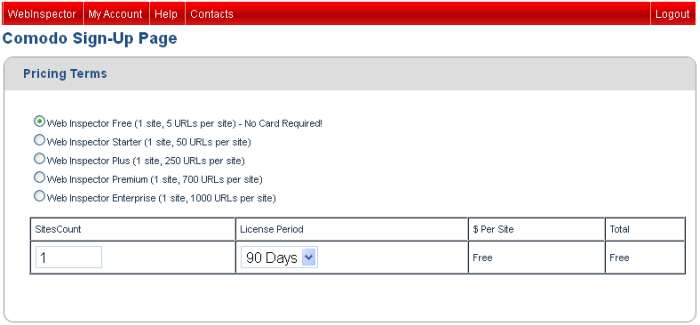
-
Select the service that you want to enroll in the 'Pricing Terms' section.
-
Enter your contact details in the 'Contact Information' section.
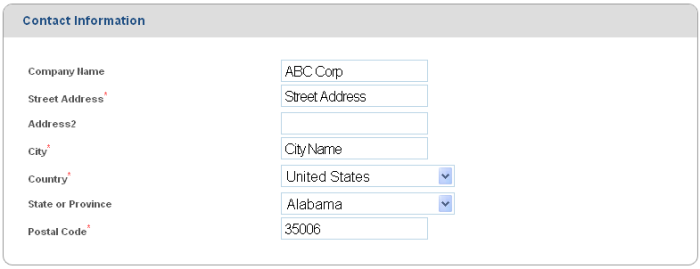
| Note: Fields marked with * are mandatory. |
- If your Billing address is same as the contact information, leave the checkbox 'The same as Contact Information' under Billing Information selected. Else, uncheck the option and enter your billing address.
- Select your payment mode in the 'Payment Options' section and enter the required details in the respective fields.
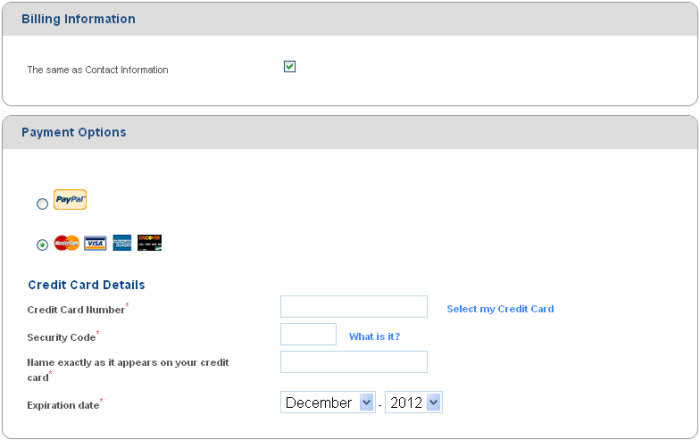
- Select the 'Yes' checkbox in the 'Communication Options' section for updates about Comodo products.
- Read the 'User License Agreement' and accept to it by selecting 'I accept the Terms and Conditions' checkbox.
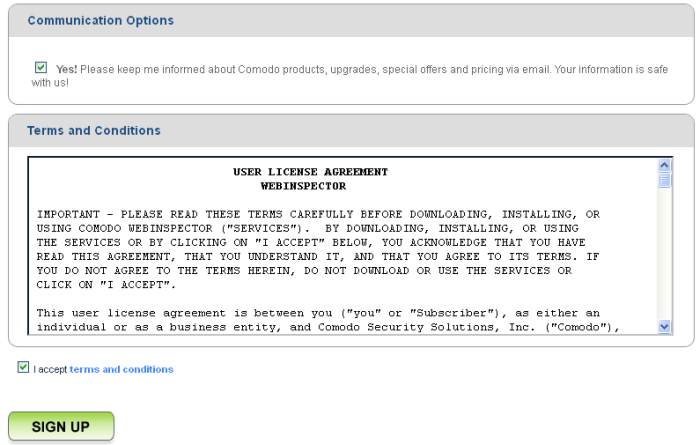
- Click 'SIGN UP'
Your order will be processed and confirmation email will be sent from Comodo.
To renew your subscription for WI services
-
Click the 'Renew' link at the bottom right side of the screen.
The 'Comodo Sign-Up Page' will be displayed. Follow the same procedure as explained in 'Subscribing WI services for more websites' section.
To view your Web Inspector subscription details
-
Click the 'View' link at the bottom right side of the screen.
Your Comodo Web Inspector Subscriptions details page will be displayed.
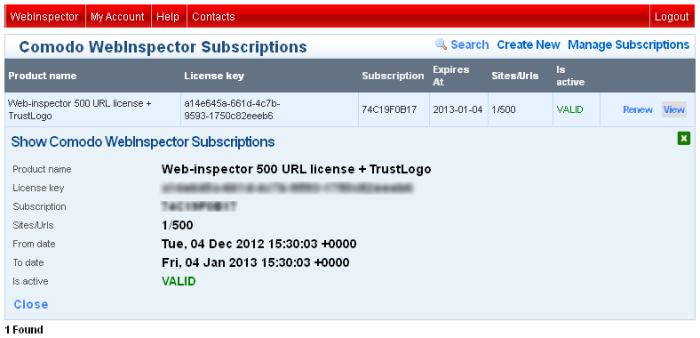
The license key and subscription details have been intentionally blurred and will be clear in your accounts page.
-
Click 'Close' or the
 button to return to the subscriptions page.
button to return to the subscriptions page.
To return to Web Inspector website from your accounts page
-
Click 'Manage Subscriptions' link to return to the Web Inspector services website.



