How to Install the Agent
| Note: The Web Inspector PCI is powered by Comodo HackerGuardian technology and uses HackerGuardian Agent software for internal scanning purposes. |
The HG Agent software is available in three formats:
- ISO image - To create a Live, bootable CD for configuring the agent on a physical machine.
- Zip file - To create a Live, bootable USB stick for configuring the agent on a physical machine.
- VMware Player - Version of the agent designed to run under VMware Player.
Installing and configuring the agent on a physical machine requires you to create a Live CD or Live USB. Download the VMware version if you wish to run under VMware player.
- Download the iso image file comodo_1.0.iso from http://download.comodo.com/hg/comodo_1.0.iso
- Burn a CD with the iso file.
- Download the zip file comodo_1.0.zip from http://download.comodo.com/hg/comodo_1.0.zip
- Plug in a USB memory drive (minimum 64MB, >128MB is preferred), pre-formatted with either FAT16 or FAT32 file system.
| Note: USB drive must be formatted and contain only one partition with no hidden partitions. |
For UNIX/Linux systems -
- Unzip comodo.zip on the USB drive (it must be mounted somewhere like /mnt/usb, ex: mount /dev/sdb1 /mnt/usb)
- Type cd /mnt/usb/boot && chmod -R +x .
- Run sh ./bootinst.sh and follow instructions
- Type umount /mnt/usb
For Windows XP/2000/Vista systems -
-
Unzip comodo.zip on target USB drive (it must appear as drive letter, ex: G:)
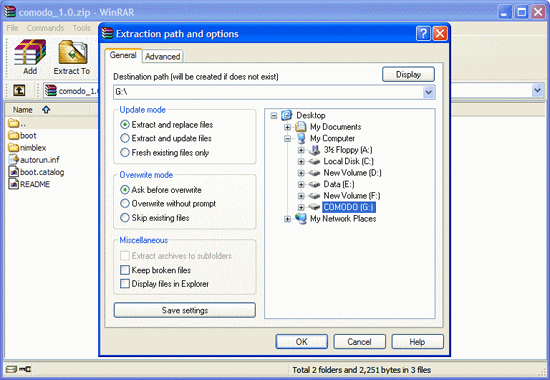
- Run cmd.exe and change drive letter to USB disk (ex: G:)
- Type cd boot in the command prompt
- Run bootinst.bat and follow instructions
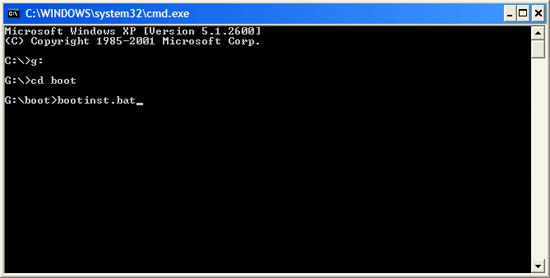
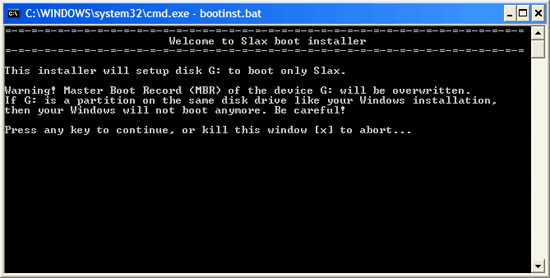
- Read the Warning carefully. Press any key except X to continue. To cancel creating the Live USB press X.
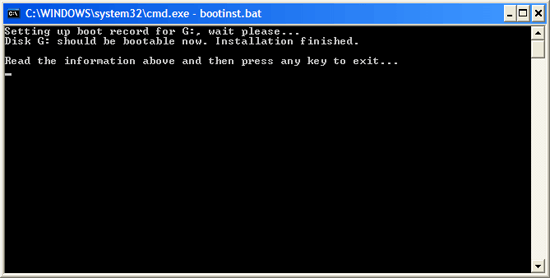
-
Press any key to exit.
The Live USB is successfully
created and you can install and configure the agent on any local
target device in your network and added to LAN Device Management area
of Hackerguardian. All you need to do is to boot the device through
the Live USB.
To use the agent on a VM Machine
- Download the zip file HGAgent.zip from http://download.comodo.com/hg/HGAgent.zip.
- Extract the file HGAgent.zip to a folder of your choice. (e.g. C:\HGAgent)
- Start VMware Player by clicking Start > All Programs > VMware
> VMware Player
- Alternatively, open the folder where you have extracted the HG Agent through Windows Explorer and double click on the file 'HG VPN for VMplayer'.
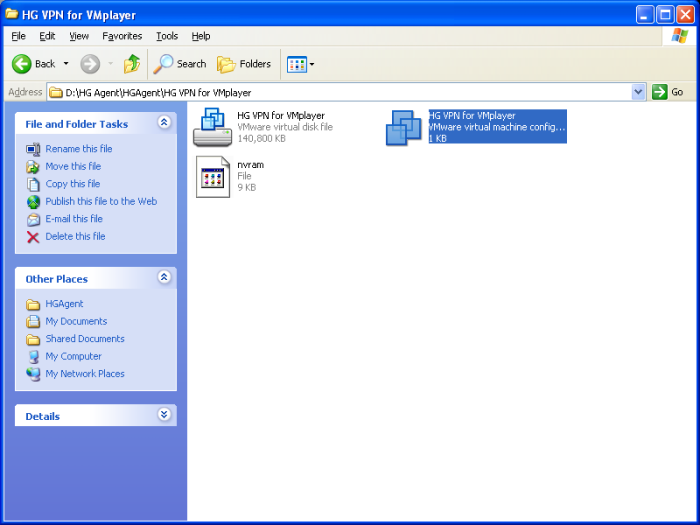
The Agent starts on the VMware Player and allows you to configure it. See Configuring the Agent for more details.



