Downloading Reports Pack
The Administrators can download all the reports in pdf format as a zip file by clicking the 'Generate Report Pack' button in the Reports > Scans interface.
The Report Pack will contain Executive Report, Vulnerability Report and the Attestation Scan Compliance report of the PCI scans executed within the past 90 days. These scan reports should be submitted to the acquiring bank or payment bank according to their instructions, to demonstrate compliance.
To download the report pack, click the 'Generate Report Pack' button from the 'Reports' area.
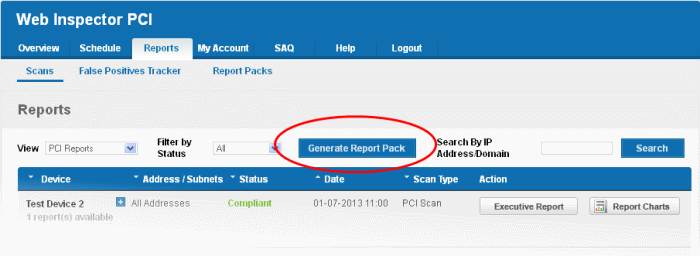
If some unresolved security notes are present in the report, the following warning will be displayed:
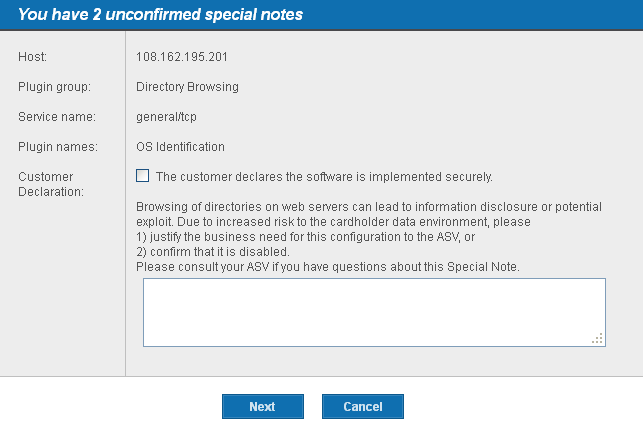
Address the issue or confirm that the security notes are taken care by selecting the check box and click 'Next'.
An attestation screen will appear.
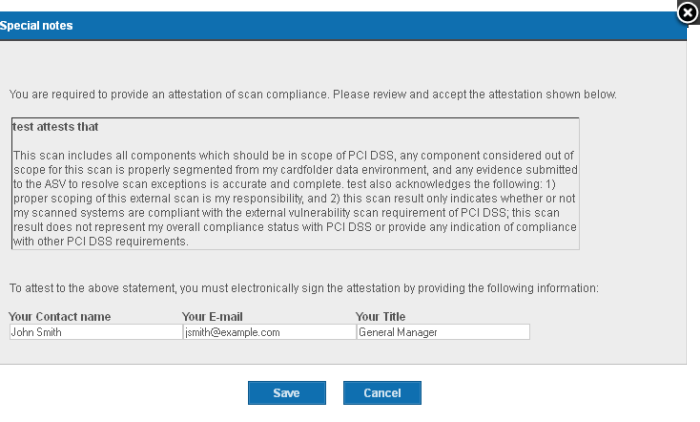
-
Read the Attestation statement and fill your Contact name, email address and your role in the subscribing Organization, as a token of digitally signing the attestation form and click 'Next'.
Immediately, the report pack generation will be started. On completion, your report pack will be reviewed by our support staff and will be passed on for download. This will be indicated by a dialog.
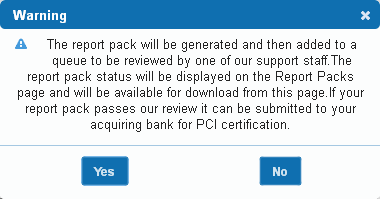
-
Click 'Yes'.
To check your report pack status,
click the “Report Packs” tab in the 'Reports' area. The status of
your requested report pack will be displayed.
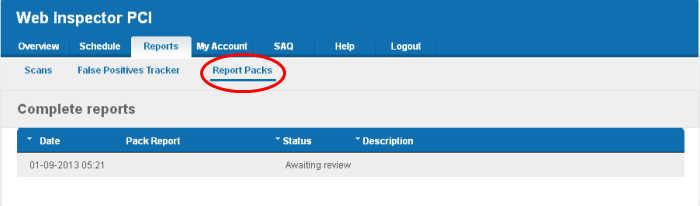
Once the pack is generated and reviewed by our PCI CSS approved support staff, it will be available under the same tab for download.
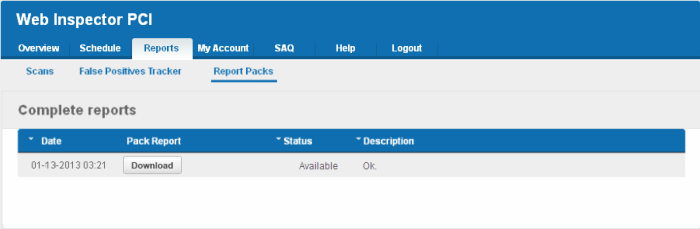
-
Click the 'Download' button. The file download dialog will appear.
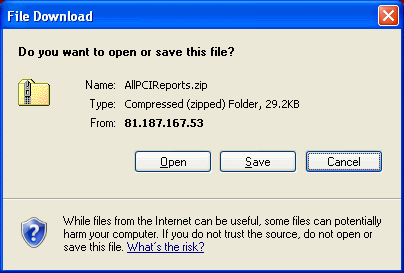
-
Save the file in a desired location.
This report pack will contain pdf files of Attestation of Scan Compliance report, Executive Summary, and the Vulnerability Details and the of the PCI scans executed within the past 90 days.
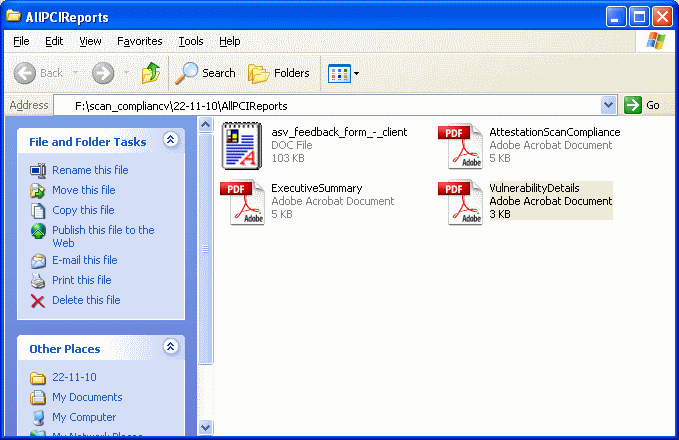
These scan reports should be submitted to the acquiring bank or payment bank according to their instructions, to demonstrate compliance.
Also, the report pack contains an ASV Feedback form to be filled up and sent to the PCI SSC at asv@pcisecuritystandards.org, as a feedback for the scanning service provided by Comodo, the Approved Scanning Vendor.



