How to Create a New Device
A Web Inspector PCI 'Device' is an umbrella term that describes a grouping of IP addresses and/or domains that are to be used as the target for a PCI scan. Web Inspector PCI 'Devices' can be used to 'mirror' a real life device. For example, a single machine in your organization's infrastructure may have multiple IP addresses (and domains) which host different services. The PCI DSS guidelines state that all these IP addresses and services must be scanned. By associating multiple IP addresses and domains to a single Web Inspector PCI 'Device', you can simulate your real-life device and scan it for PCI compliance in one pass. All customers must create a 'device' before PCI scanning can commence.
Important Notes
- When creating a device, Web Inspector PCI requires that you specify all the IP addresses belonging to your target server, host or other device.
- You must have at least one PCI scan compliancy license;
- You can add and scan as many IP's as allowed by your PCI license. (These IP's can be spread across as many devices as required.)
- At least one IP address or at least one domain name that you wish to scan for PCI compliancy has been added to the device. If you only specify a domain name then the PCI scan will actually take place on the IP address that this domain resolves to.
- IP address do not need validation. PCI compliance scans on IP's can begin immediately.
To create a new device
-
Switch to 'Device List' area of the interface.
-
Click on '+' button beside 'Add New Device' in the 'Device List' area (as shown below).

-
Select the PCI device radio button to enable PCI scanning on the device.

4. Enter a friendly name for the device in the 'Device Name' text box and click 'Continue'.
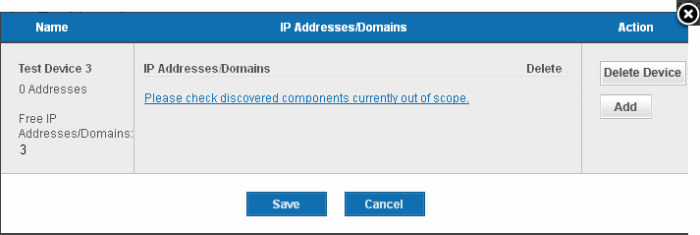
5. Click 'Add' in the next
screen.
6. Enter the Domain name(s) or IP addresses to be associated with the device in the 'Add IPs or Domains' text box. You can add as many IP addresses as allowed by your PCI license. If you want to add more than one IP or domain, click on the link Add Multiple Addresses and enter the IPs/domains separated by commas.
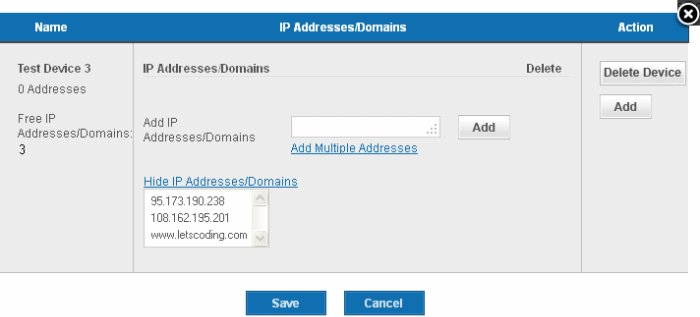
| Note: You can check for the IP addresses and the domains, which have been previously entered and deleted, or the IP Addresses that were detected through reverse lookups on the domains or common hostnames for the domains included previously, by clicking the link 'Please check discovered currently out of scope'. This helps you to identify the out of the scope components to be scanned and add to the created device. |
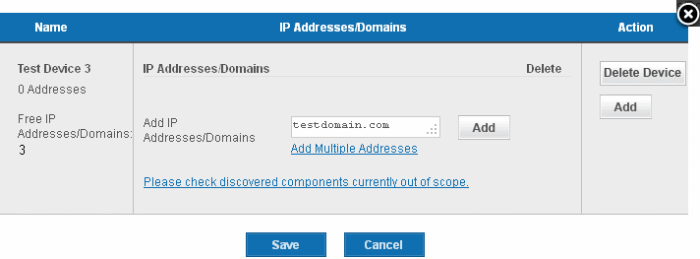
| Note: You must enter external IP addresses in these fields. Web Inspector will not run PCI scan on private IP addresses that
refer to machines internal to your network. Private IPs ranges are defined by RFC 1918 as: 10.0.0.0 - 10.255.255.255 (10/8 prefix) |
-
Click the 'Add' button beside the text box.
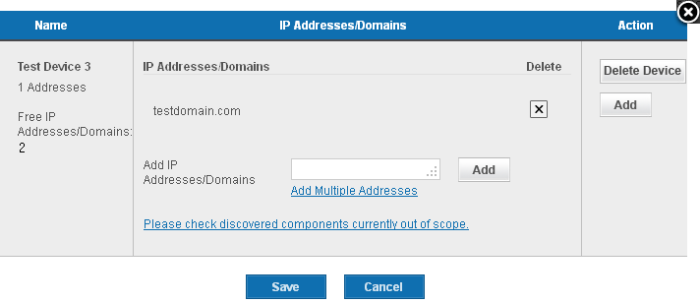
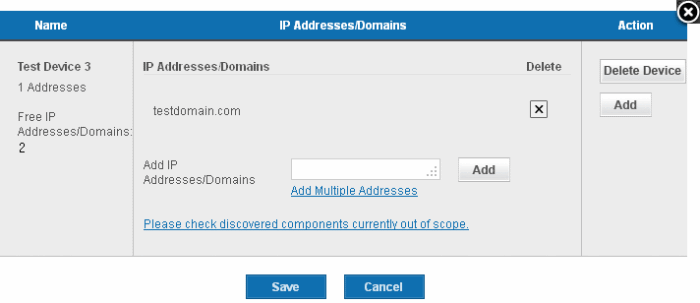
-
The IP(s)/Domain(s) will be added to the device. If you want to add more IPs or Domains, repeat from Step 6.
-
After adding required IPs and Domains to the Device, click 'Save'.
The device will be added to your Web Inspector PCI Account. The device will be validated for PCI compliance on your first on-demand scan and the status will be updated accordingly.




