Adding Trust Logo to your Website
The Web Inspector Trust Seal is a symbol that conveys the message to your website visitors that the site is safe, secure, trusted and verified thus increasing the conversion rates of visitors to potential buyers. You can add the WI Trust Logo in your website from the 'Websites' interface or in the 'List of Websites interface.
To add WI TrustLogo in your website
-
Click the 'Manage' link at the right side in the row of the website that you want to add the TrustLogo.
The General Website Configuration of the selected website will be displayed.
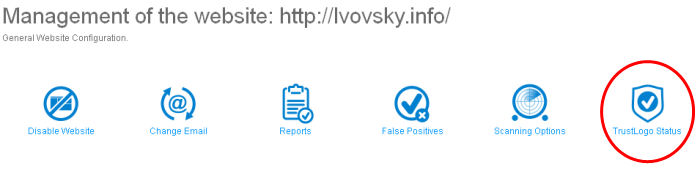
-
Click the 'TrustLogo Status' link.
| Note: The availability of 'TrustLogo' link in the interface depends on the license that you have purchased. See the section Subscribe WI services for more websites in Web Inspector Area on how to purchase WI services with TrustLogo. |
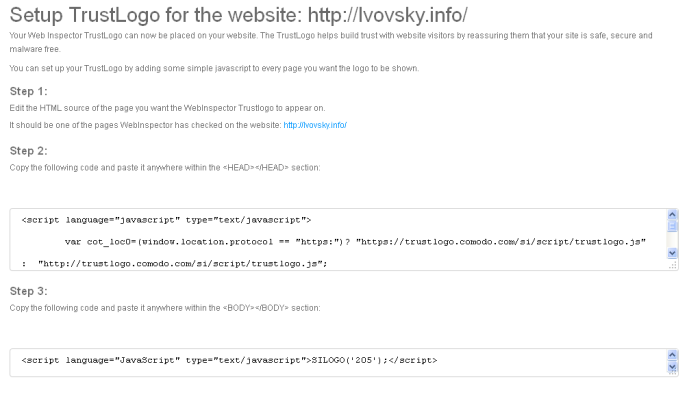
The setup TrustLogo screen will be displayed. This screen provides instructions on how to add javascript in the HTML source page that you want the logo to be displayed.
This is a easy three-step process.
- Step 1 - Edit the HTML source page of the web page that you want the WI Trust Logo to appear. Please note that this page should belong to the website that WI has already checked.
- Step 2 - Copy the code in the text box below 'STEP 2' and paste it in a new line anywhere within the tag in the page.
- Step 3 - Copy the code in the text box below 'STEP 3' and paste in a new line anywhere within the tag in the page.
After a malware scan, if WI finds that a subscribed website is infected, the WI TrustLogo will be removed from the site and the TrustLogo link in the 'Websites' interface will be struck off.
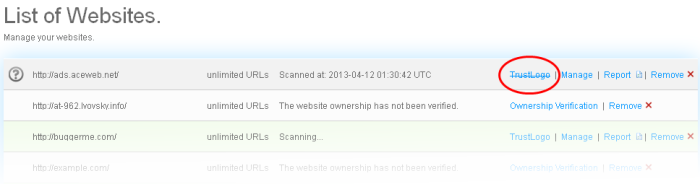
-
Click on the 'TrustLogo' link to find the details.
Or
-
Click the 'TrustLogo Status' link in the 'General Website Configuration' screen.
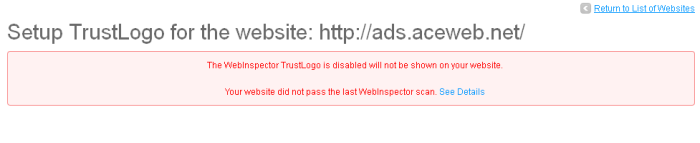
-
Click the 'See details' link to view the detailed report of the infection. Refer to the section View Detailed Reports of a website in Web Inspector Scan Reports for more details.
After remedial action has been
taken and during the next WI scan if the website is found to be
safe, the WI TrustLogo will be enabled again.



